¶ Lifecycle Actions
This section will cover how to create a lifecycle action
¶ Create New Lifecycle Action
Below are the steps to create the new lifecycle action
- Go to Admin --> Lifecycle Actions or Lifecycle Actions
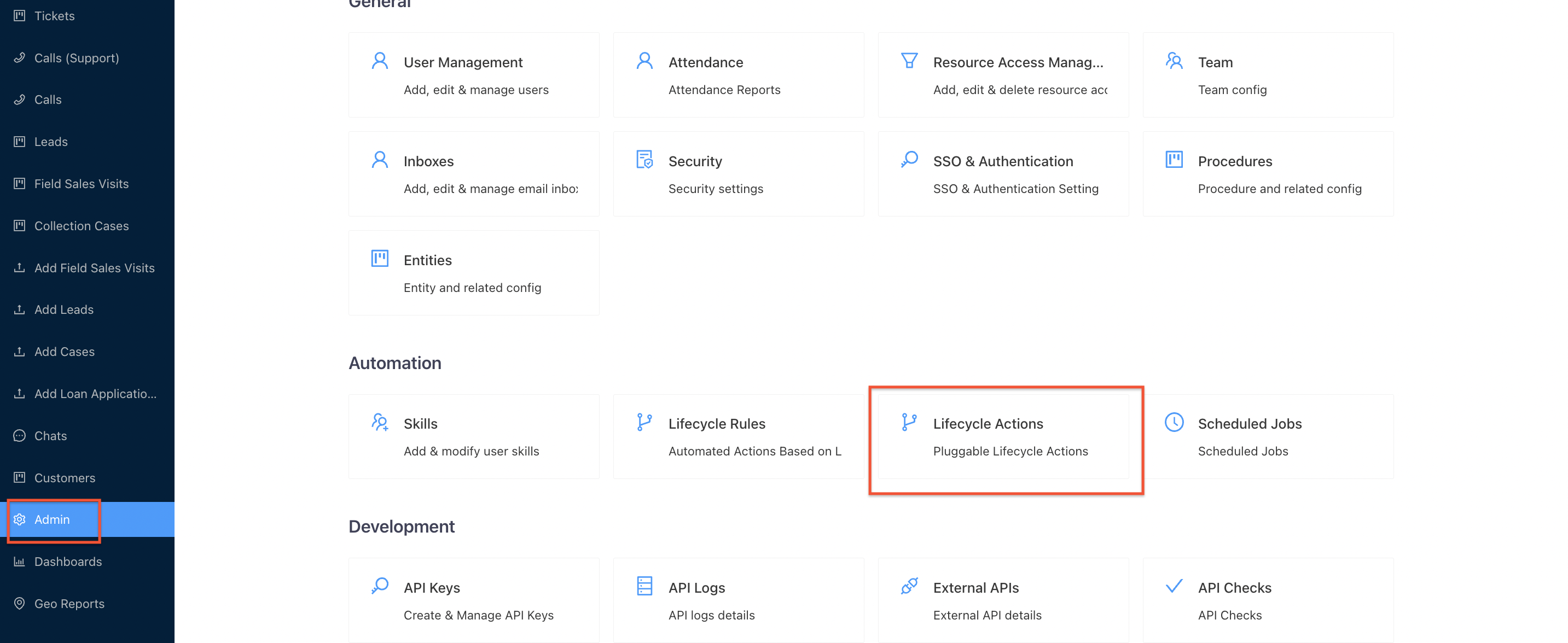
- Click on 'Add Lifecycle Action'
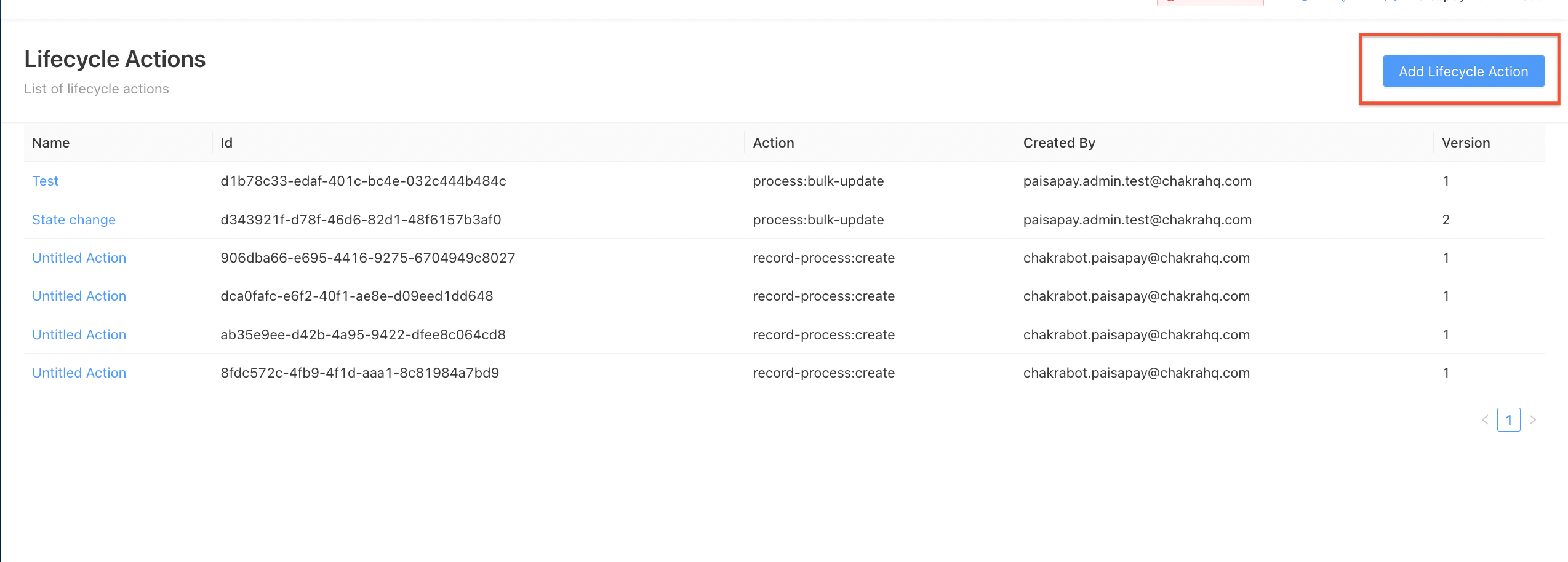
- Add the Name of the Lifecycle Action and the Action Type then click Save. This will create a new Lifecycle Action
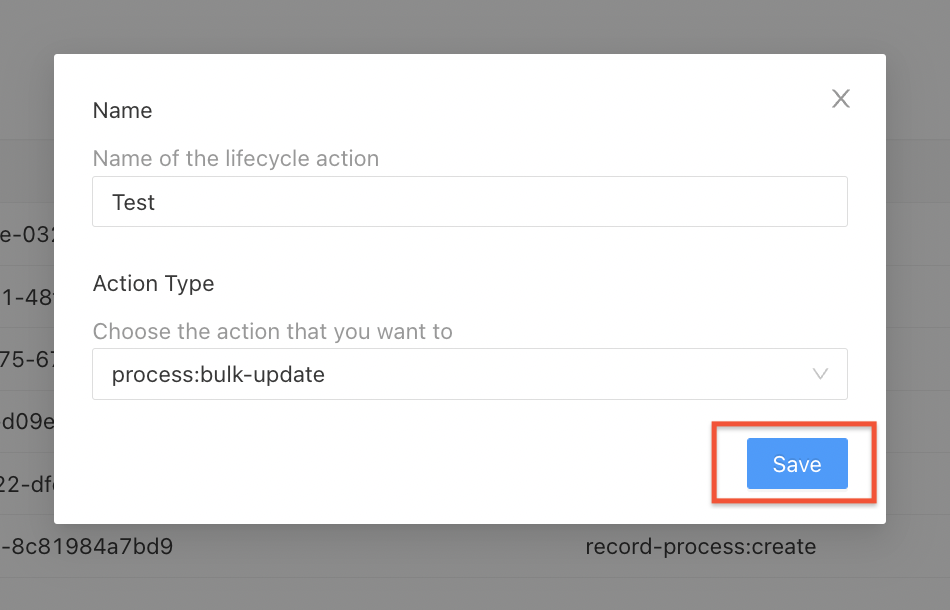
- Select the required procedure from the 'Procedure' dropdown list
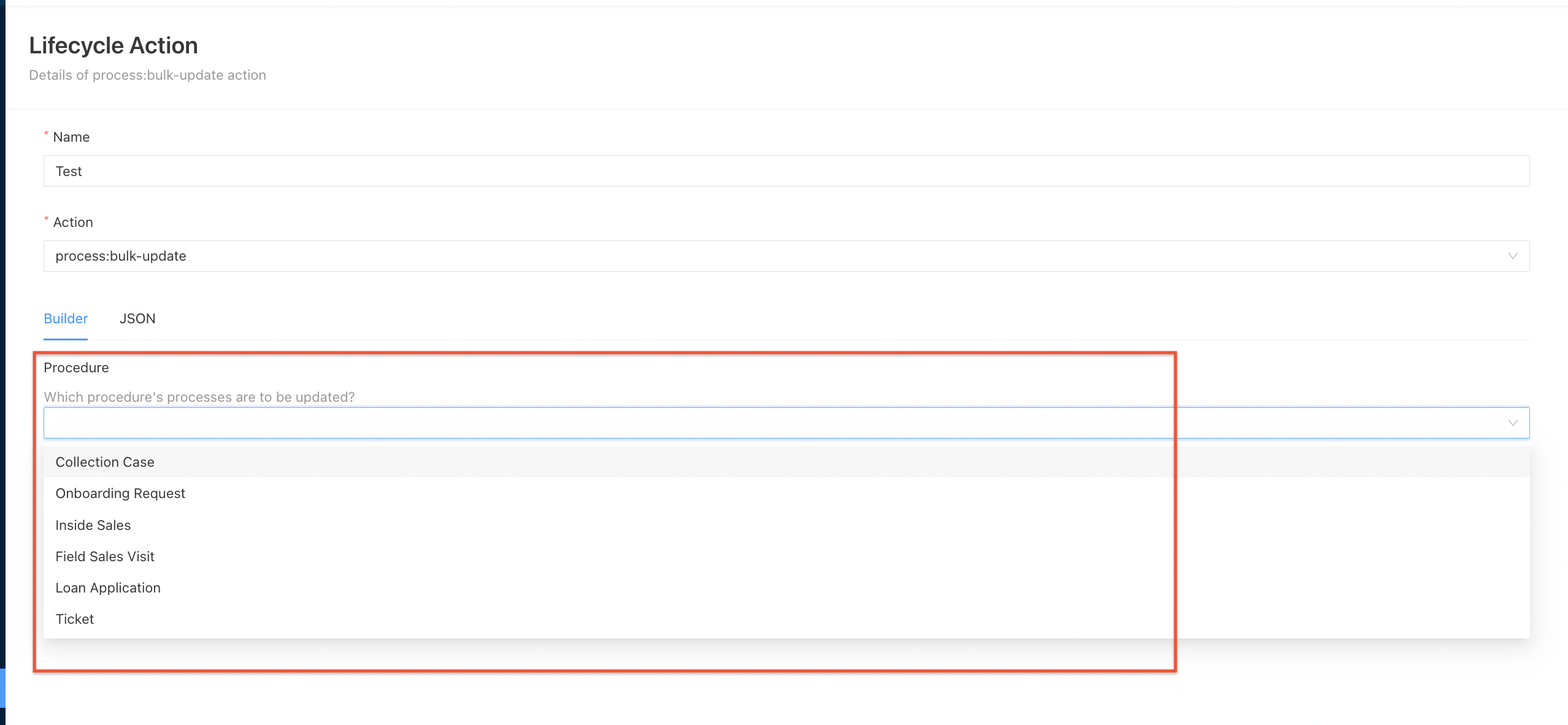
-
In 'Which processes to update' you will need to add the conditions on when should the action gets triggered
-
To add the condition first hover on the grey box just under 'Which processes are to be updated?'
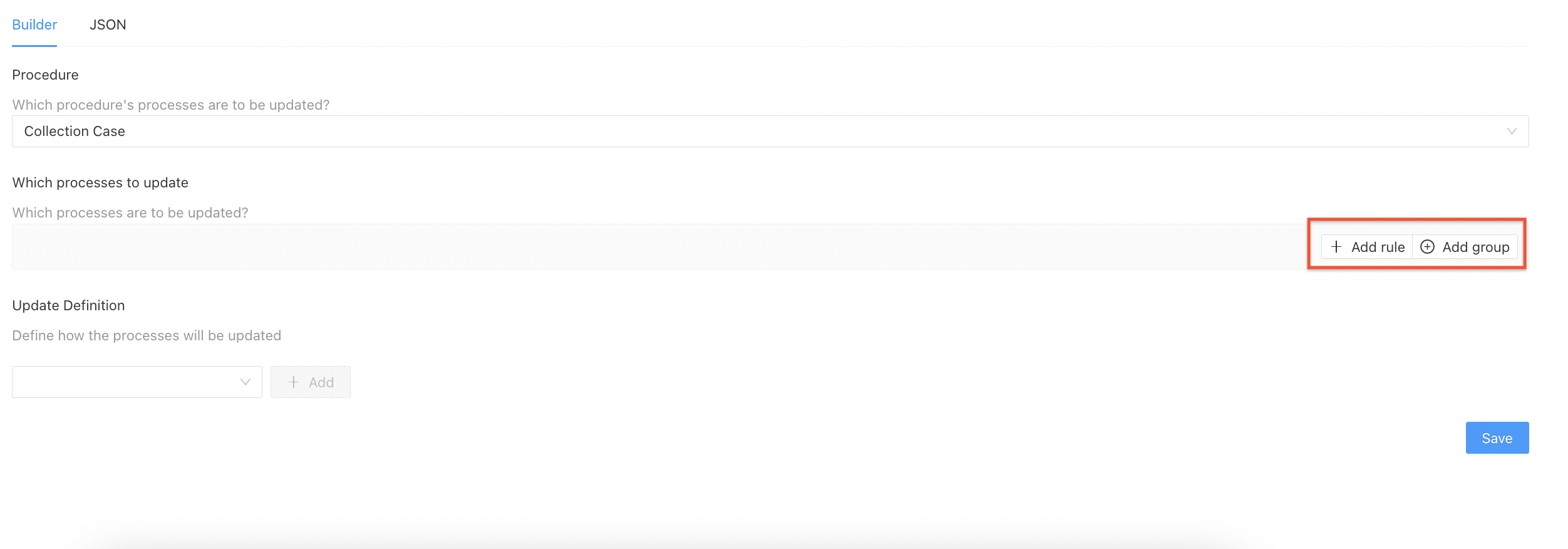
- On right side of that hover, there are two options 'Add Rule' and 'Add group'. Click on 'Add Rule'.
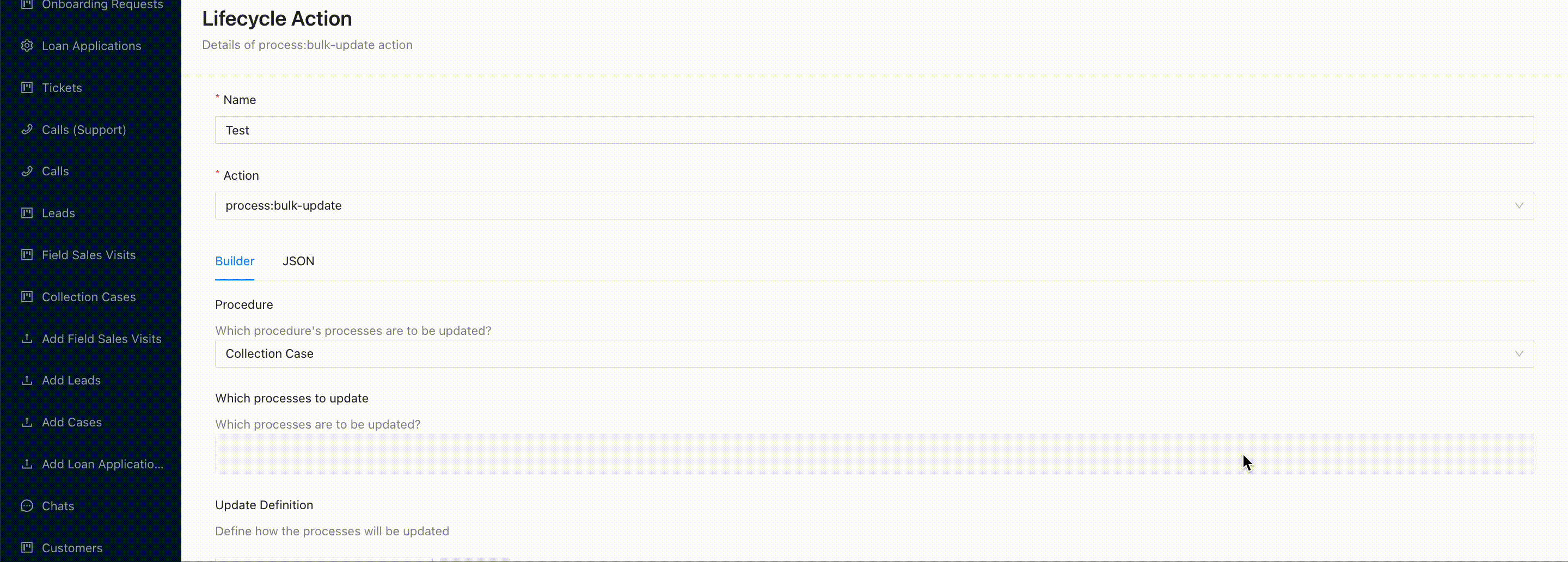
- Select the fields on which you want to add the condition and add the condition
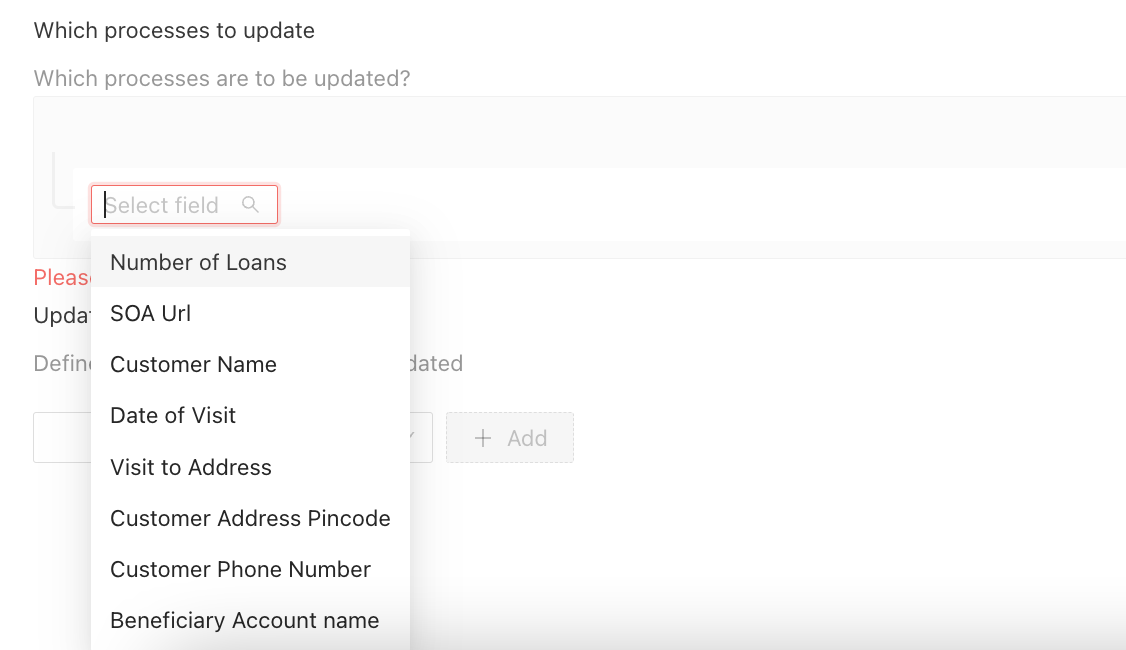

- In 'Update Definition' section you are required to add the fields which you need to update as per the action condition.

- Select the field under Update Definition and click 'Add'
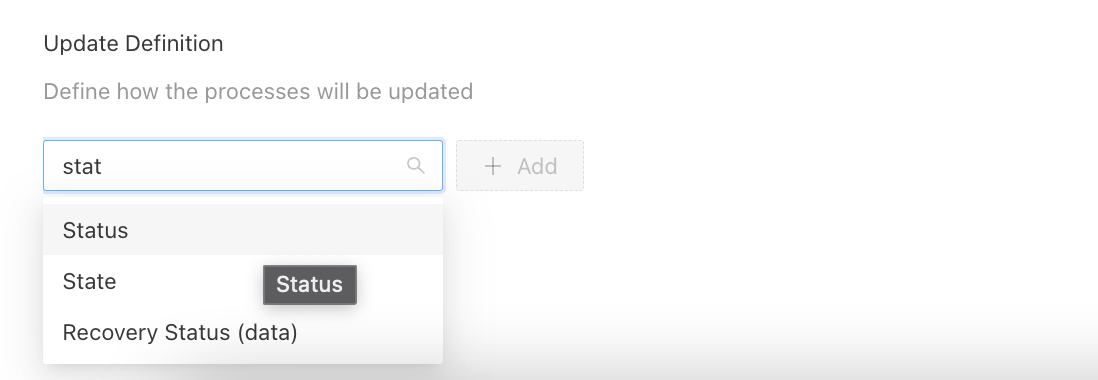
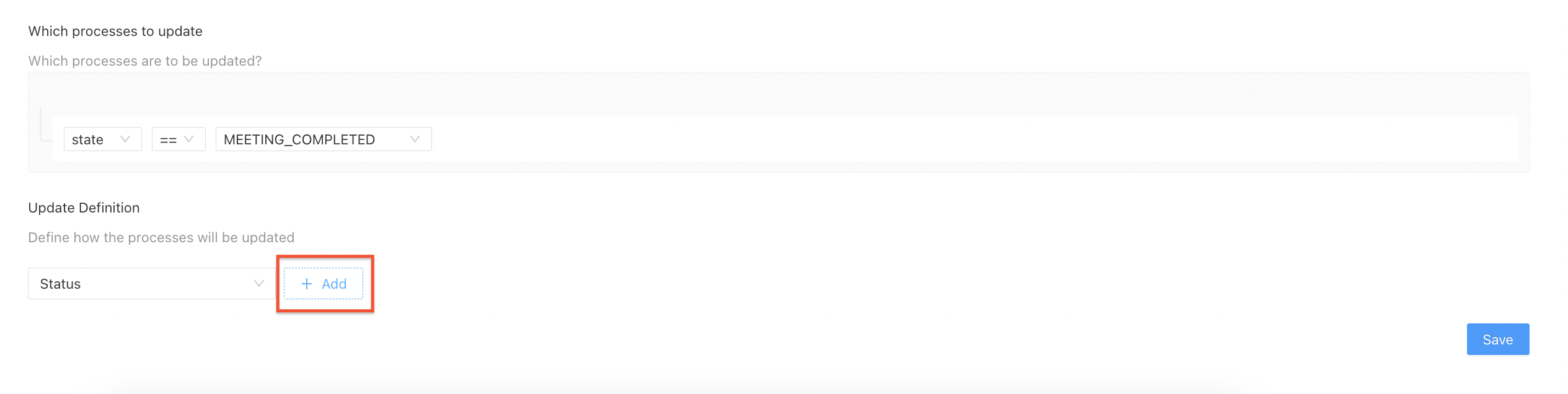
- Add all the required condition for the lifecycle action and click on save
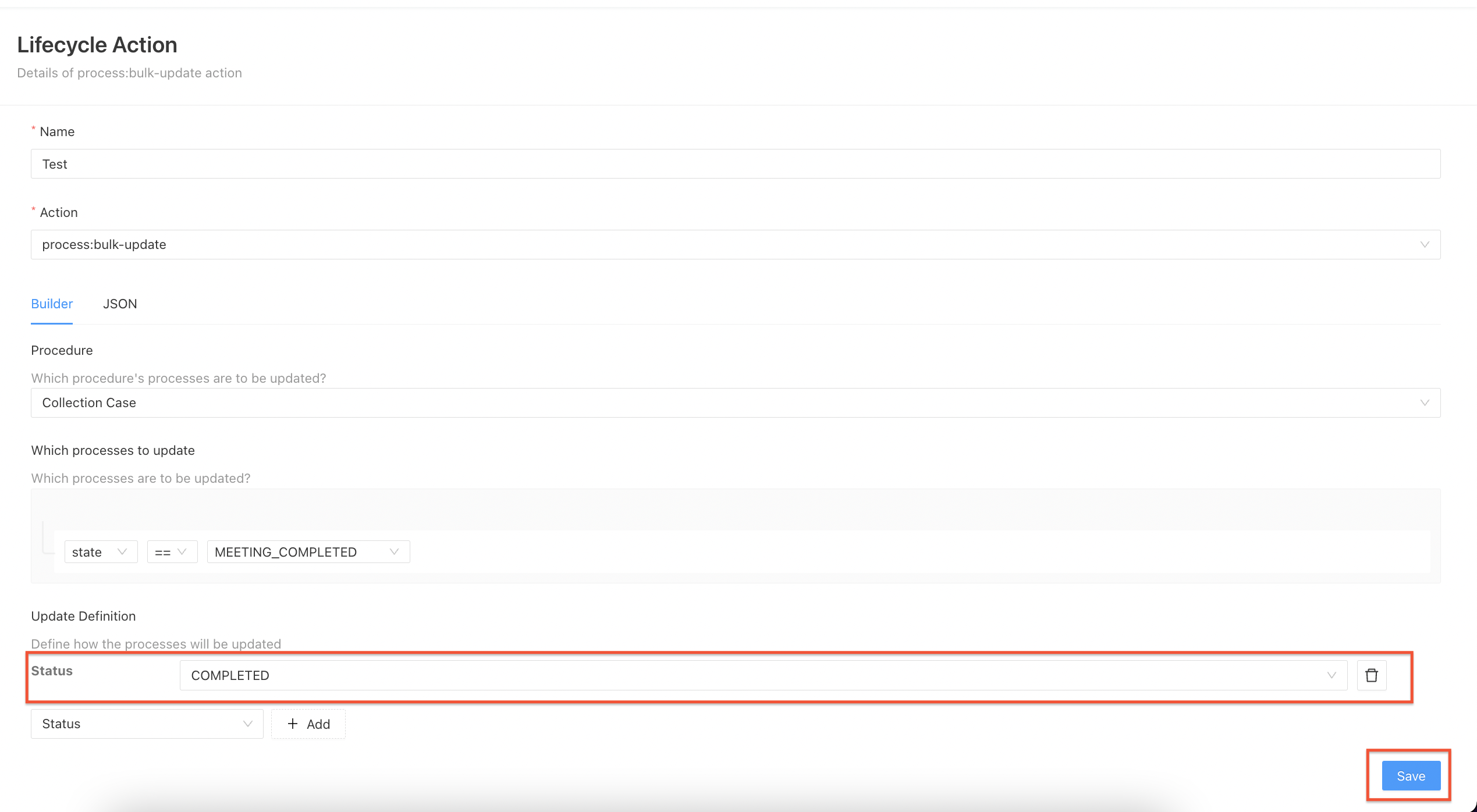
The Lifecycle Action has been created and the new created action is visible in the action list
¶ Edit Lifecycle Action
A admin user can edit the lifecycle action condition by:
- Go to Admin --> Lifecycle Actions or Lifecycle Actions
- Select the Lifecycle Action which needs to be edited

- Make the changes in the conditions and click 'Save'
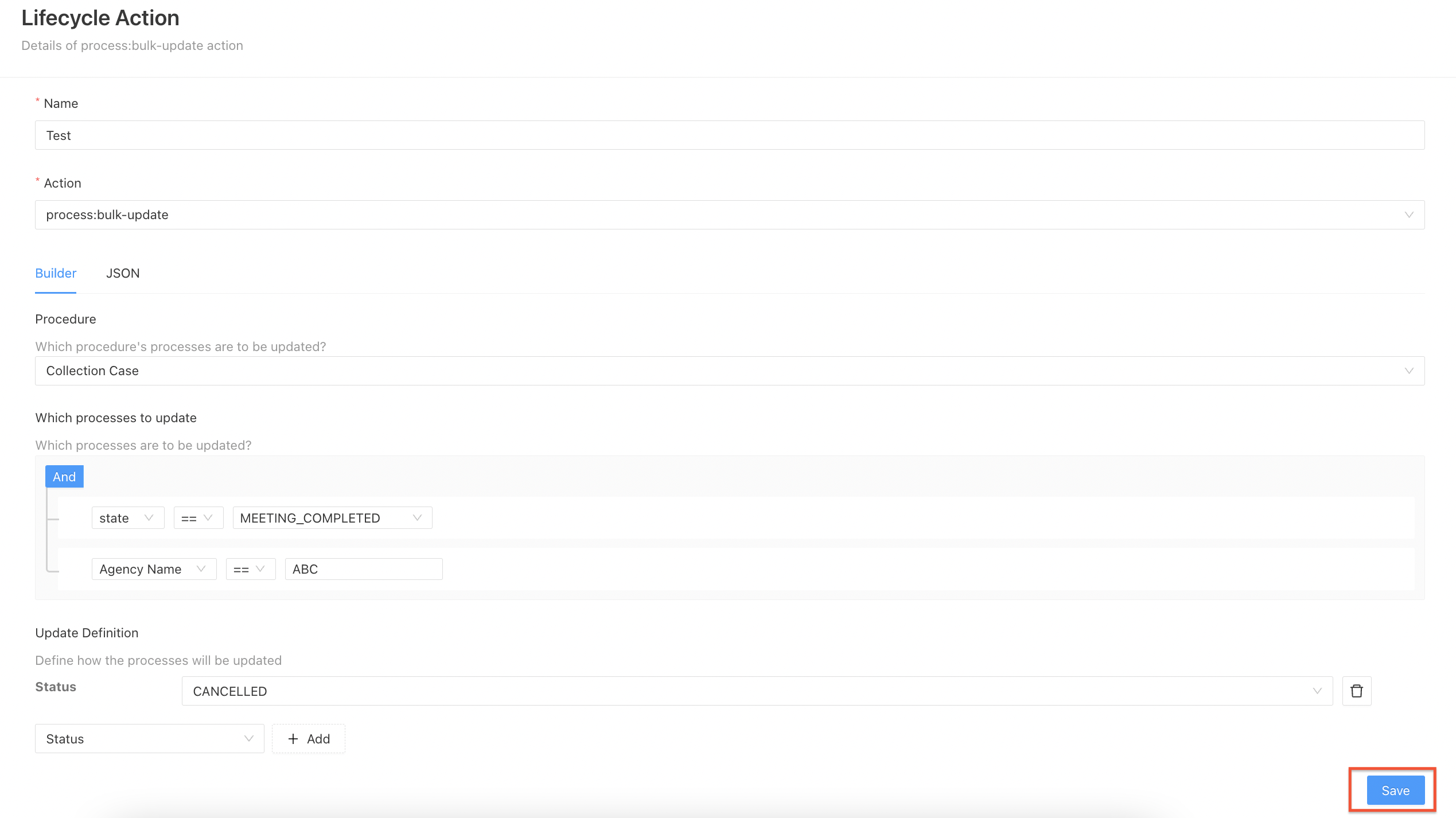
The lifecycle action is now updated with the new updated conditions