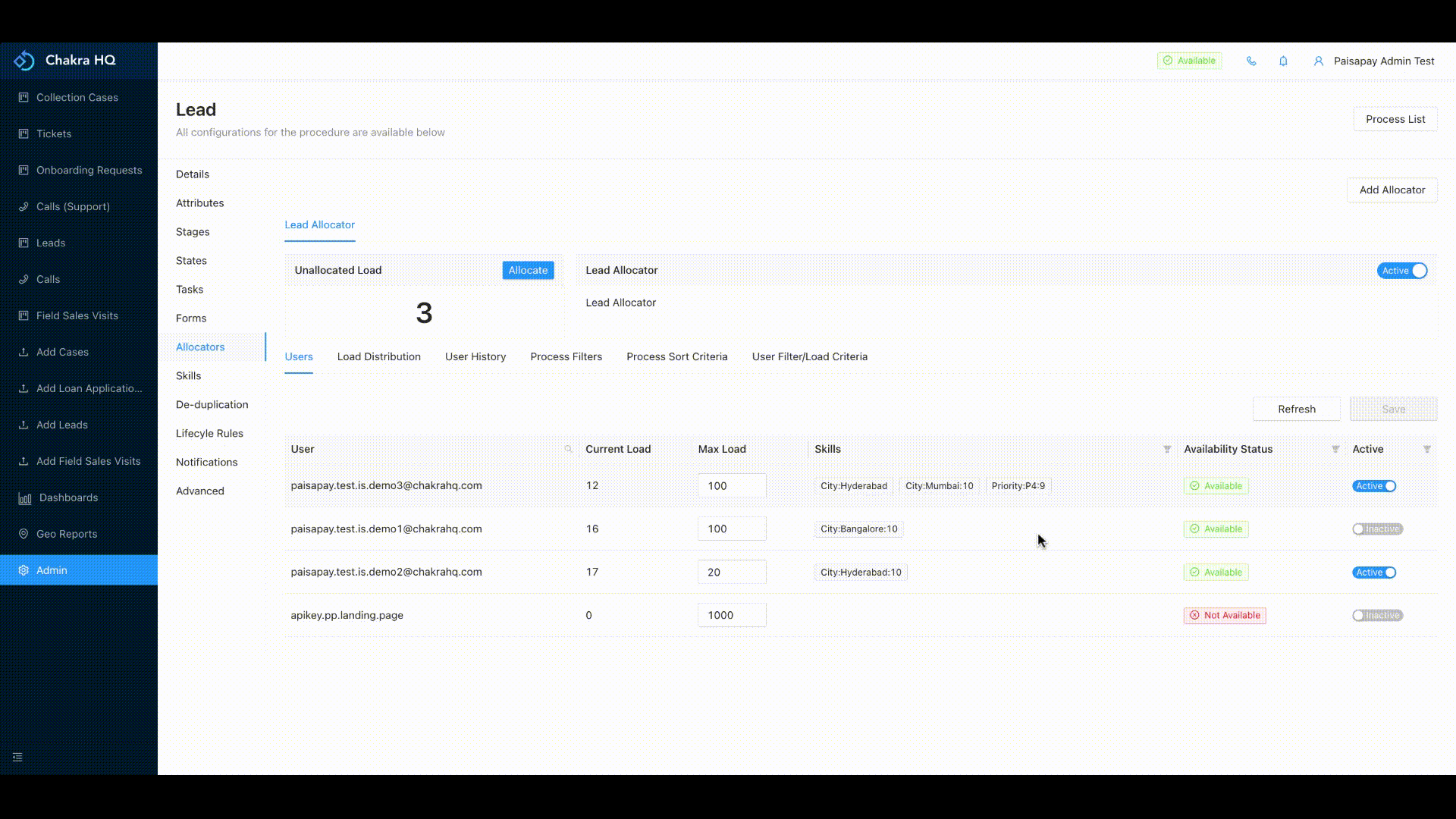¶ Allocators
On chakra leads gets allocated through the allocator as per the skills.
The allocation of any lead happens as per the procedure and the users present in that allocator. Extra conditions can be added in the allocator.
Chakra's allocator follows round robin assignment algorithm which means
the leads will get assigned to the users one by one or in turns
¶ Allocator Filters
We can add the filters conditions for the allocation to happen. Allocator consists of:
- Unallocated Load : This section box gives you the count of leads which has not been assigned to any user. By clicking allocate we can manually allocate the leads

- Allocator active/inactive : We can mark the allocator active or inactive as per the requirement.

- User: In this section all the users of the selected roles are visible. We can mark the users Active/Inactive. Active users gets the leads assigned to them as per the conditions and if we mark any user inactive then that user will not get any leads assigned to him.
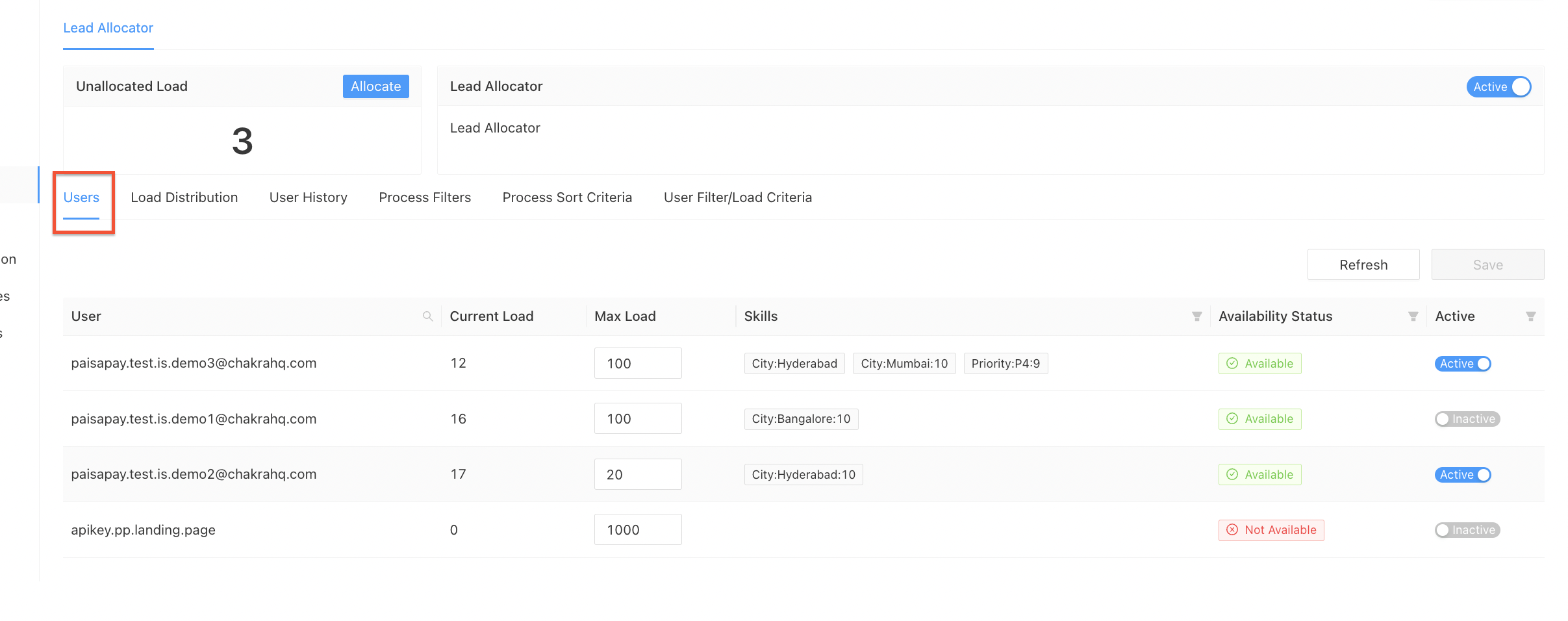
- Load Distribution: This sections gives a detailed information of the unallocated leads i.e it shows whether any agent with a particular skill is available or not for the lead allocation
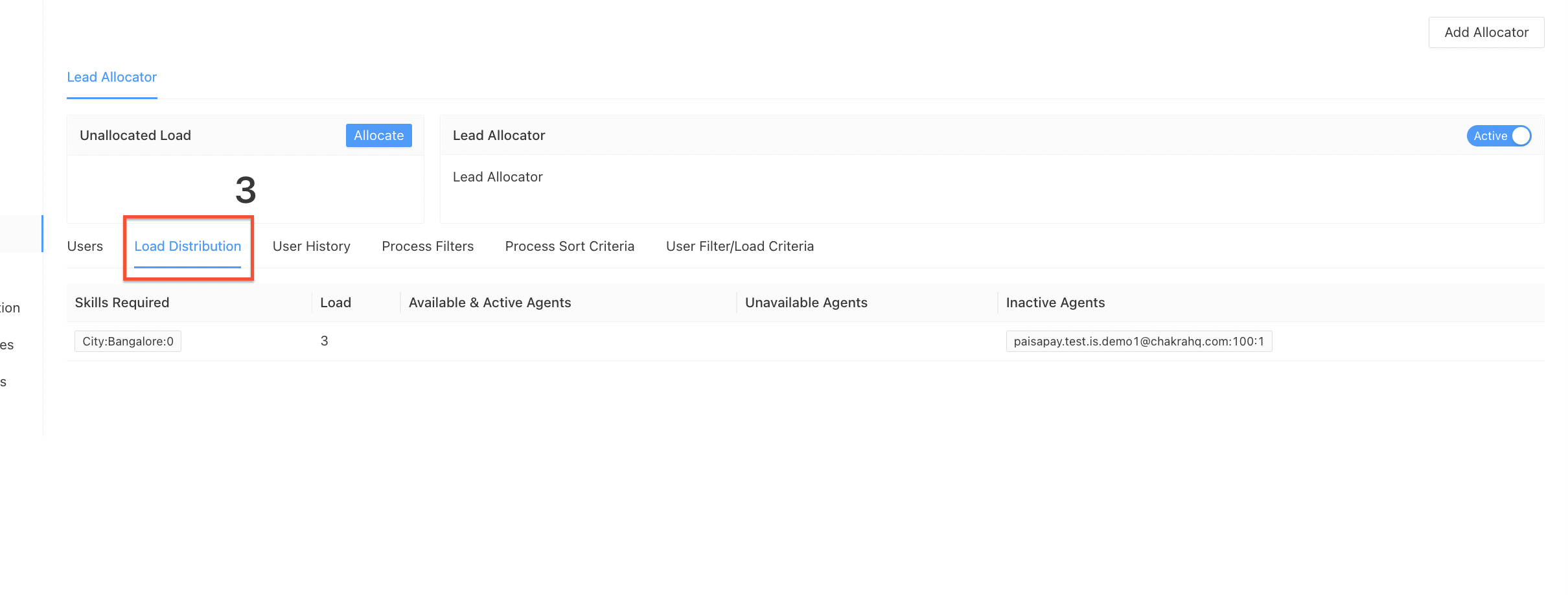
- User History: Agents have the capabilty to mark themseleves Available, Not Avaiable and On break. This section gives the information of the agents availabilty duration activity. We can check the availability status by changing the dates and duration time.
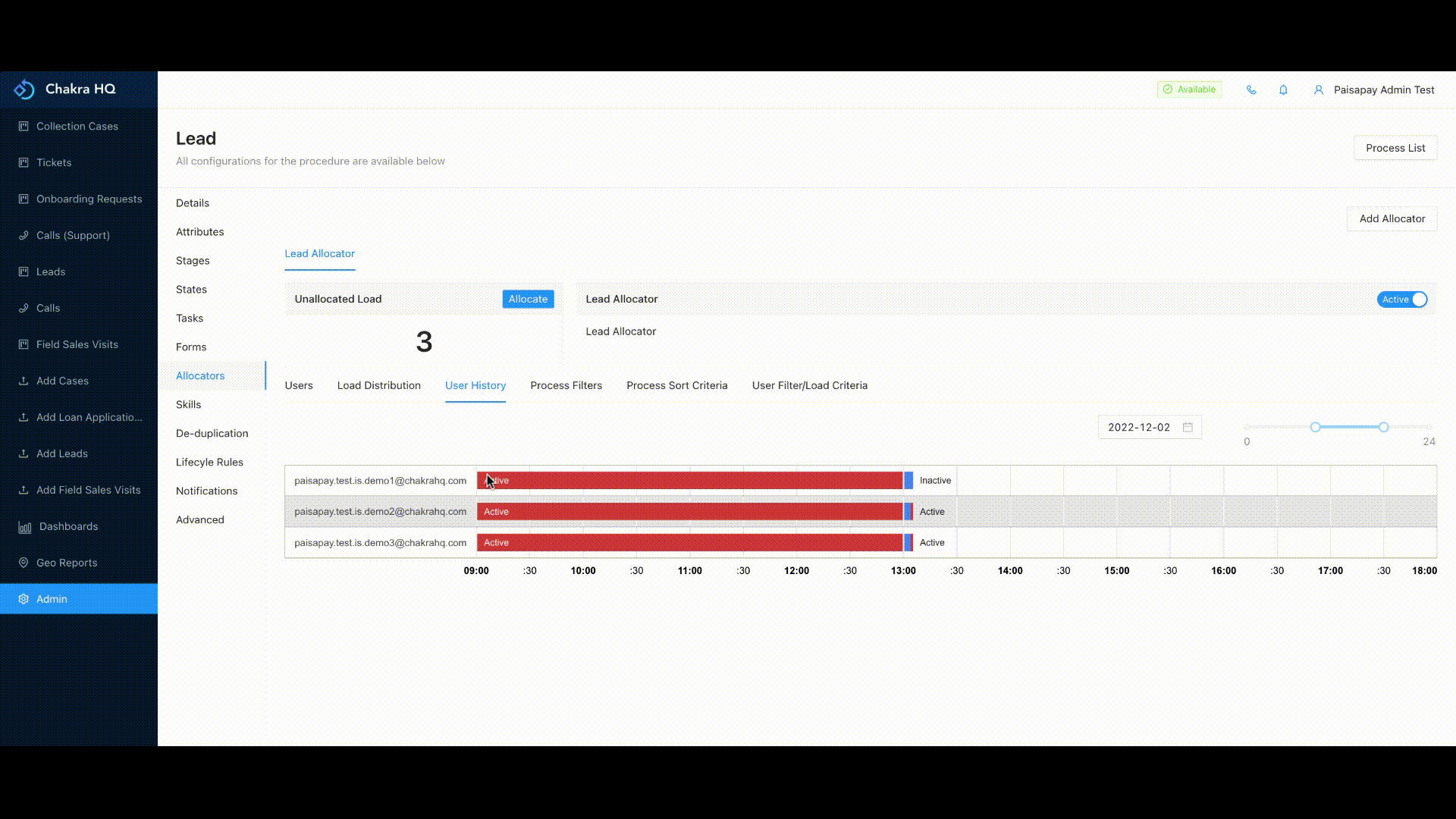
- Process Filters: If we want to create an allocator with only some particular states to fall under allocation, then we add that condition in process filter section. The leads gets allocated to the users as per the process condition
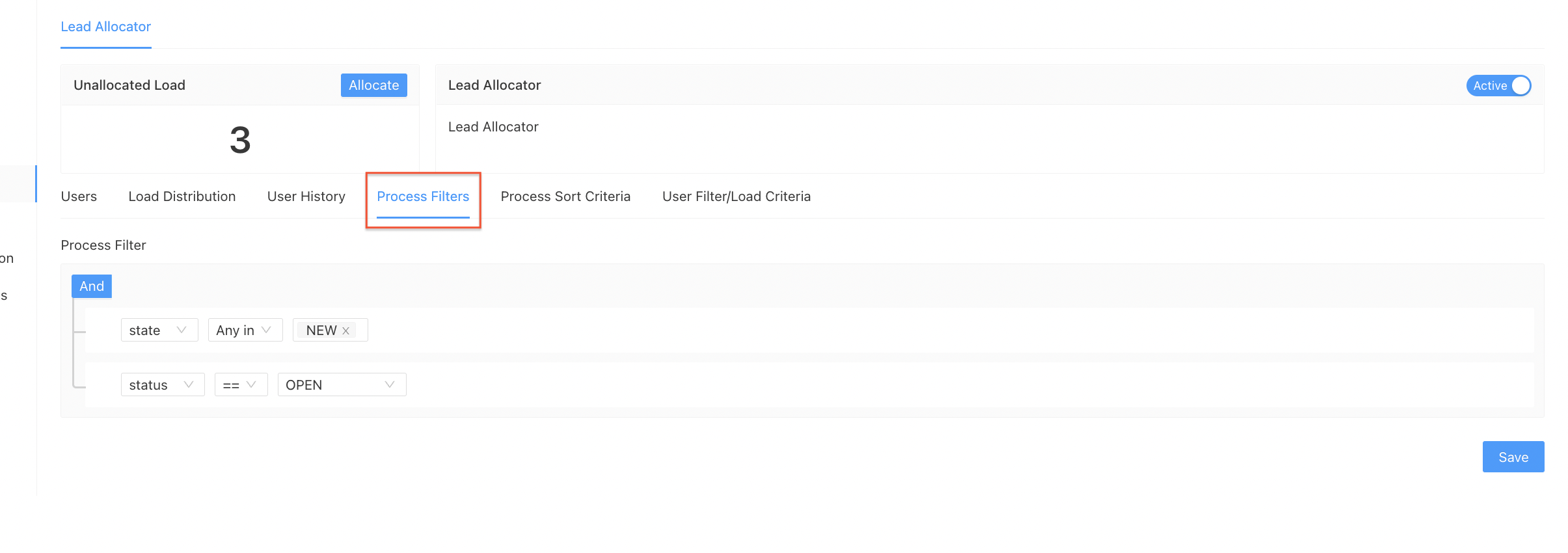
- Process Sort Criteria: If you want to sort the lead when it comes for allocation then we add the condition in the process sort criteria as per the attribute selected.
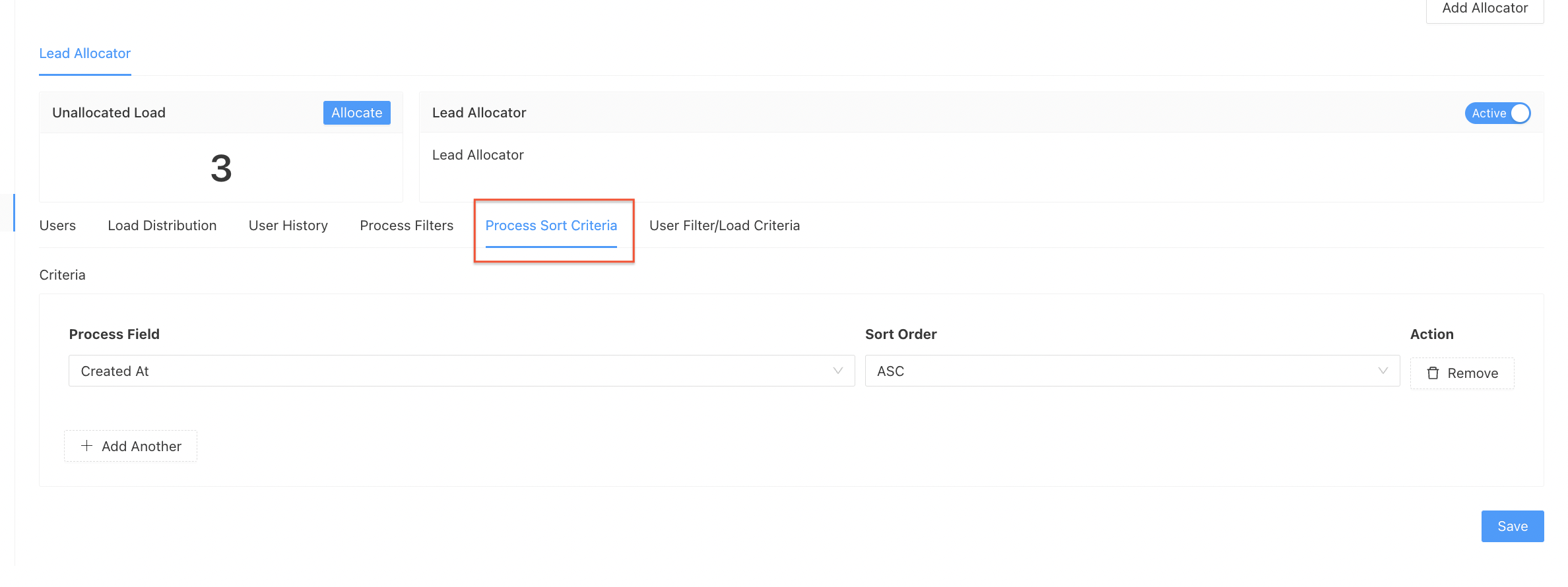
- User Filter/Load criteria: Here we need to add the roles for which the allocator has been created.We can add the default load under User Load Criteria section along with the load condition which we added in the process filters
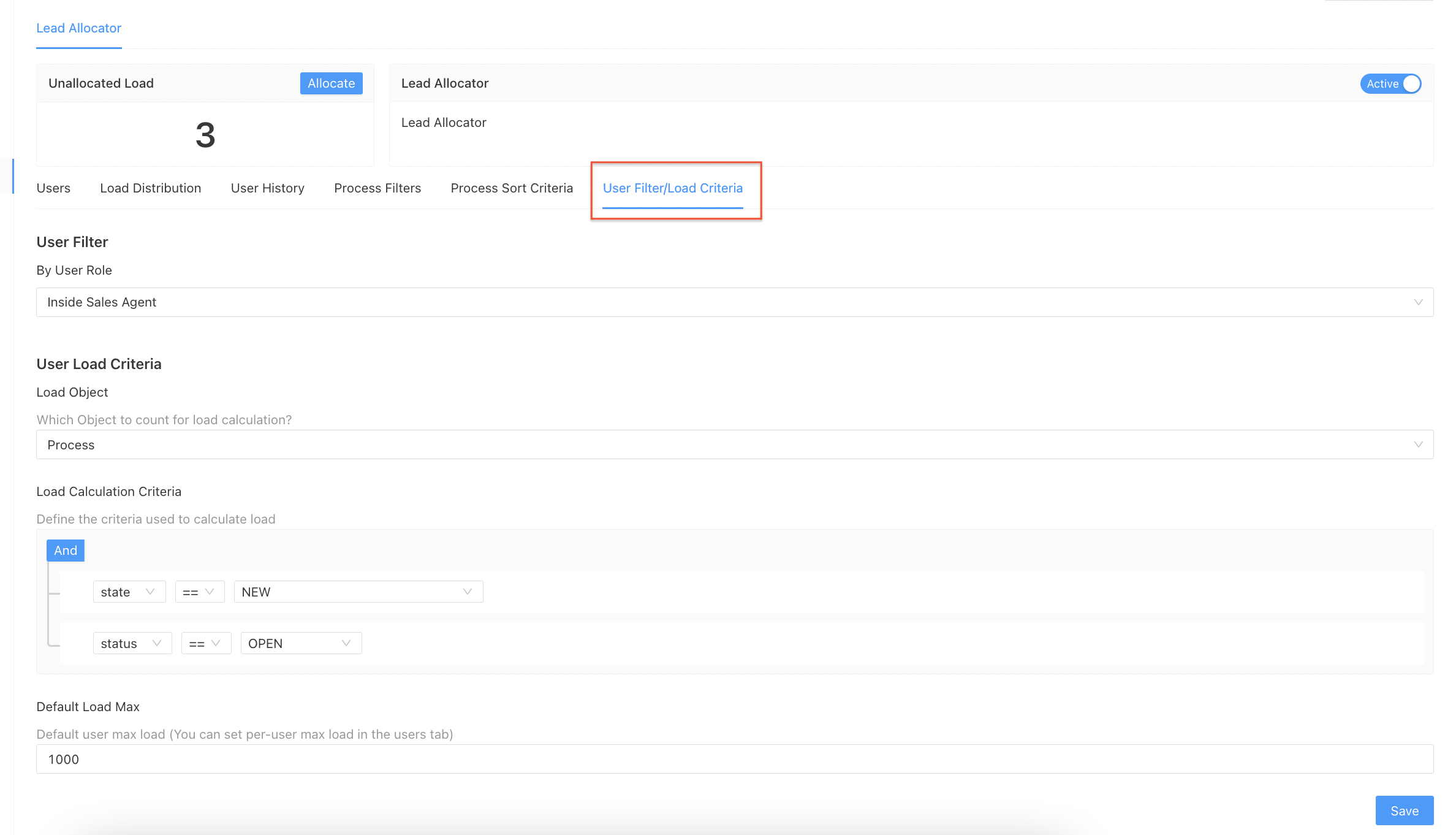
¶ Create New Allocator
We can create a new allocator by:
- Go to Admin --> Procedures
- Select the procedure where you want to create the allocator
- Go to Allocators tab
- Click on Add Allocator and Add the name of the allocator along with the roles for which you want the leads to get assigned.
- Add all the required conditions in the User Filter/Load criteria, Process Sort Criteria, and Process Filters.
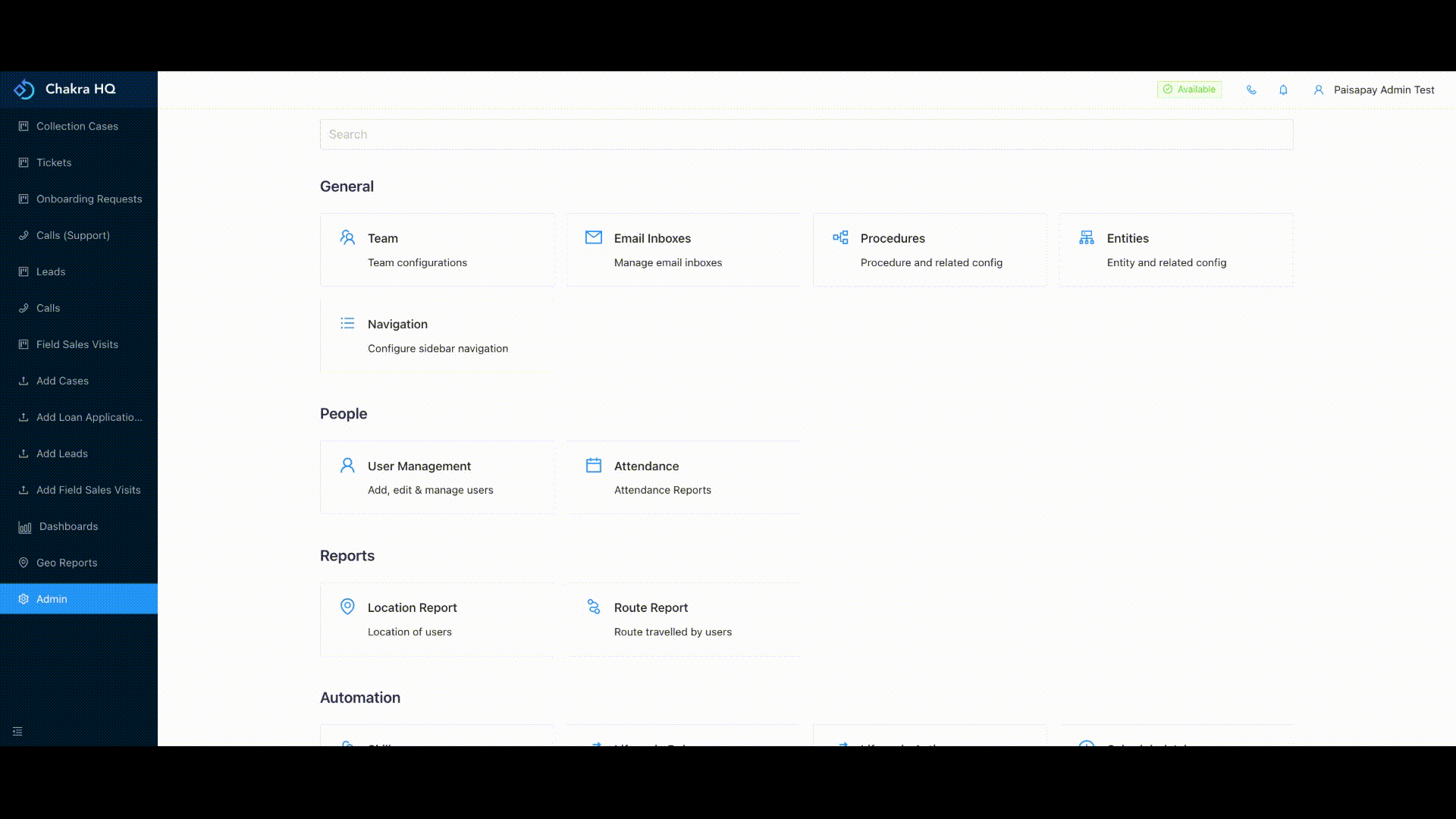
¶ Add filter view in allocator
We can add the filter view of users in the allocator.This can be done by:
- Go to Admin --> Procedures
- Select the procedure where you want to create the allocator
- Go to Allocators tab
- In the Users section the columns Skills, Availability Status and Active have the filter icon from where you can select or diselect the options and create a filtered view of the users.