¶ Task Attributes
An attribute is piece of information which determines the properties of a field. This section covers how to create a task attribute on Chakra
The task attributes are used in the task forms.
¶ Attribute type on Chakra
There are two types of attribute which can be created on chakra
- Standard Attribute
-
Standard Attribute includes below datatypes:
External Object: External object relies on an external data source definition to connect with the external system's data
Multi External Object:
Email: This data type matches string values that are properly formatted email addresses.
Custom Object : Custom objects have one or more fields that store data associated with a custom object record
Decimal: In this we store the decimal values
Month Of Year:
Process Collection:
State:
String Enum:
Task Collection:
String: It is comprised of a set of characters that can also contain spaces and numbers
Number:
Multi String:
Name:
User:
Record:
OTP:
Text:
Boolean:
Photo:
Text Area:
URL:
Float Enum:
Multi Custom Object:
Datetime:
Multi Integer Enum:
Integer:
Process:
HTML:
Geolocation:
Time:
Float:
Username:
Integer Enum:
Phone:
Json:
Status:
DatetimeISO:
Multiphotos:
String Id:
Integer Id:
Audio:
Google Address:
Multi Documents:
Task:
Record Collection:
Document:
Multi Float Enum:
Date: -
If a user wants to create a attribute which will have options then he needs to select string enum datatype, or a user wants to capture the geolocation in the attribute then the datatype will be geolocation
Example of standard attribute:
City names stored in the standard attribute in a form of options using stringEnum datatype
- Derived Attribute
- Derived Attributes stores those whose value which will come by running a script or formula or a rule
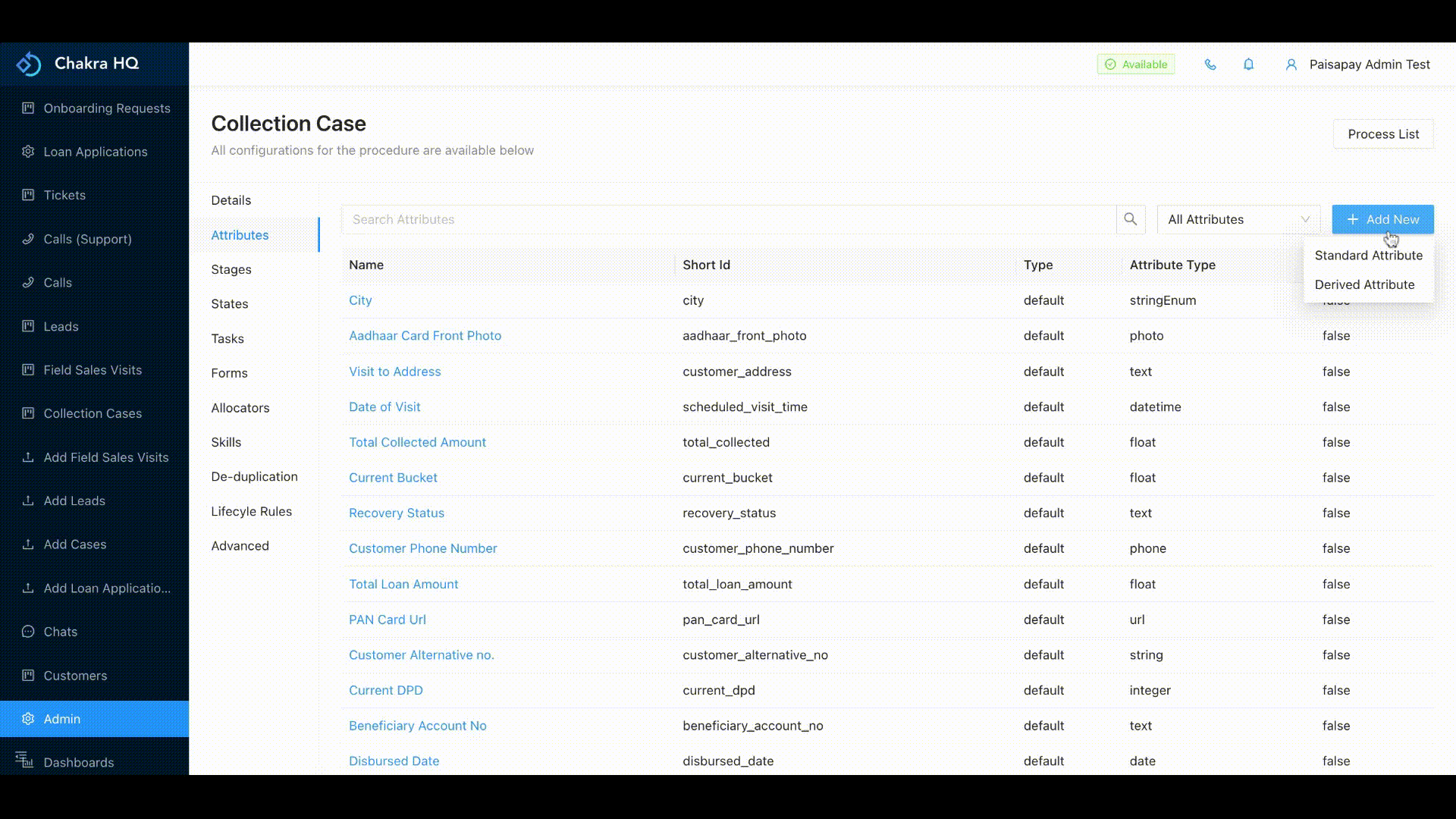
Example of a derived attribute
An attribute which
¶ Create Attribute
We can create a standard attribute by following the below steps:
- Go to Admin --> Procedures
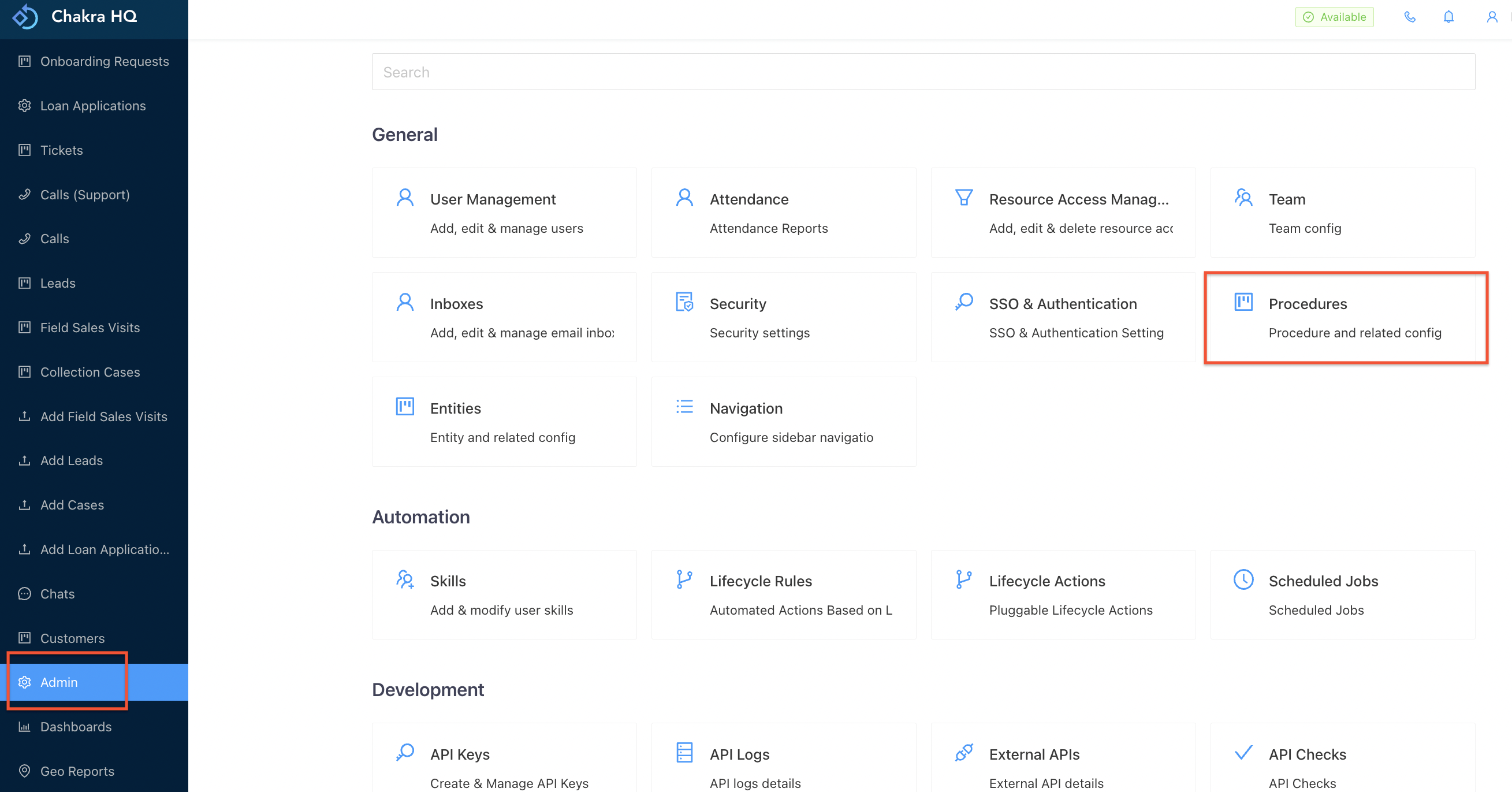
- Select the procedure in which you want to create an attribute
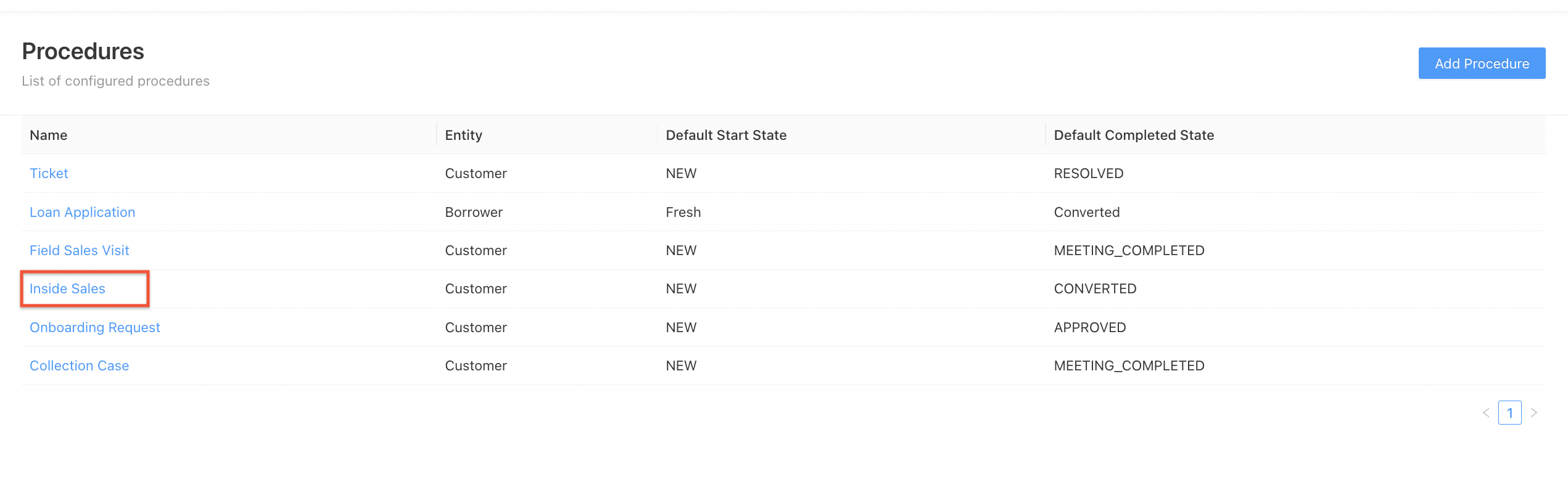
-
Go to Task section from the left side nav and select the task for which you want to create the attribute
-
Hover 'Add New'
-
Under Add Attribute select 'Standard Attribute' if you want to create a basic datatype field and if you want to create a script or formula field select 'Derived Attribute' option
-
In 'Standard Attribute' add the Name of the attribute, use toggle Required if you want that field to be mandatory , select the 'Attribute Type' which is a datatype of the atttribute and click 'Create'
-
In 'Derived Attribute' add the Name of the derived attribute,use toggle Required if you want that field to be mandatory, shortId, Type of derived attribute ie script or formula or rules and in the last the Attribute Type of the derived attribute value
¶ View and Edit Attribute
Editing the attribute may include adding a option in any string enum attribute or changing the name of the attribute or changing the script or formula of the derived attribute. The shortId of the attribute cannot be changed via self serve:
- Go to Admin --> Procedures or click Procedures
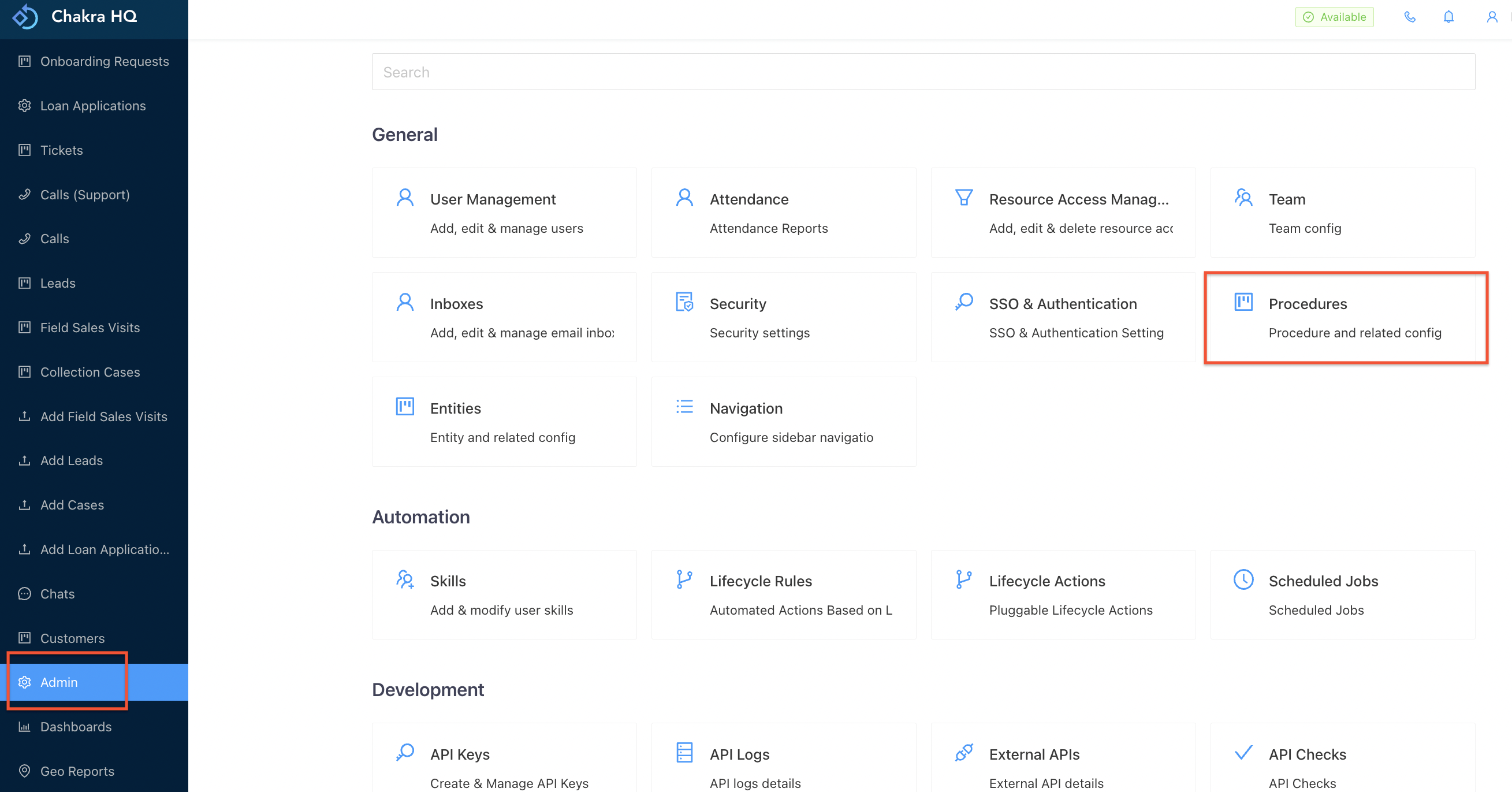
- Select the procedure in which you want to the attribute to be edited
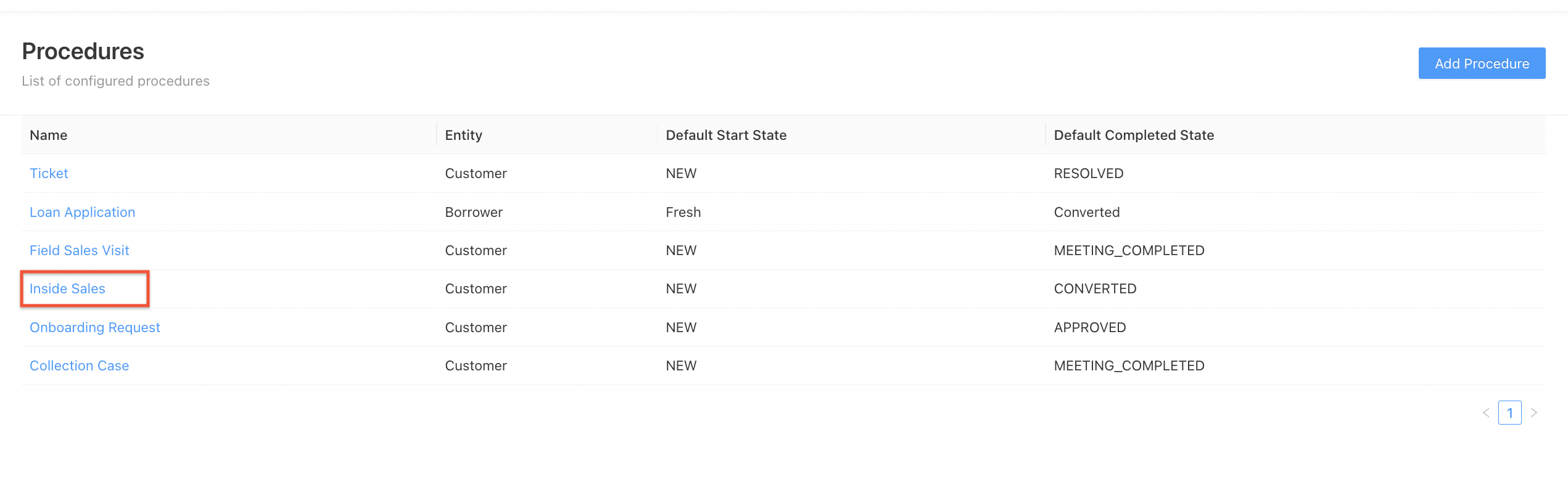
-
Go to Tasks section from the left side nav and select the task for which you want to view the attributes
-
Go to 'Attributes' section from the left side nav
-
The list of attributes will be visible and you can search the attribute name from search bar also
-
Click on the Attribute you want to edit
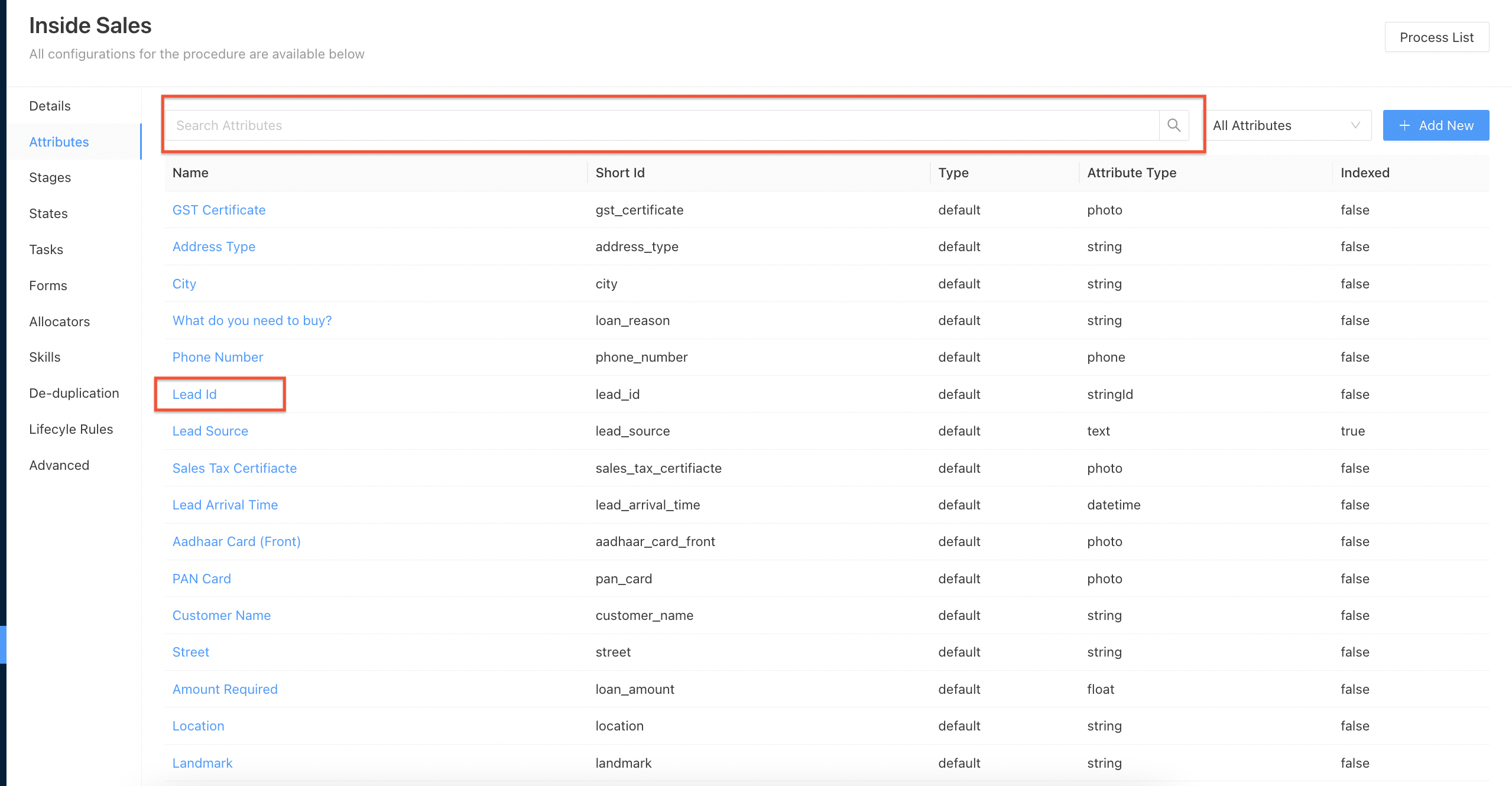
- Make the required changes and click update
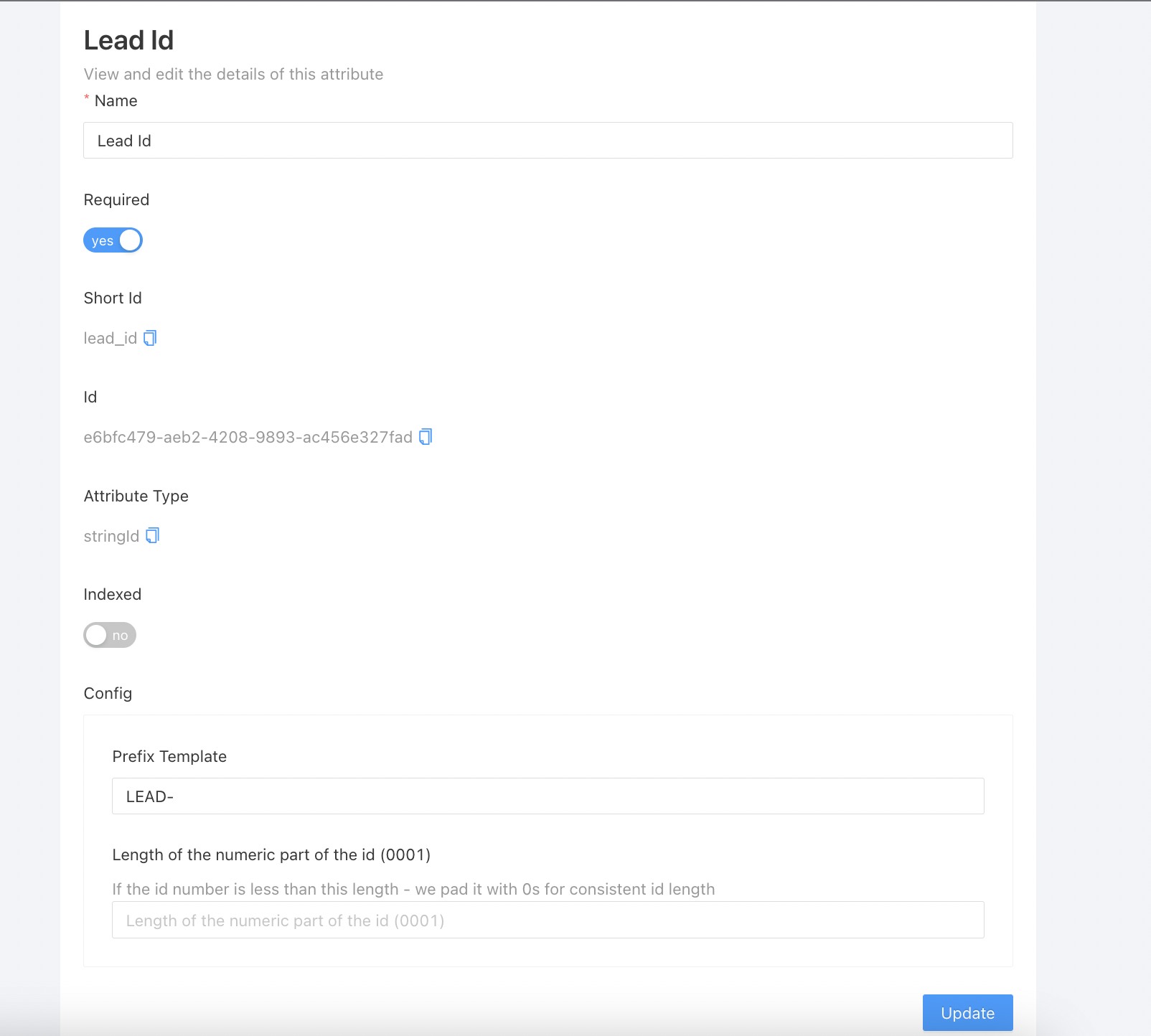
The changes will get update in the attribute
NOTE: The shortId and the Attribute Type of any attribute cannot be changed