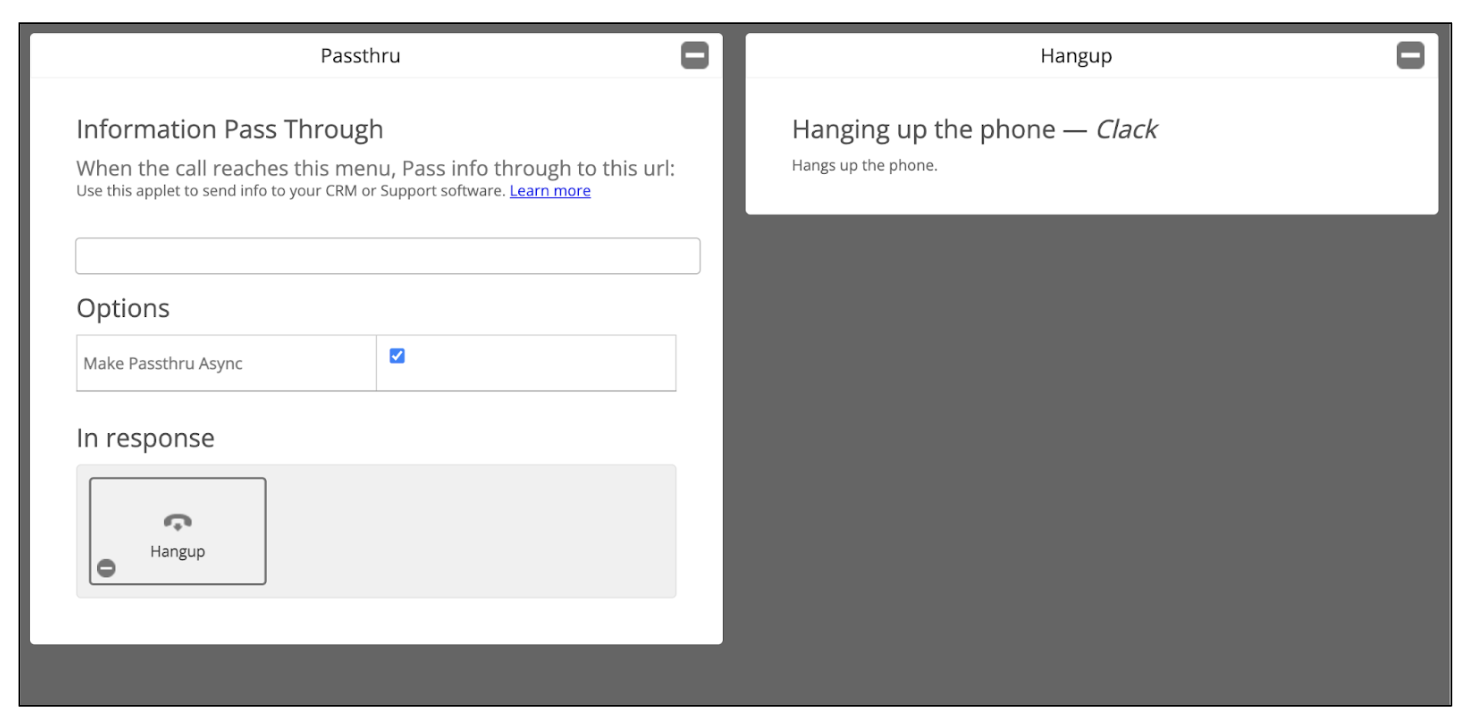¶ Adding exotel plugin on Chakra
Provider's telephony plugin addition is needed to make any call through some provider on chakra. To add any provider telephony we need to follow the below steps:
- Go to Admin --> Plugins
- Click on Add, name the plugin in label, select the type of plugin form the list and click add
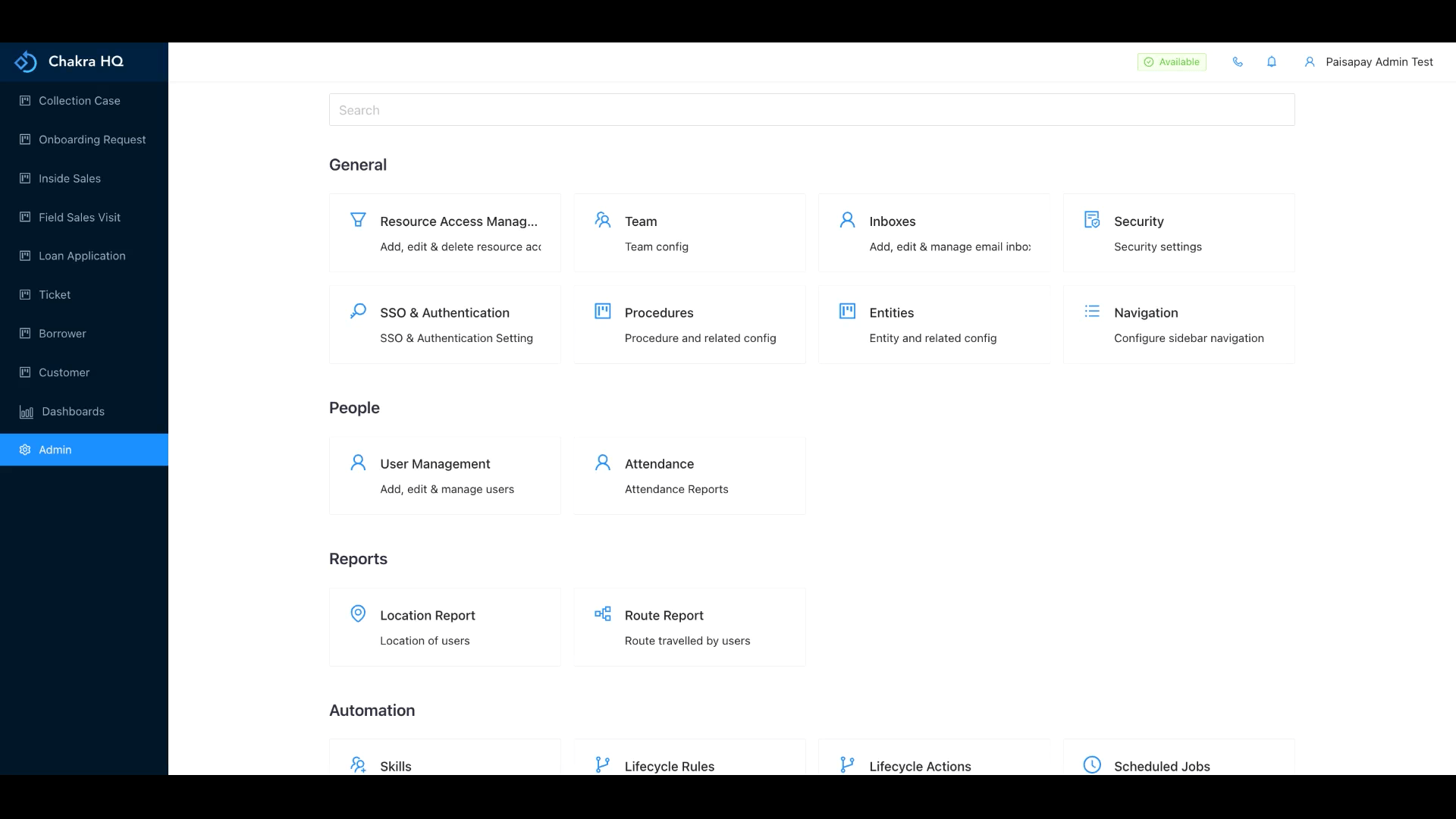
- Enter the required Exotel SID, API Key and API Token which will be available on Exotel. Do not use the default API Key. Create a new API Key for Chakra
- You can add the exotel number by clicking
Add AnotherunderAllowed Exotel Virtual Numbers (Optional)
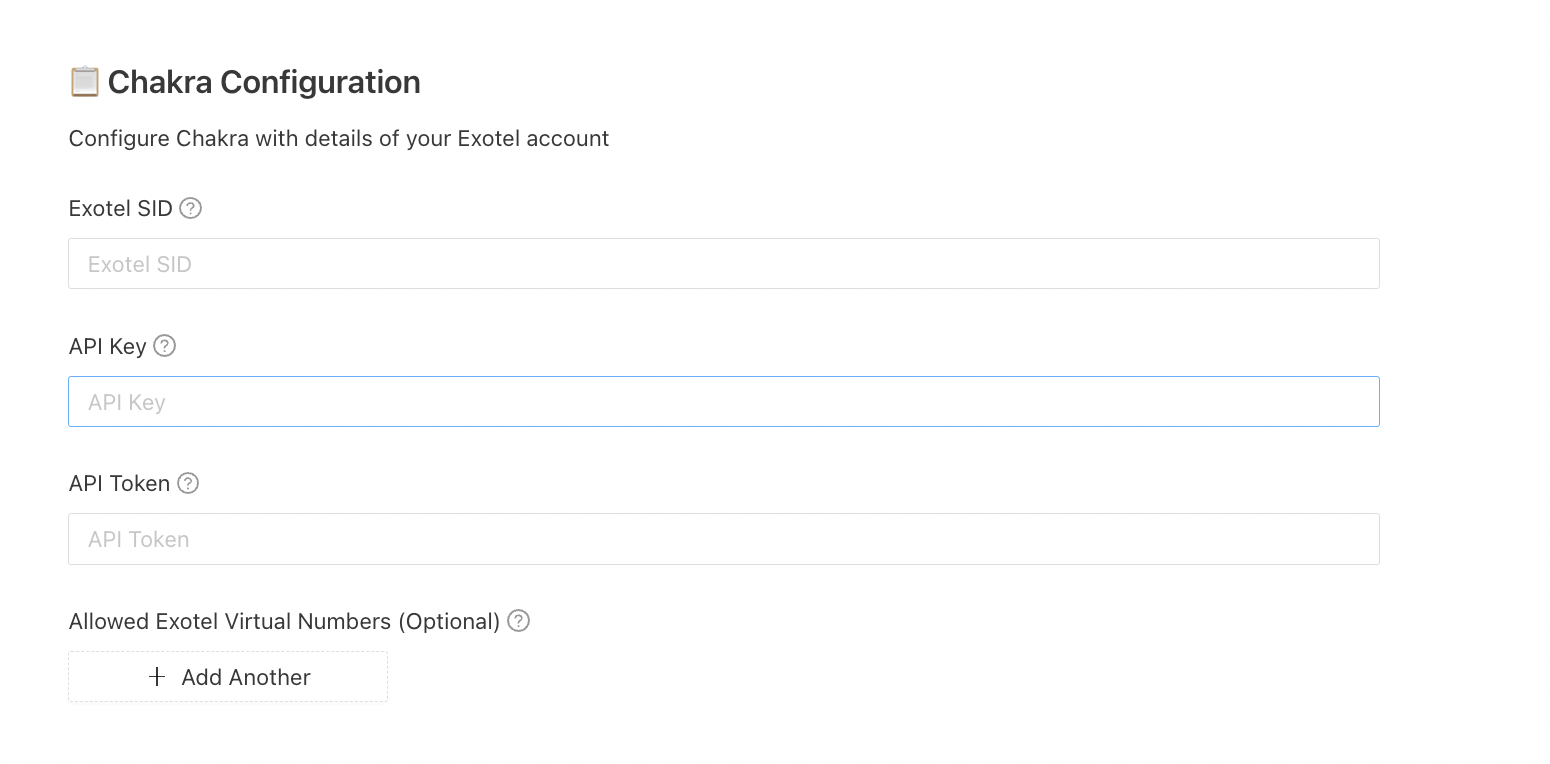
- You can also add the actions that needs to be taken if you recieve any inbound call for eg create lead whenever any exotel inbound call is received on Chakra.
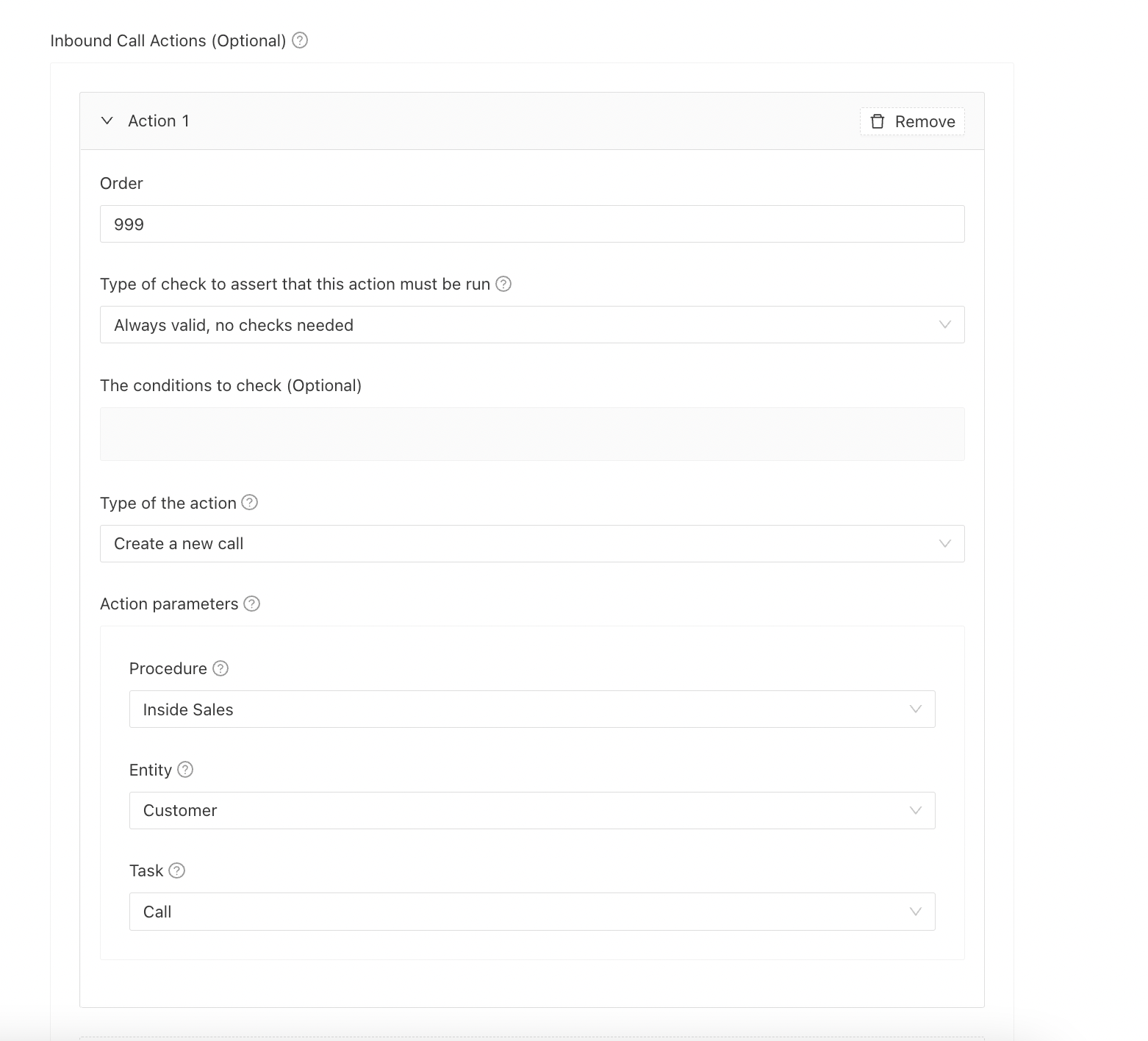
- We can also map the exotel phone number as per any required condition. Suppose we want to map the exotel phone number to some city then we can add the condition in the Derived Payload (Optional) section . Refer to JSONata Documentation for the format
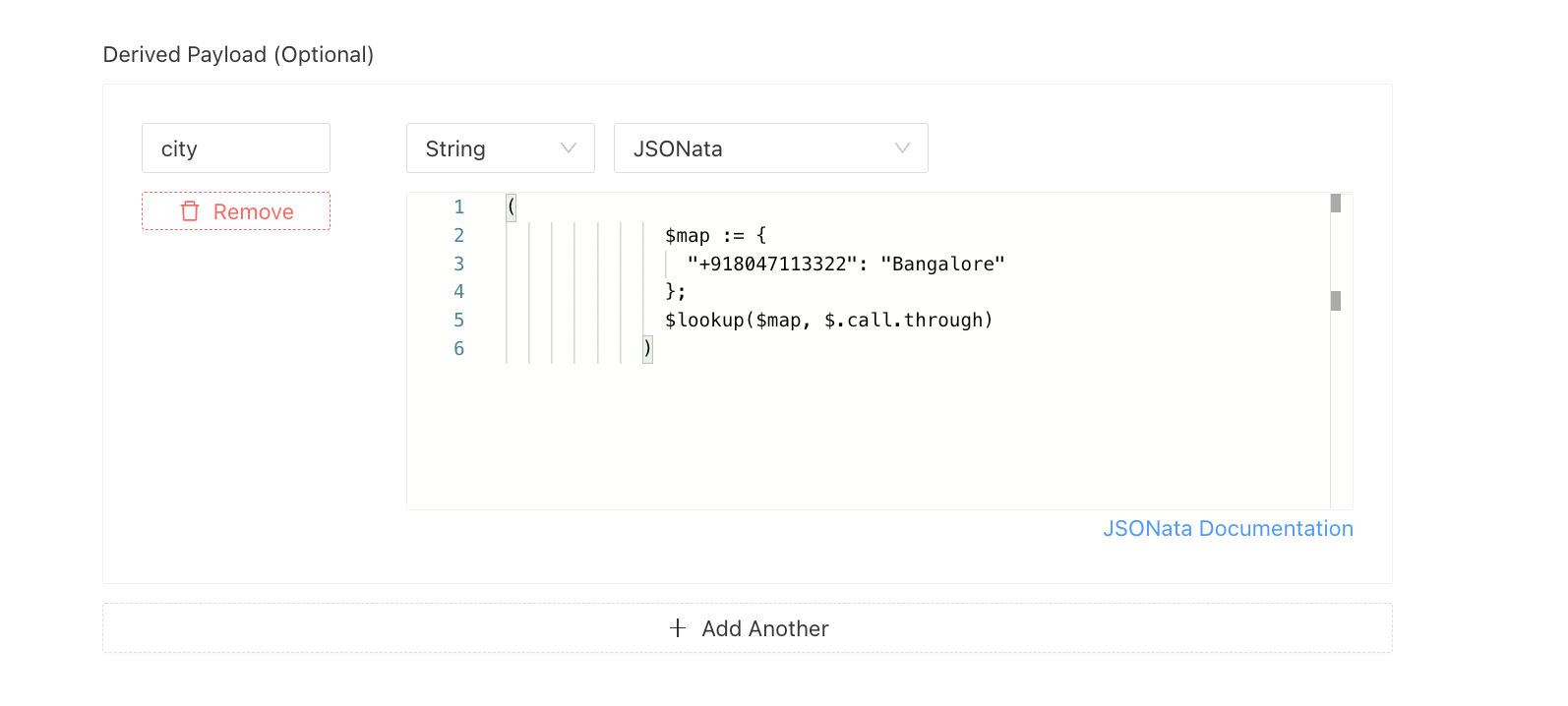
- Copy the
Call Start URLandCall Log URL. These two urls will be needed in exotel website for the intergration
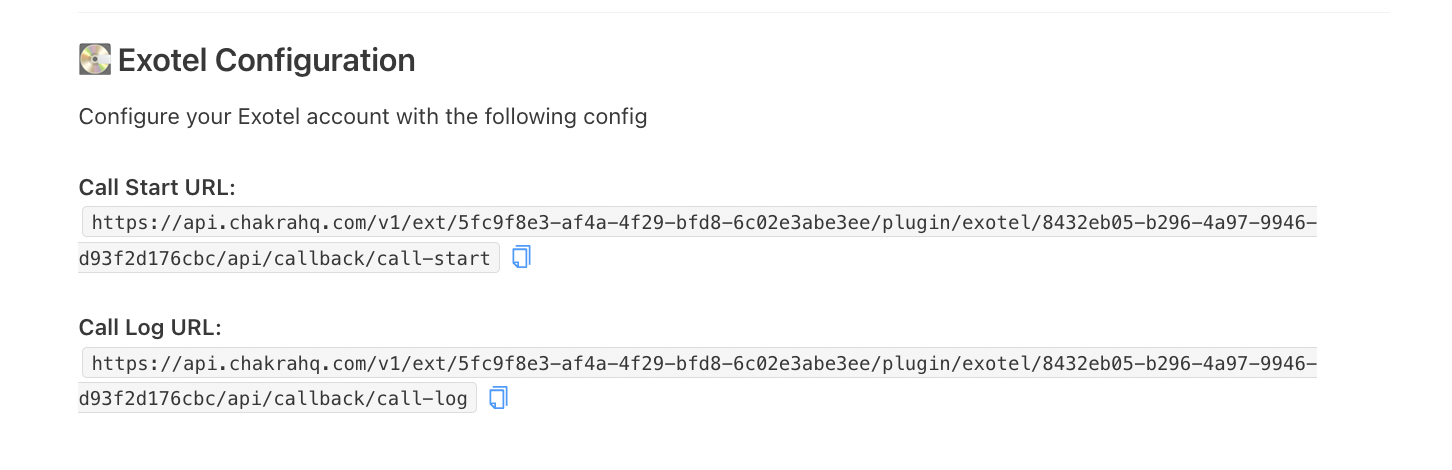
¶ Adding configuration in Exotel
Exotel needs some configuration changes to be done on their website so that it can be used to integrate with different platforms
¶ Adding Exotel Numbers
To add new exotel numbers below steps needs to be followed:
- Go to Exotel website and login with your credentials
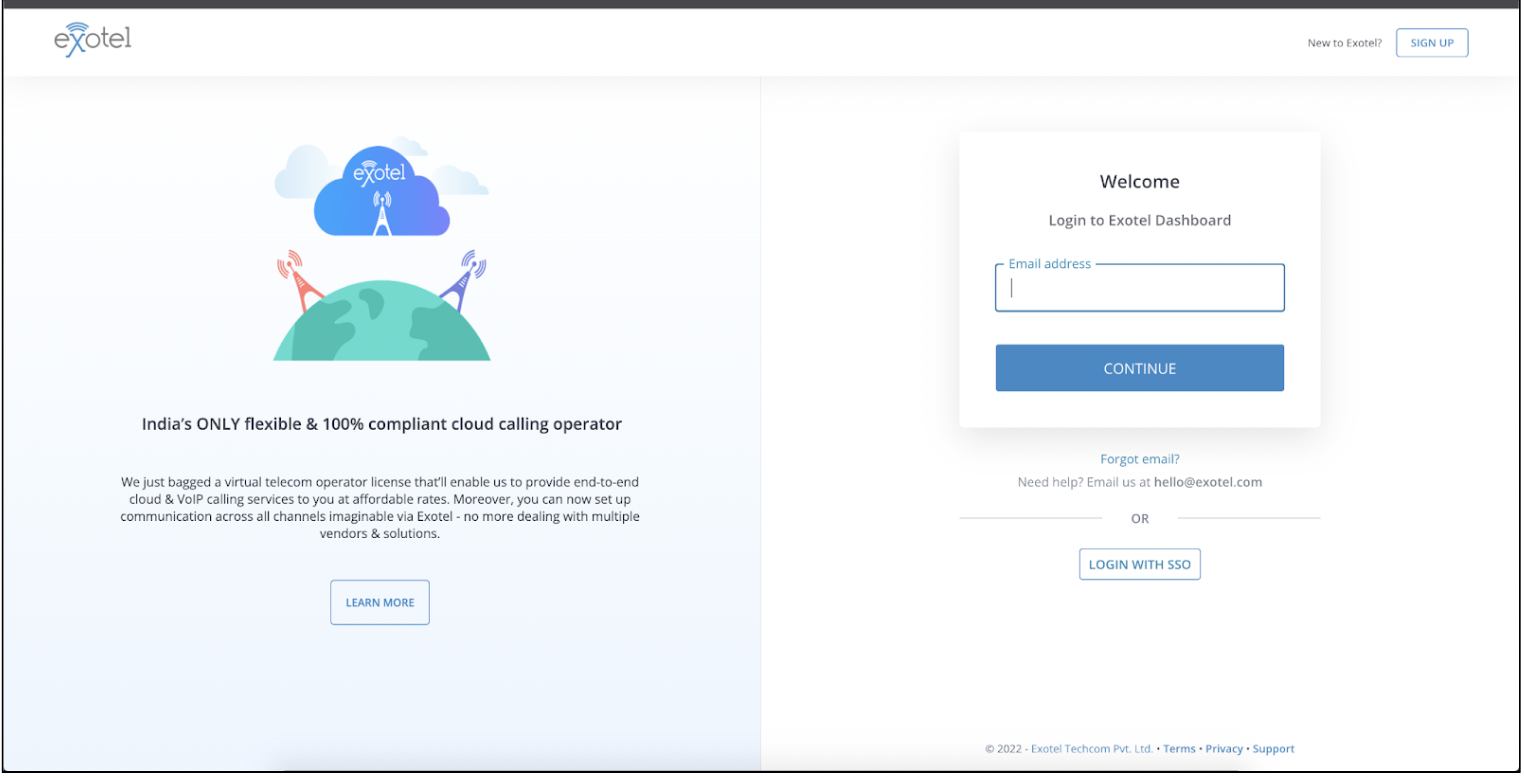
- Exotel homepage opens
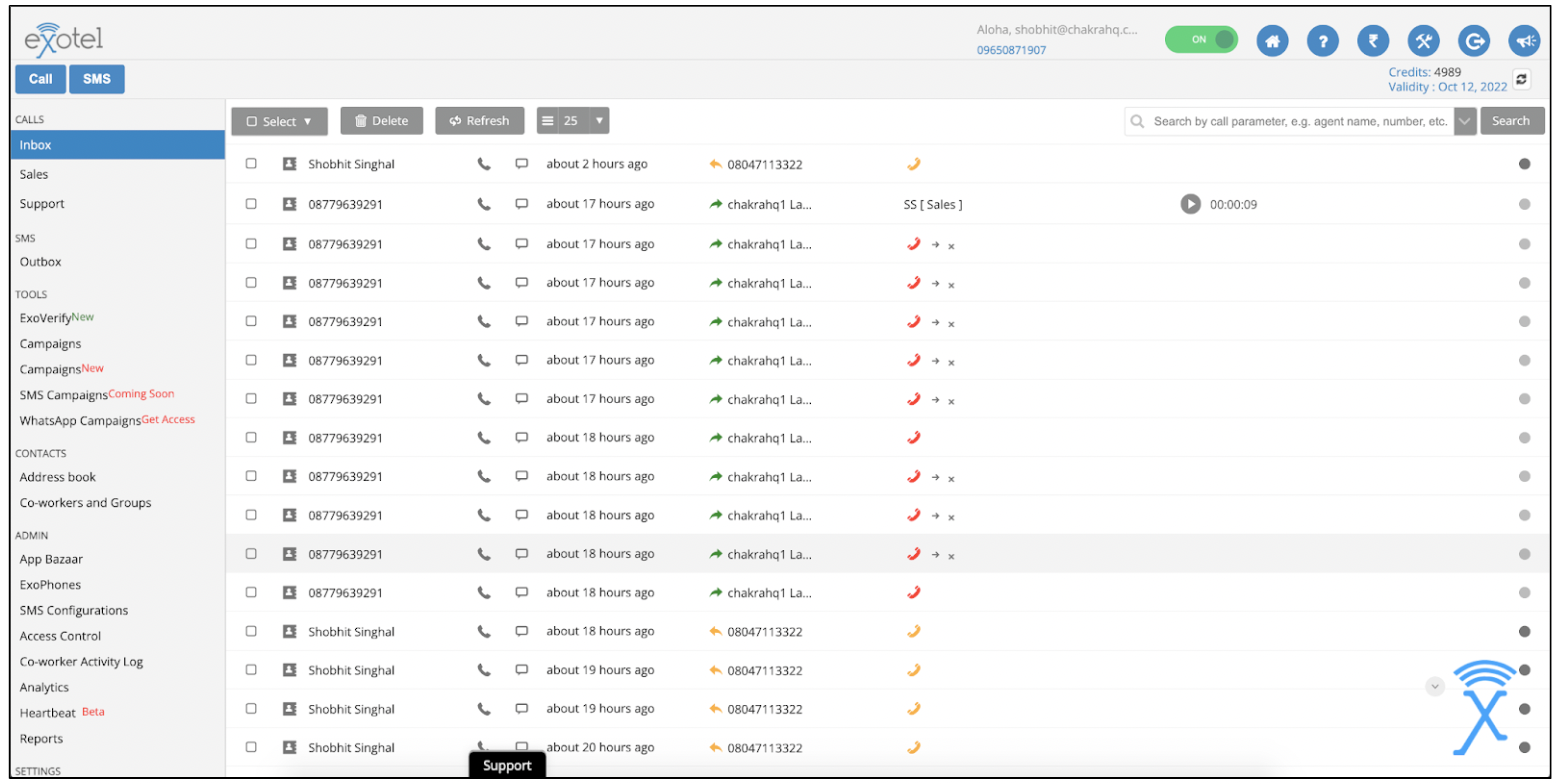
- Go to the ‘ExoPhones’ option present in the left navigation bar under Admin section
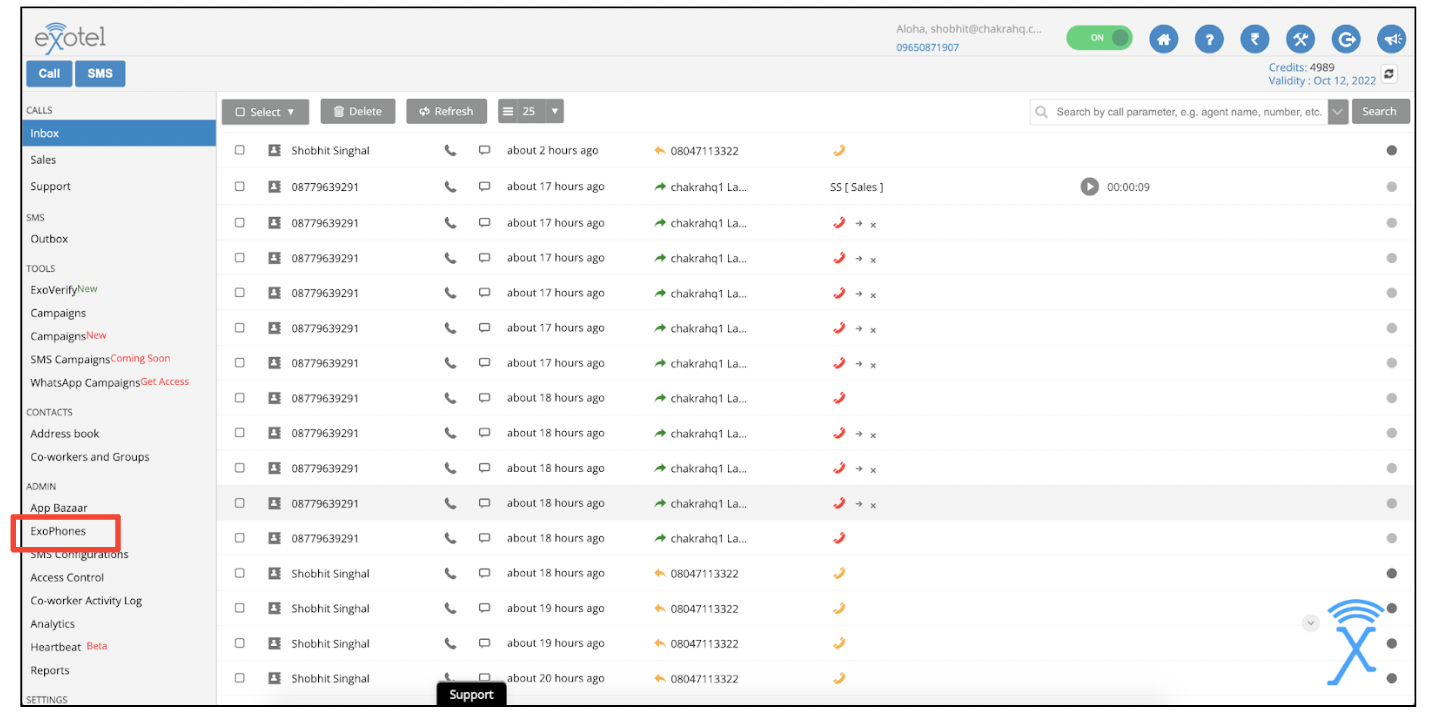
- From this page you can add the exotel phone numbers
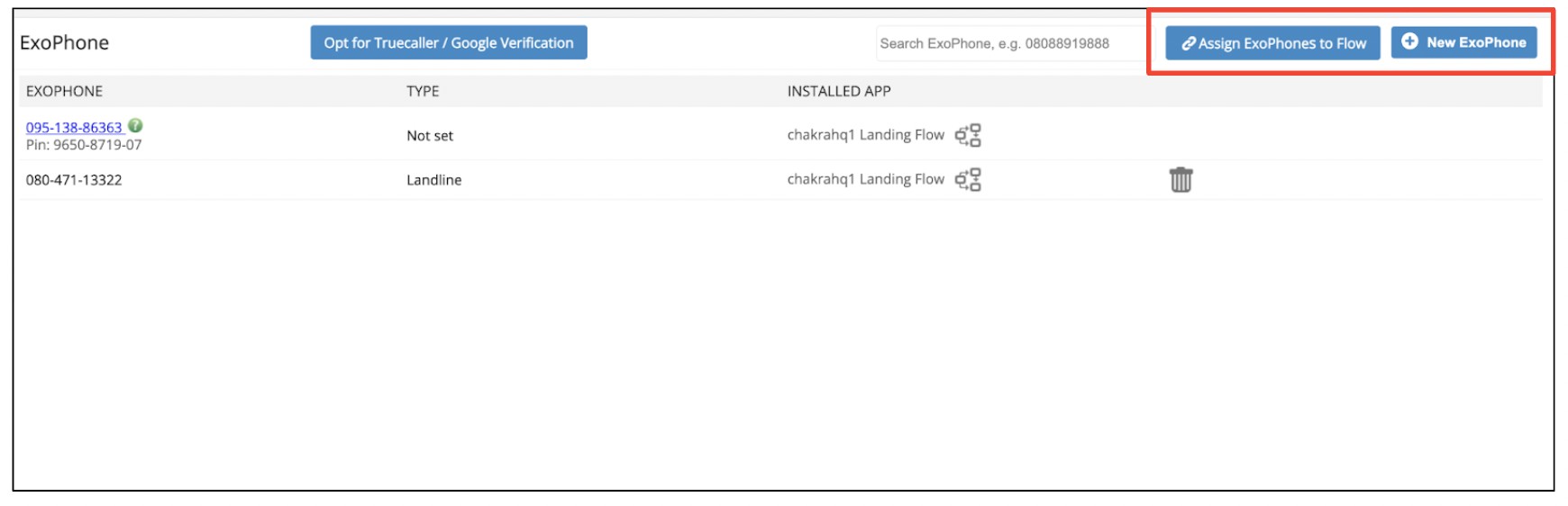
¶ Adding Configuration
Follow the below steps to add configuration on exotel:
- Go to the ‘App Bazar’ option from the side navigation bar under Admin section
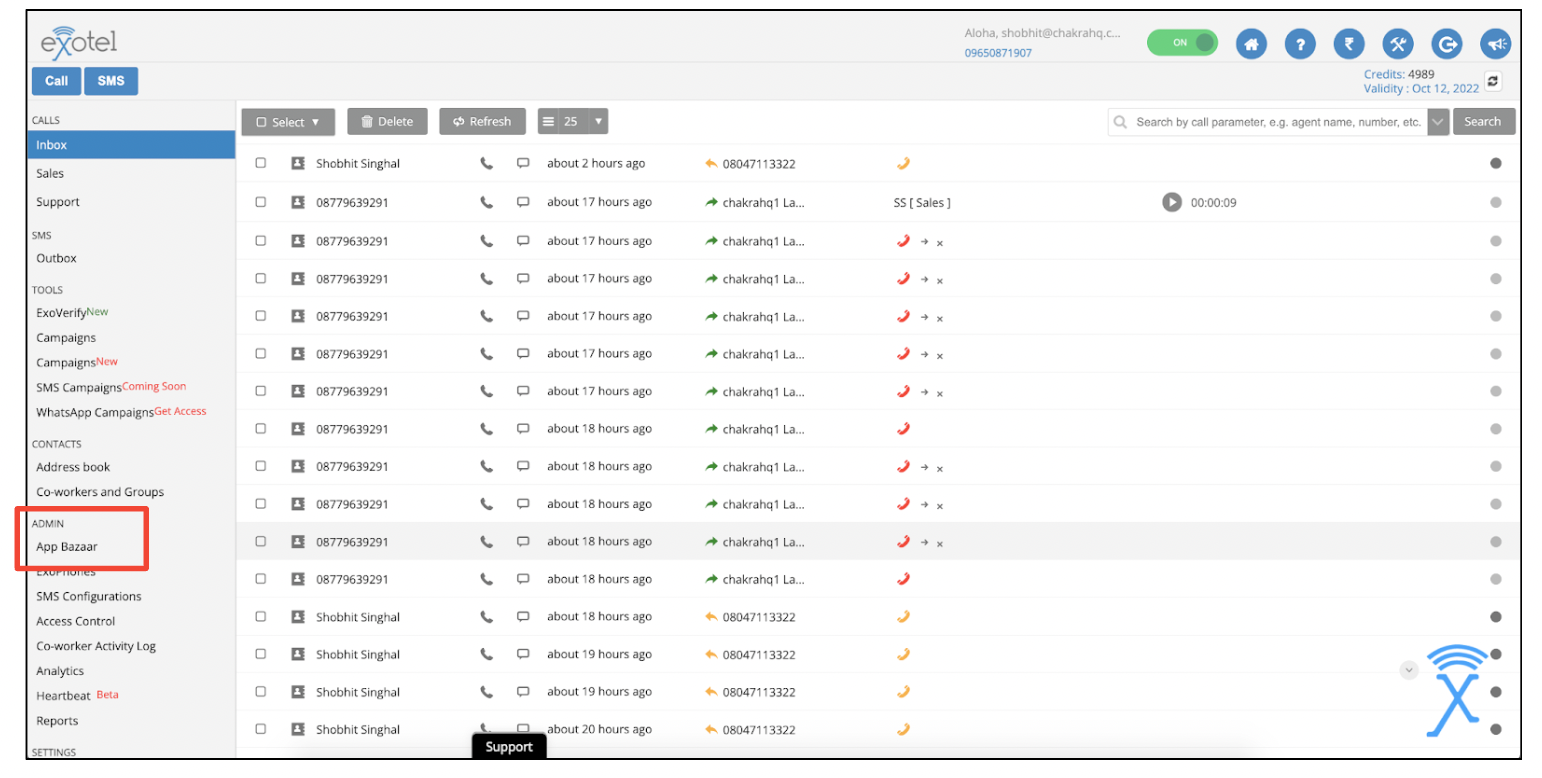
- Here you can create the flow and edit it.
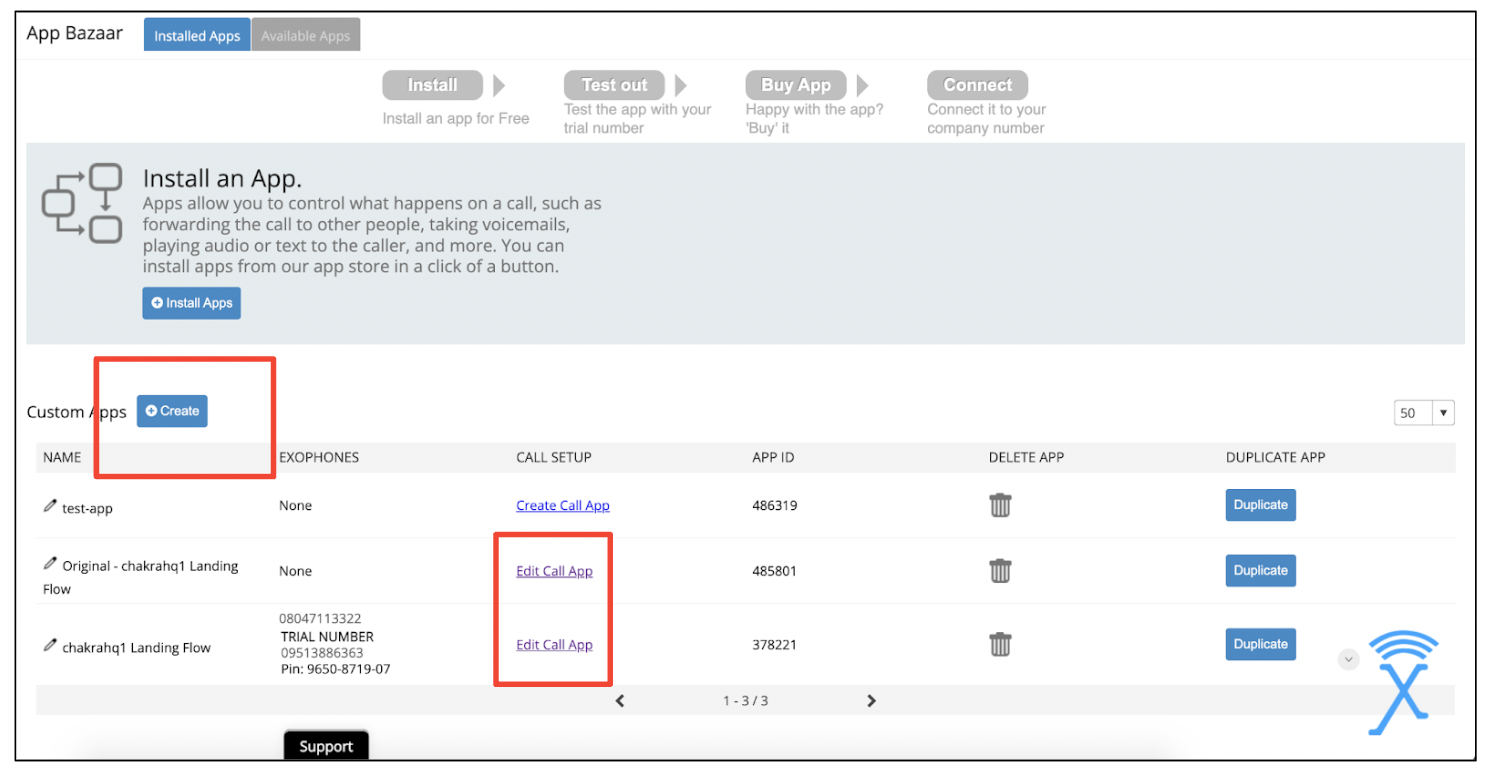
¶ Flow configuration
After creation the flow we need to add configuration in the flow to integrate exotel with Chakra. That can be done by:
- Click on the ‘ Edit Call App’ which was created.
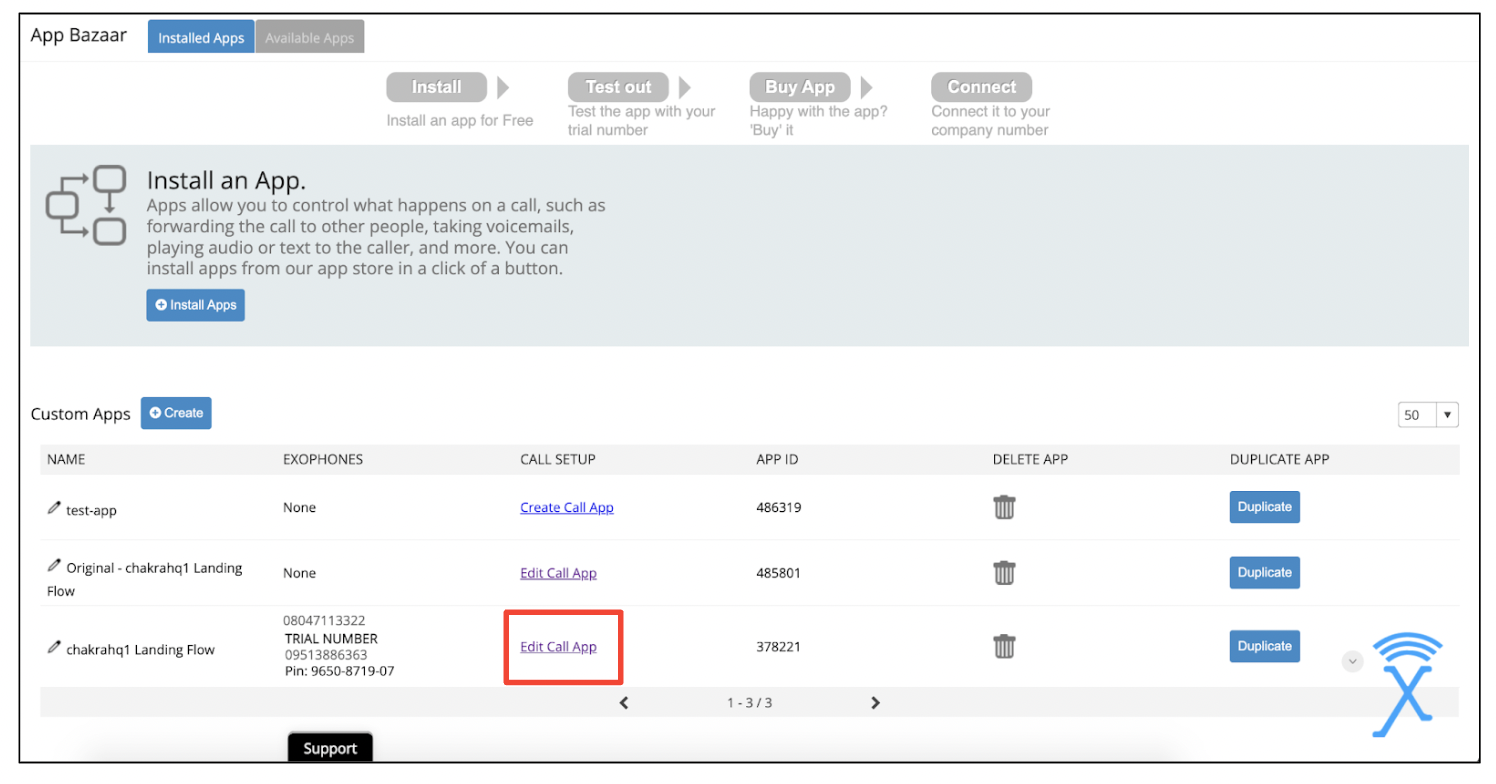
- ‘Call Start’ page will open.
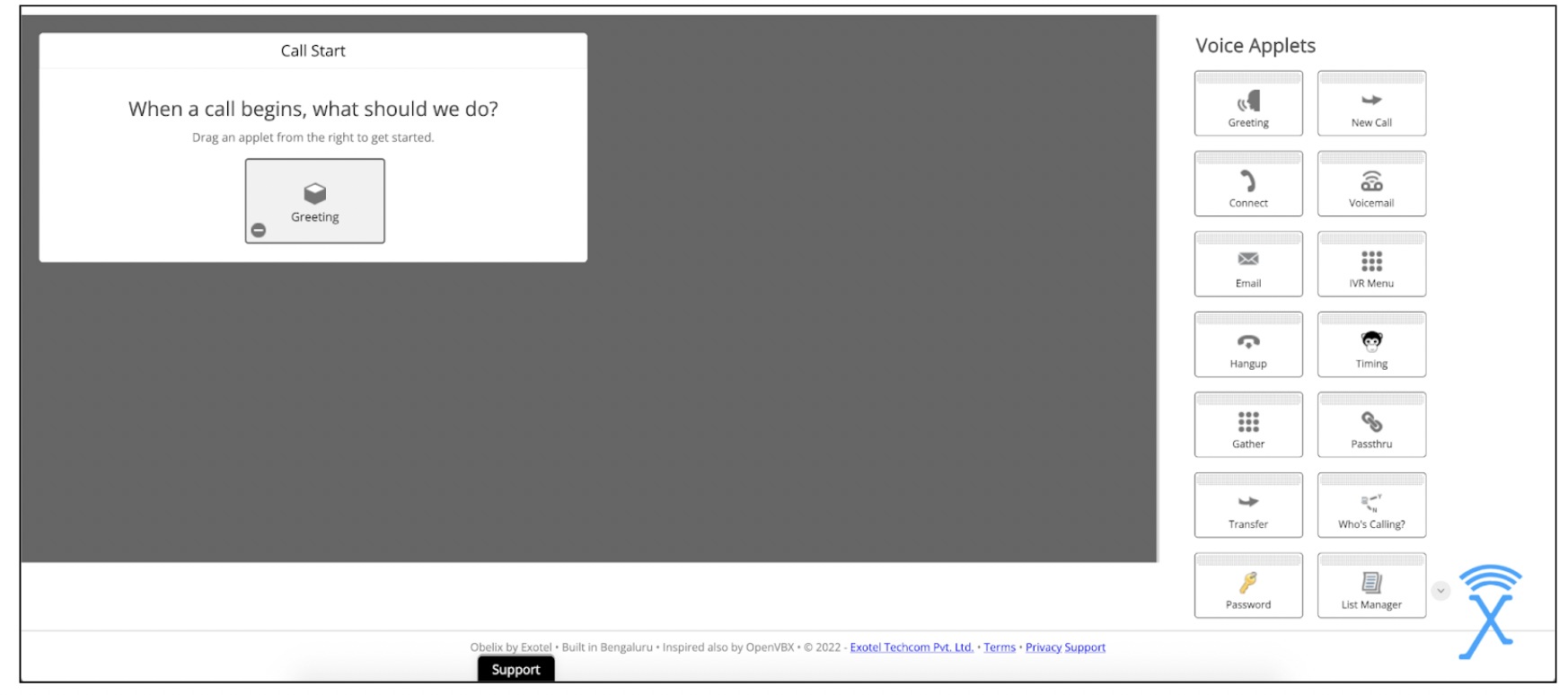
- Click on ‘Greeting’: Here you can customize the greeting audio recording
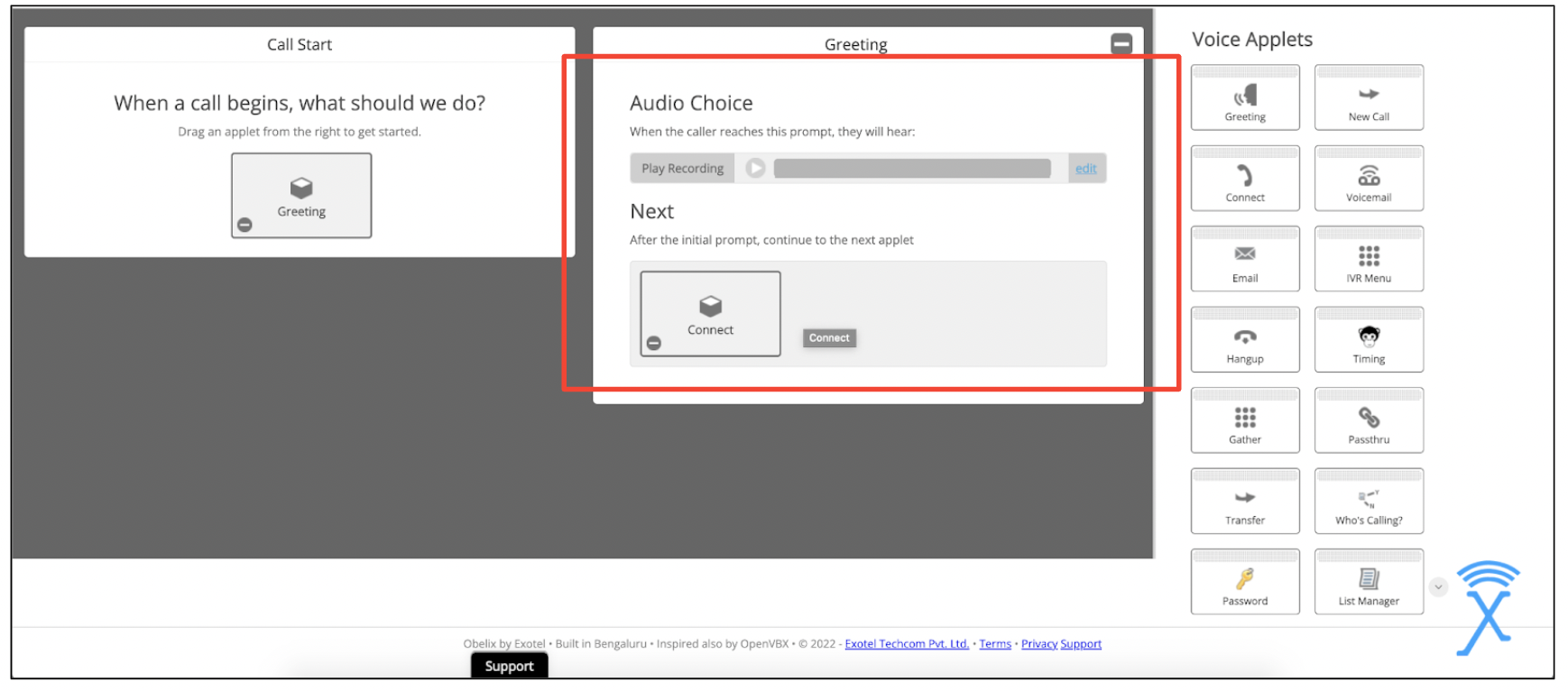
- In ‘Next’ you can add the applet by drag and drop from voice applets
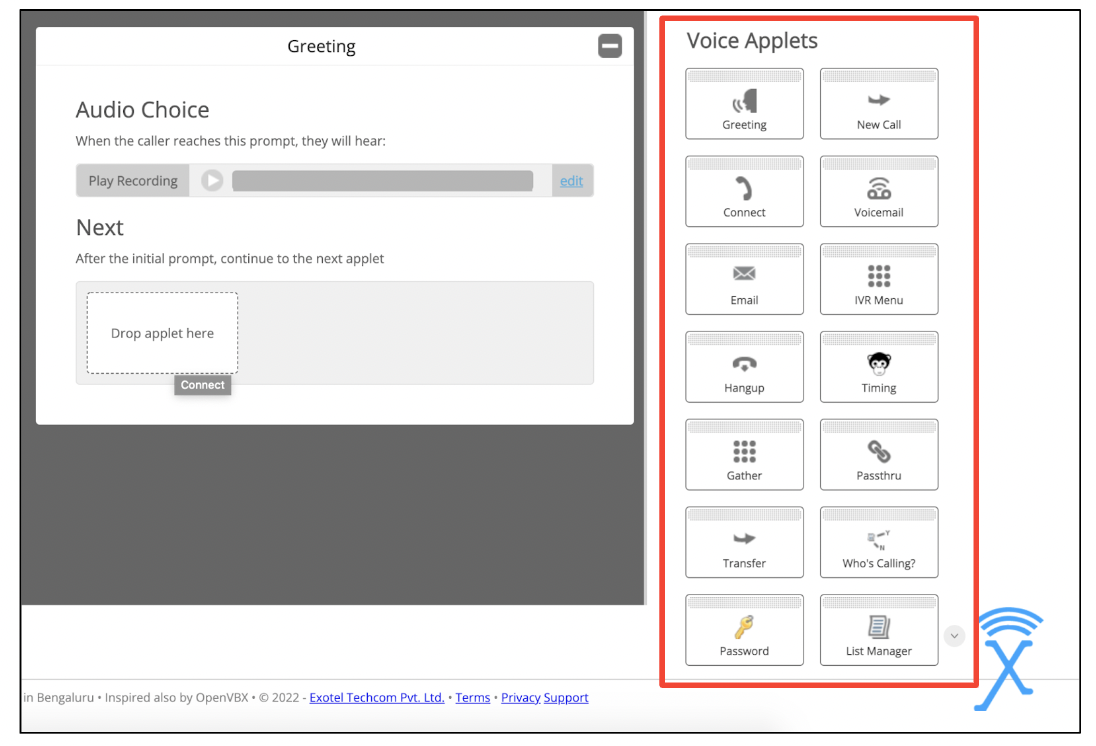
- In Connect Tab ‘Dial Whom’, select the Dial group or user from the search option.
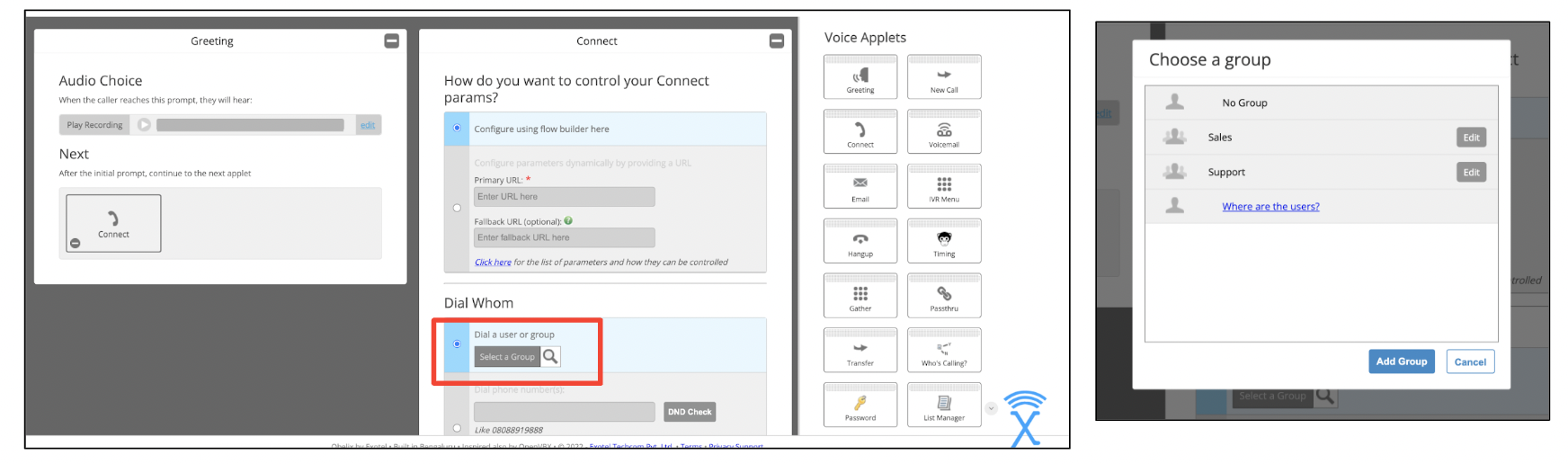
- In Connect → ‘Create Popup’ add the Call Start URL.
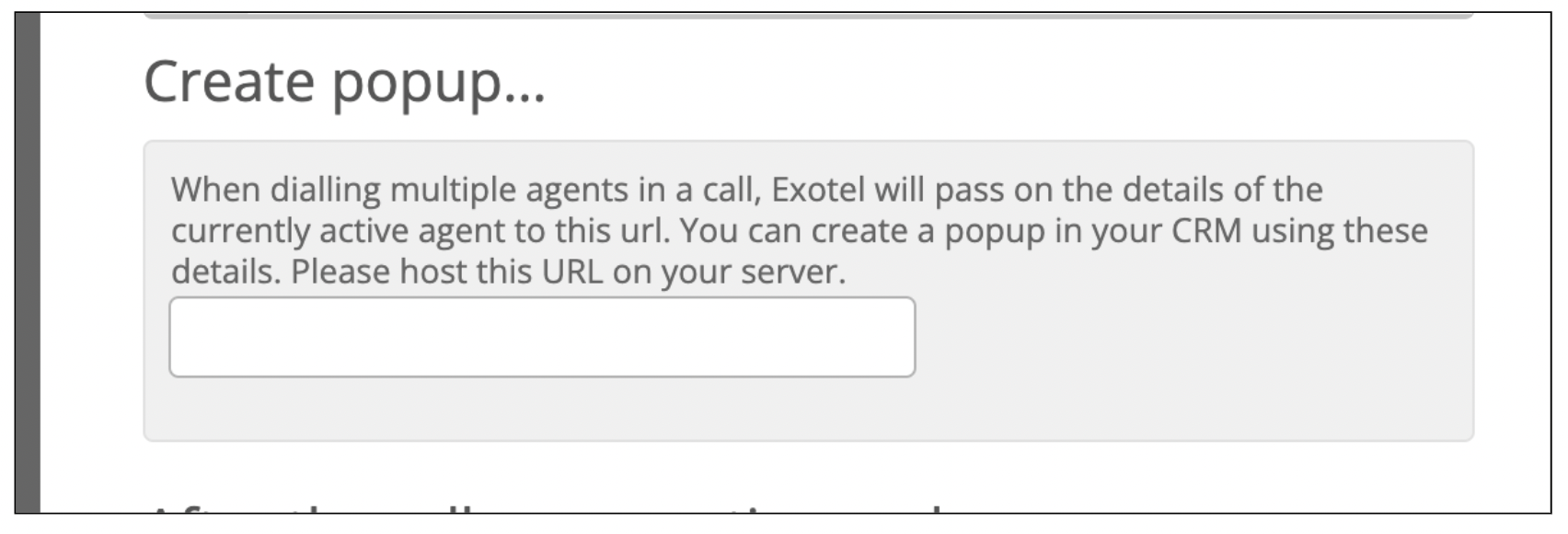
- In Connect → After Call conversation ends tab select the Passthru applet from the voice applet. Check the ‘Make Passthru Async’ and add the Call Log URL.
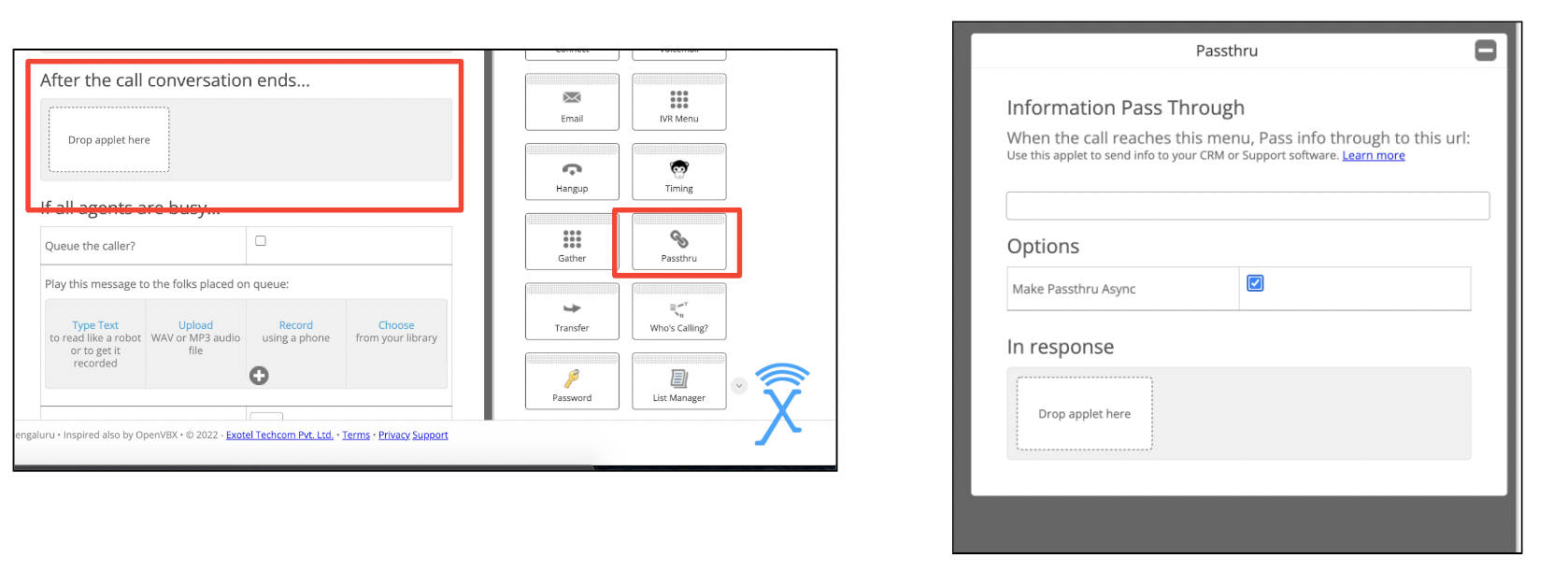
- Click save.
- In Connect → If nobody answers, add the ‘Greeting’ Applet and Next add the passthru. Check the ‘Make Passthru Async’ and add the Call Log URL.
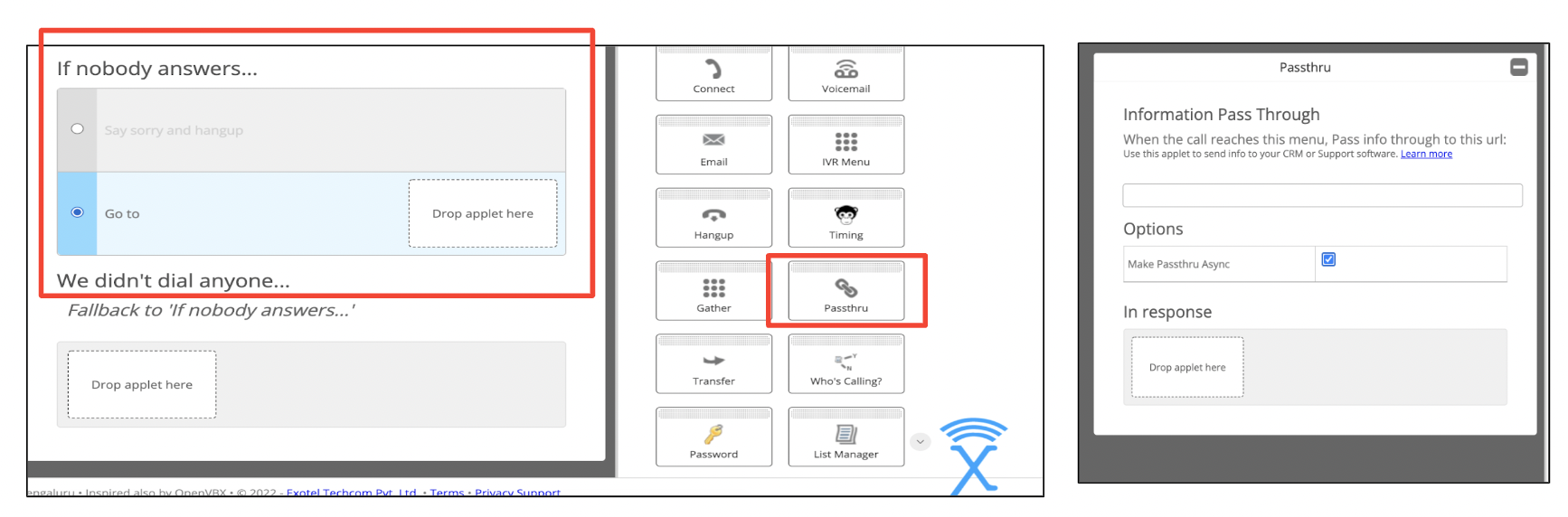
- In Connect → We didn't dial anyone, add the passthru applet. Check the ‘Make Passthru Async’ and add the Call Log URL.
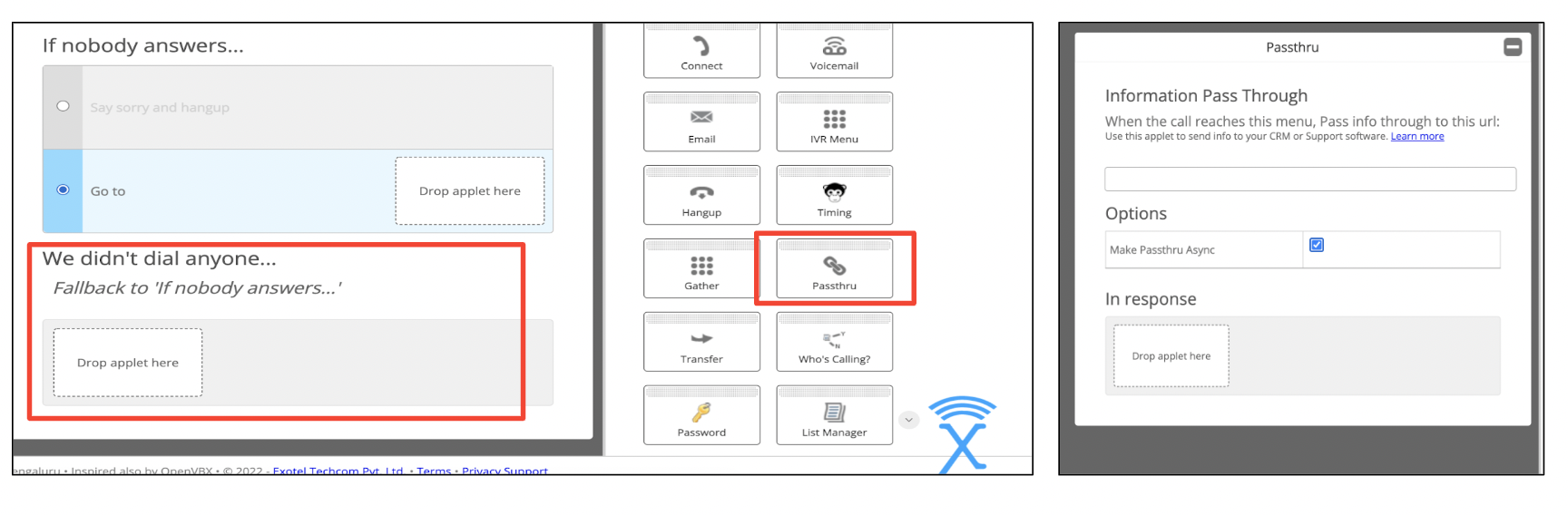
- Click save
- The configuration for that flow is done.
- You can also add the passthru response as Hangup