Lead Attributes
You can add custom lead attributes according to your business's needs.
Attribute type on Chakra
There are two types of attribute which can be created on chakra
- Standard Attribute
- Standard Attribute includes below datatypes:
| attribute type | description |
|---|---|
| Name | |
| Phone | |
| String | |
| Number | |
| Text Area | |
| Datetime | |
| Integer | |
| Float | |
| Date | |
| String Enum | |
| Photo | |
| Document | |
| String Id | |
| State | |
| Decimal | |
| Month Of Year | |
| Process Collection | |
| Task Collection | |
| Multi String | |
| User | |
| Record | |
| OTP | |
| Text | |
| Boolean | |
| URL | |
| Float Enum | |
| Multi Integer Enum | |
| Process | |
| HTML | |
| Geolocation | |
| Time | |
| Username | |
| Integer Enum | |
| Json | |
| Status | |
| DatetimeISO | |
| Multiphotos | |
| Integer Id | |
| Audio | |
| Google Address | |
| Multi Documents | |
| Task | |
| Record Collection | |
| Multi Float Enum | |
| External Object | |
| Multi External Object | |
| Custom Object | |
| Multi Custom Object |
- If a user wants to create a attribute which will have options then he needs to select string enum datatype, or a user wants to capture the geolocation in the attribute then the datatype will be geolocation
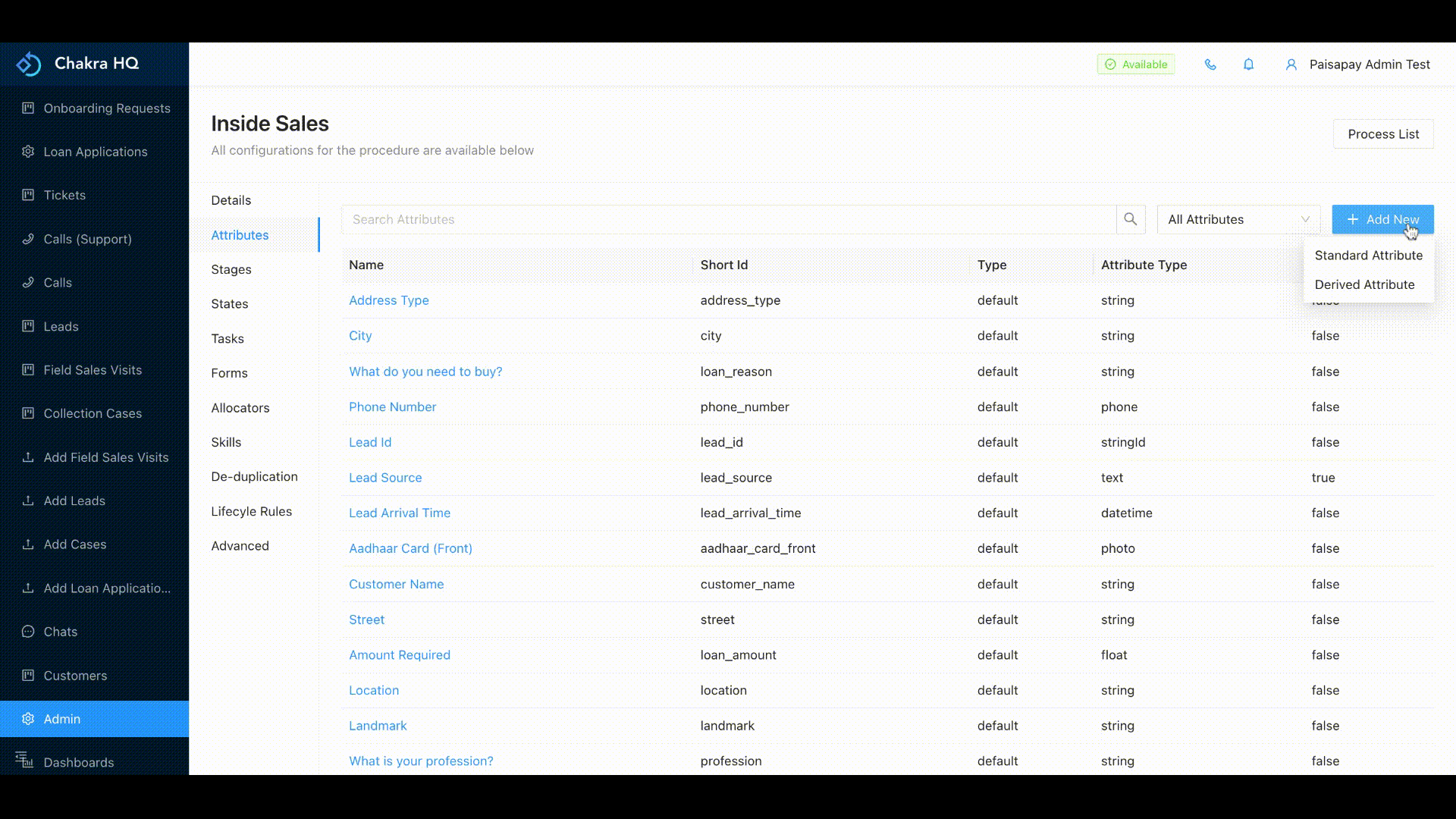
Example of standard attribute: City names stored in the standard attribute in a form of options using stringEnum datatype
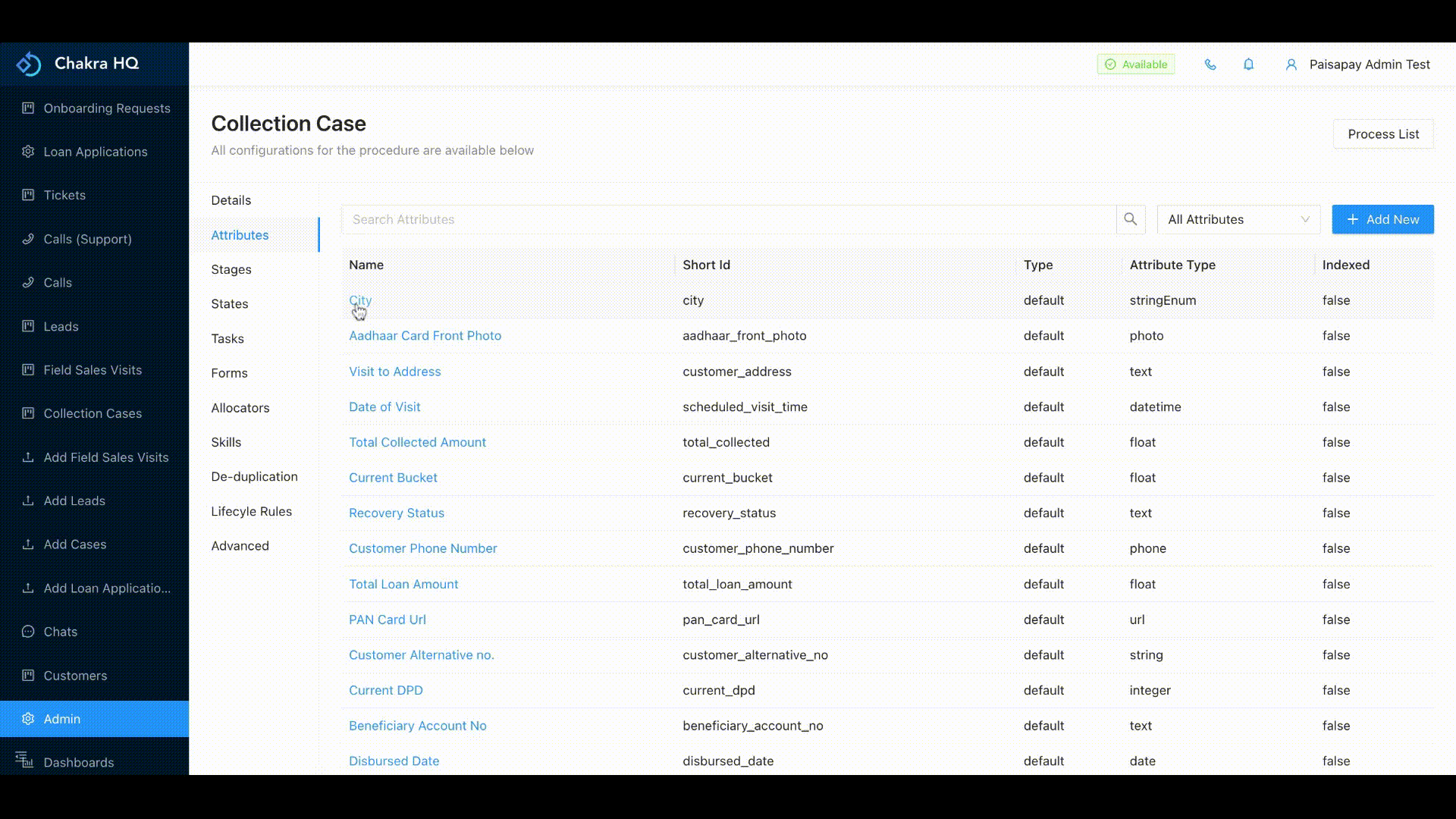
- Derived Attribute Derived attributes allow you to define attributes for your Chakra Object based on automatic calculations. Following are the supported types:
- Formula Based
- Query Based
- Chakra Script Based
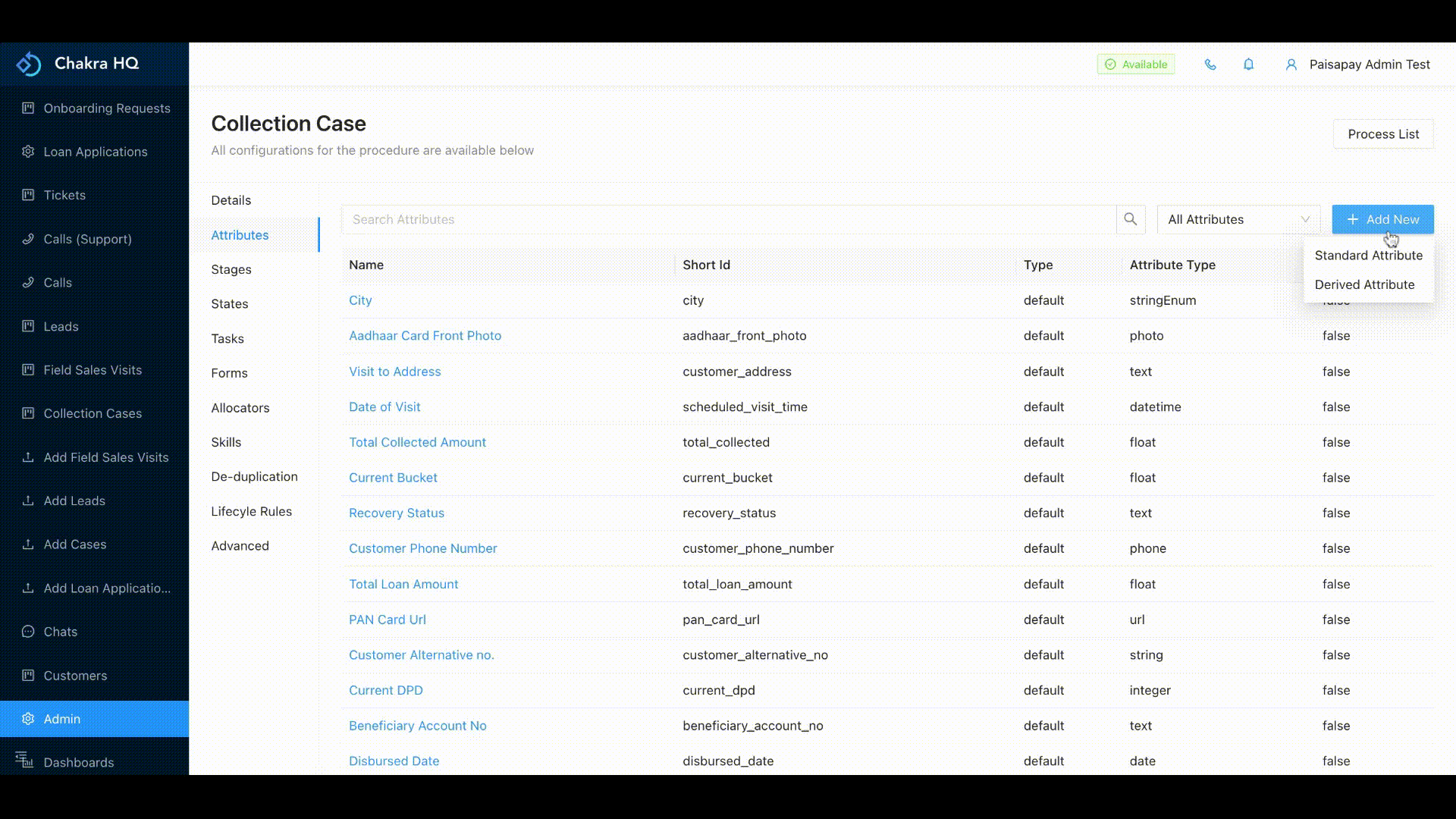
Example of a derived attribute Suppose we want to calculate the lead score depending on some standard attributes through some a script. Then we will create a derived attribute with type as script and add the required script for the lead score calculation.
Create Attribute
We can create a standard attribute by following the below steps:
- Go to Admin --> Lead or click Procedures and select Lead
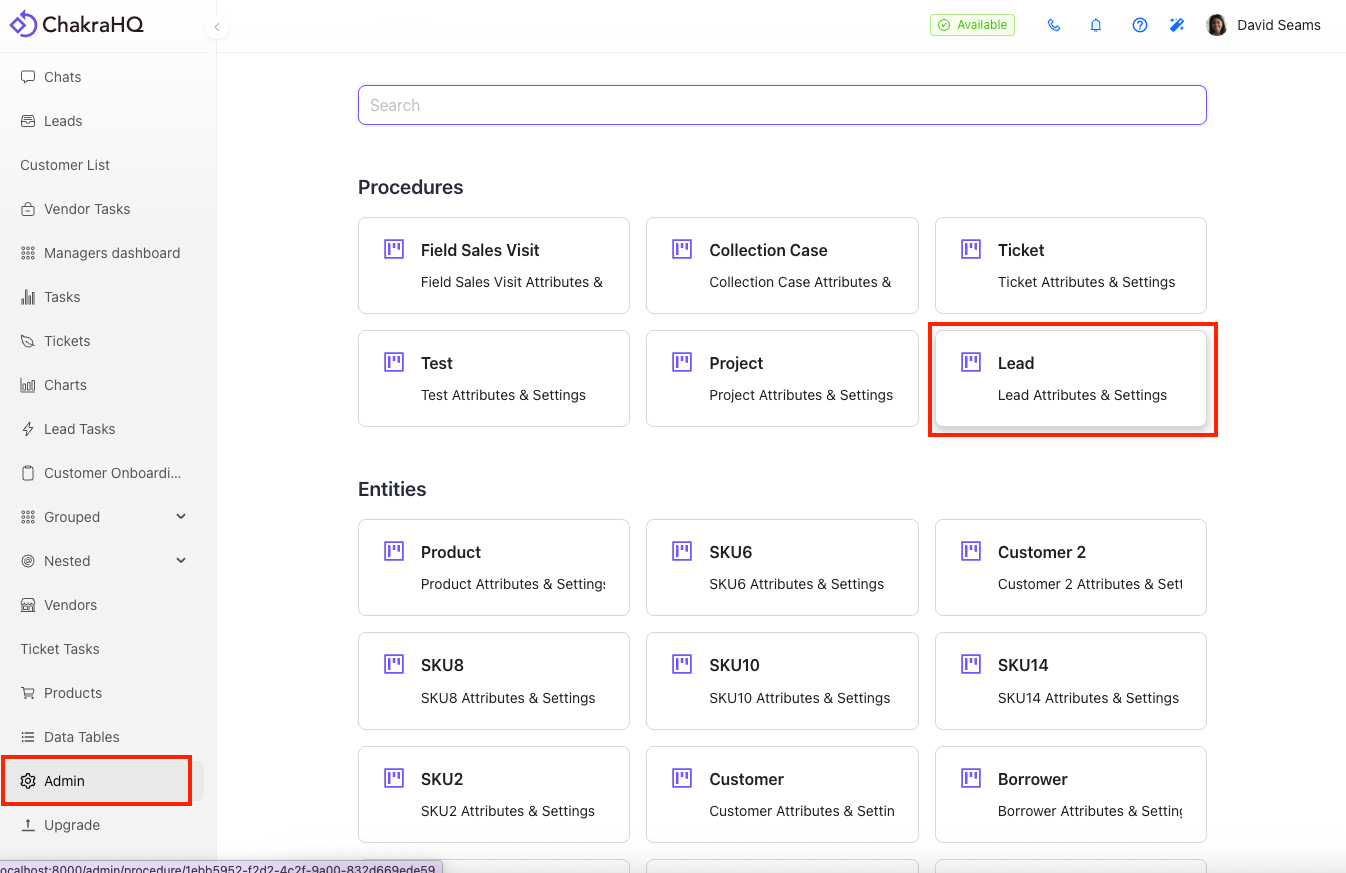
- Go to Attribute section from the left side nav
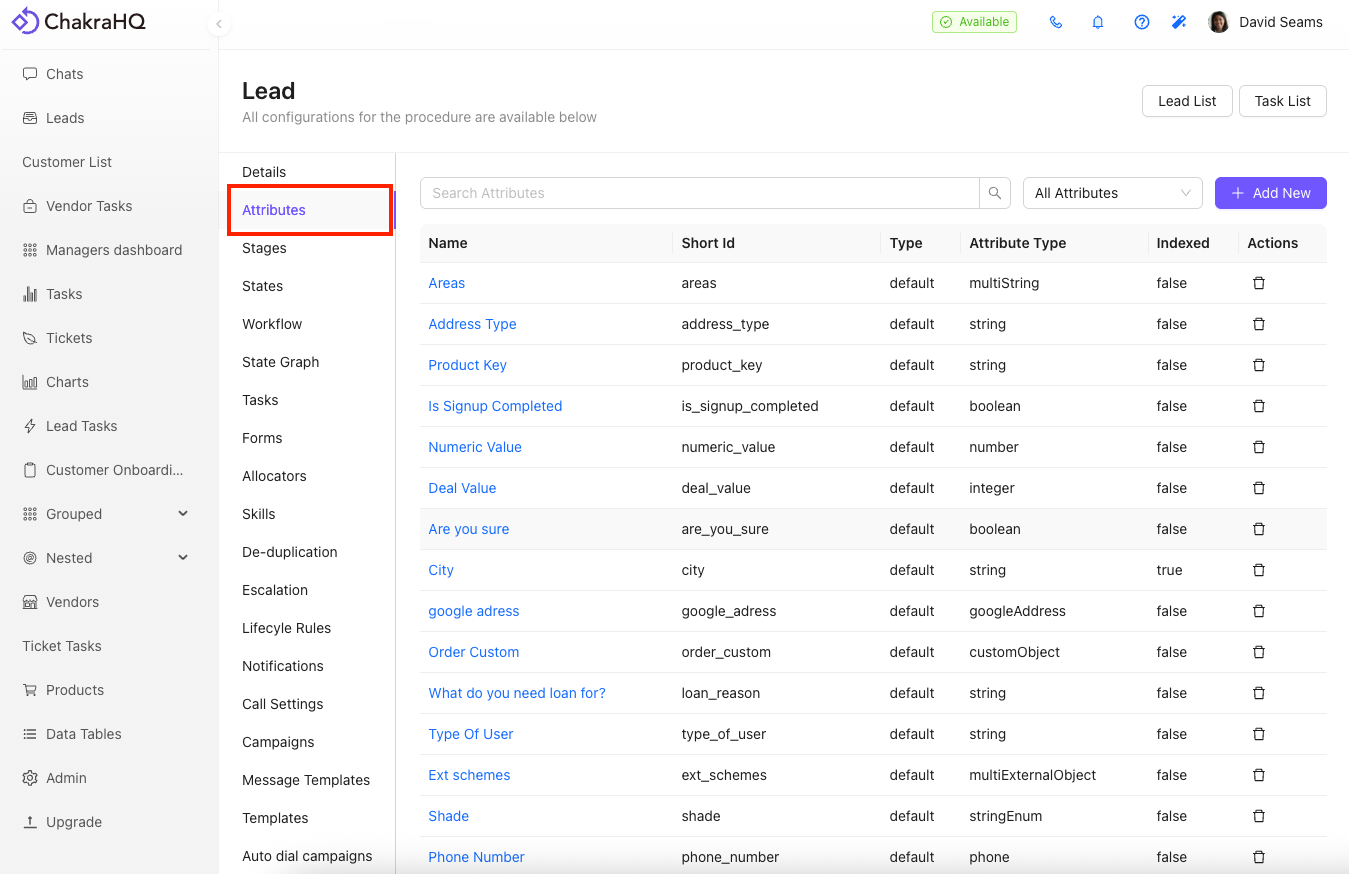
- Hover 'Add New'
- Under Add Attribute select 'Standard Attribute' if you want to create a basic datatype field and if you want to create a script or formula field select 'Derived Attribute' option
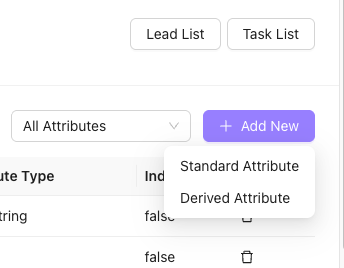
- In 'Standard Attribute' add the Name of the attribute, use toggle Required if you want that field to be mandatory , select the 'Attribute Type' which is a datatype of the atttribute and click 'Create'
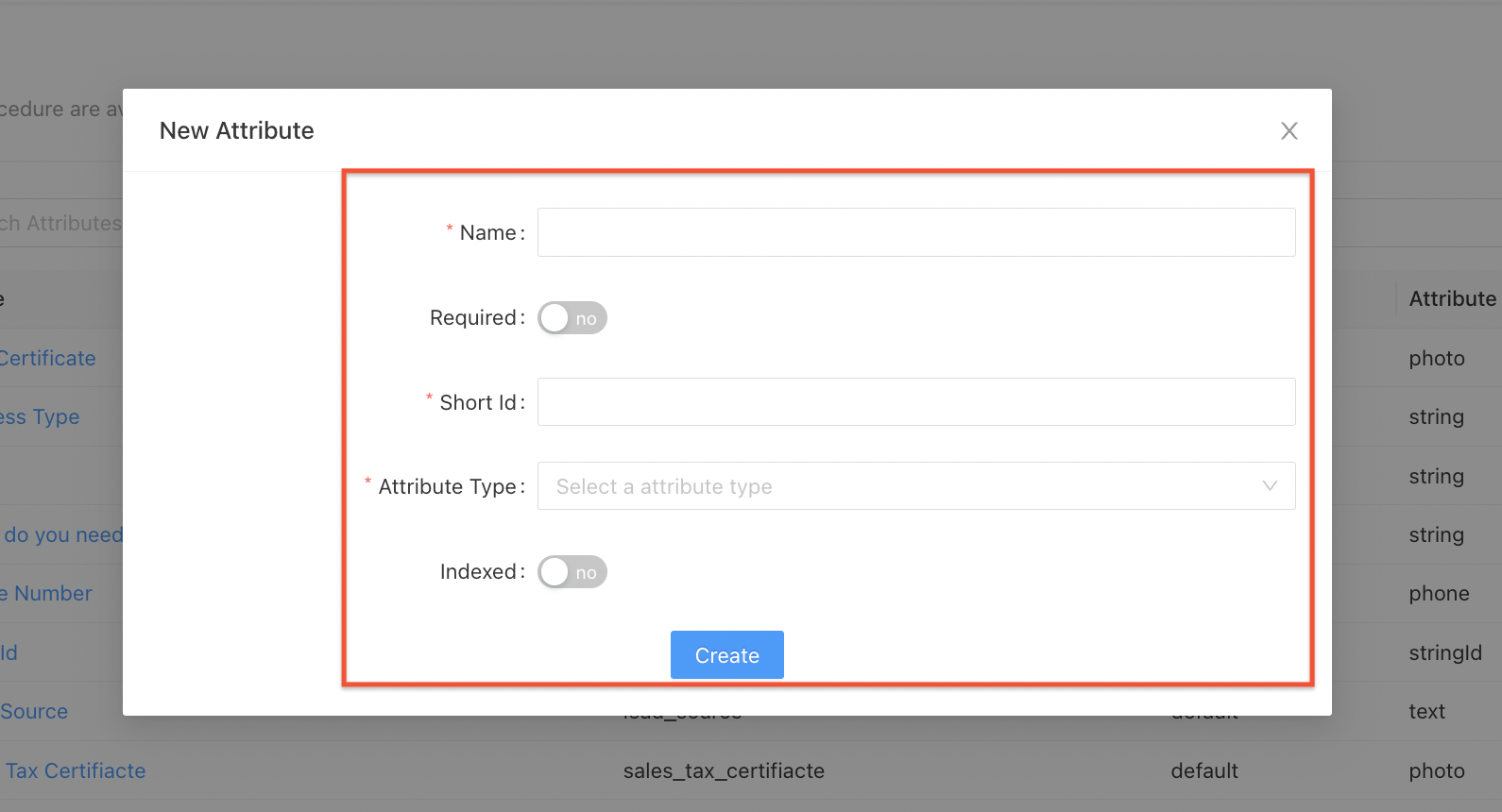
- In 'Derived Attribute' add the Name of the derived attribute,use toggle Required if you want that field to be mandatory, shortId, Type of derived attribute ie script or formula or rules and in the last the Attribute Type of the derived attribute value
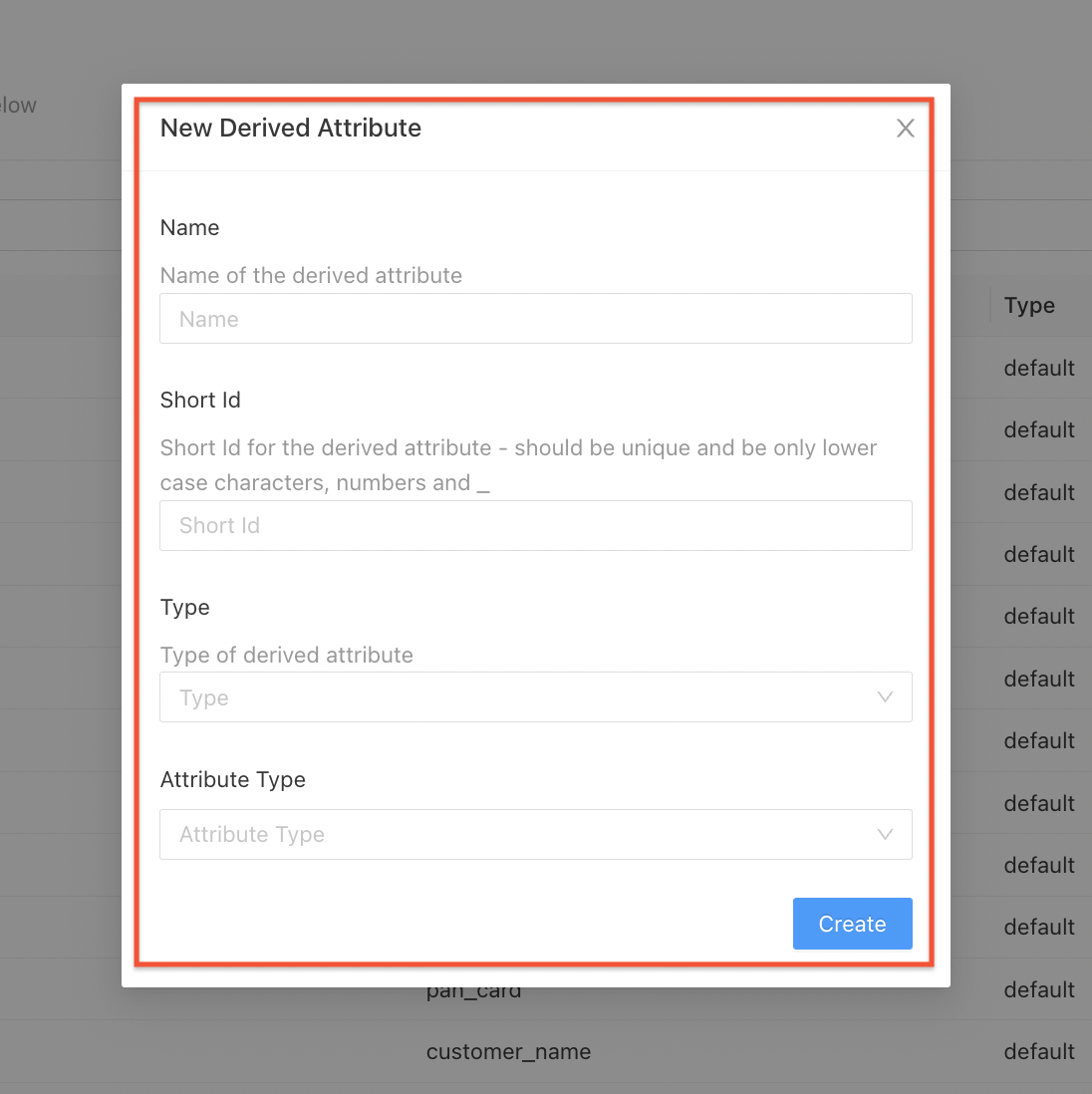
View and Edit Attribute
Editing the attribute may include adding a option in any string enum attribute or changing the name of the attribute or changing the script or formula of the derived attribute. The shortId of the attribute cannot be changed via self serve:
- Go to Admin --> Lead or click Procedures and select Lead
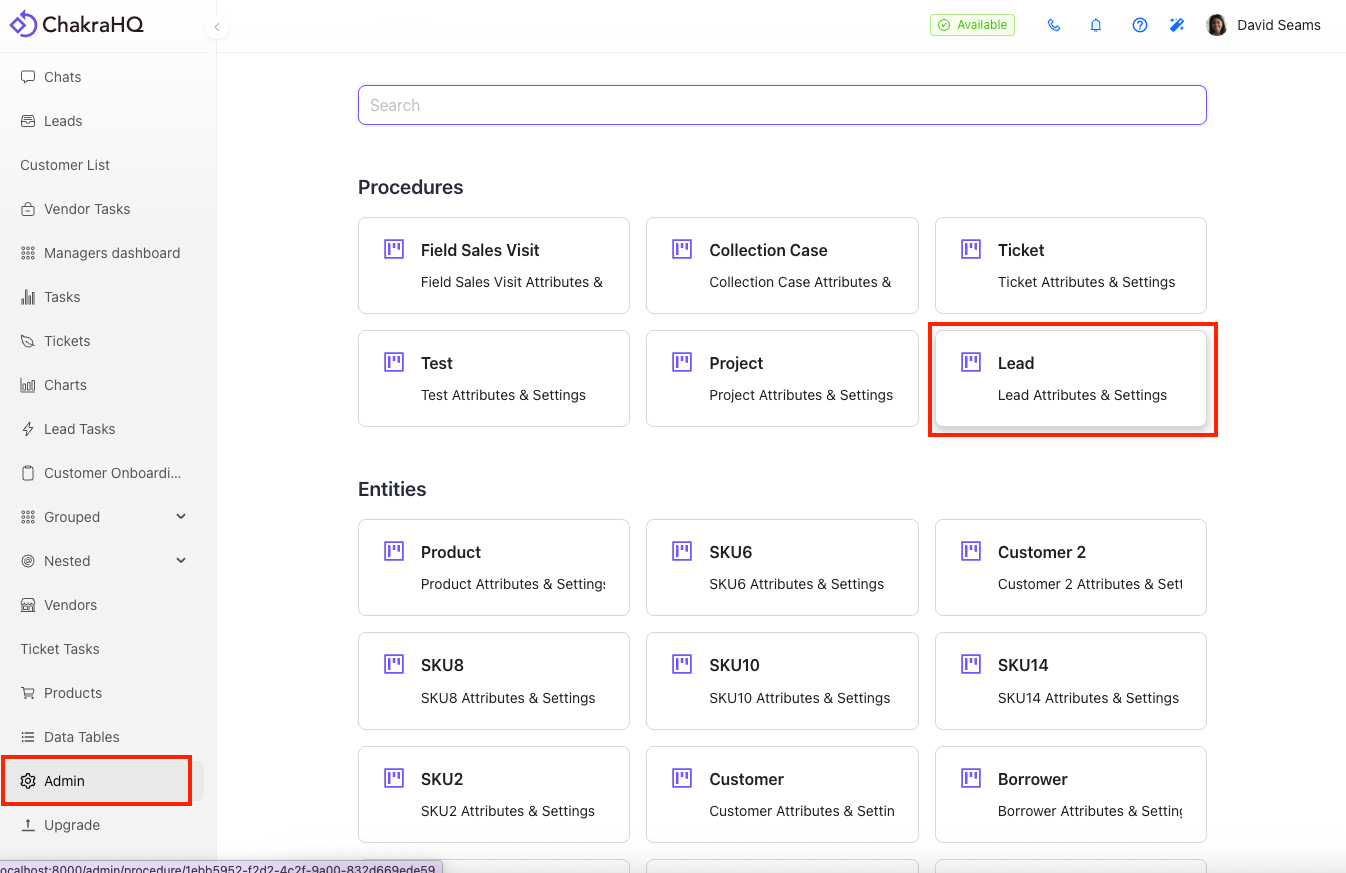
- Go to Attribute section from the left side nav
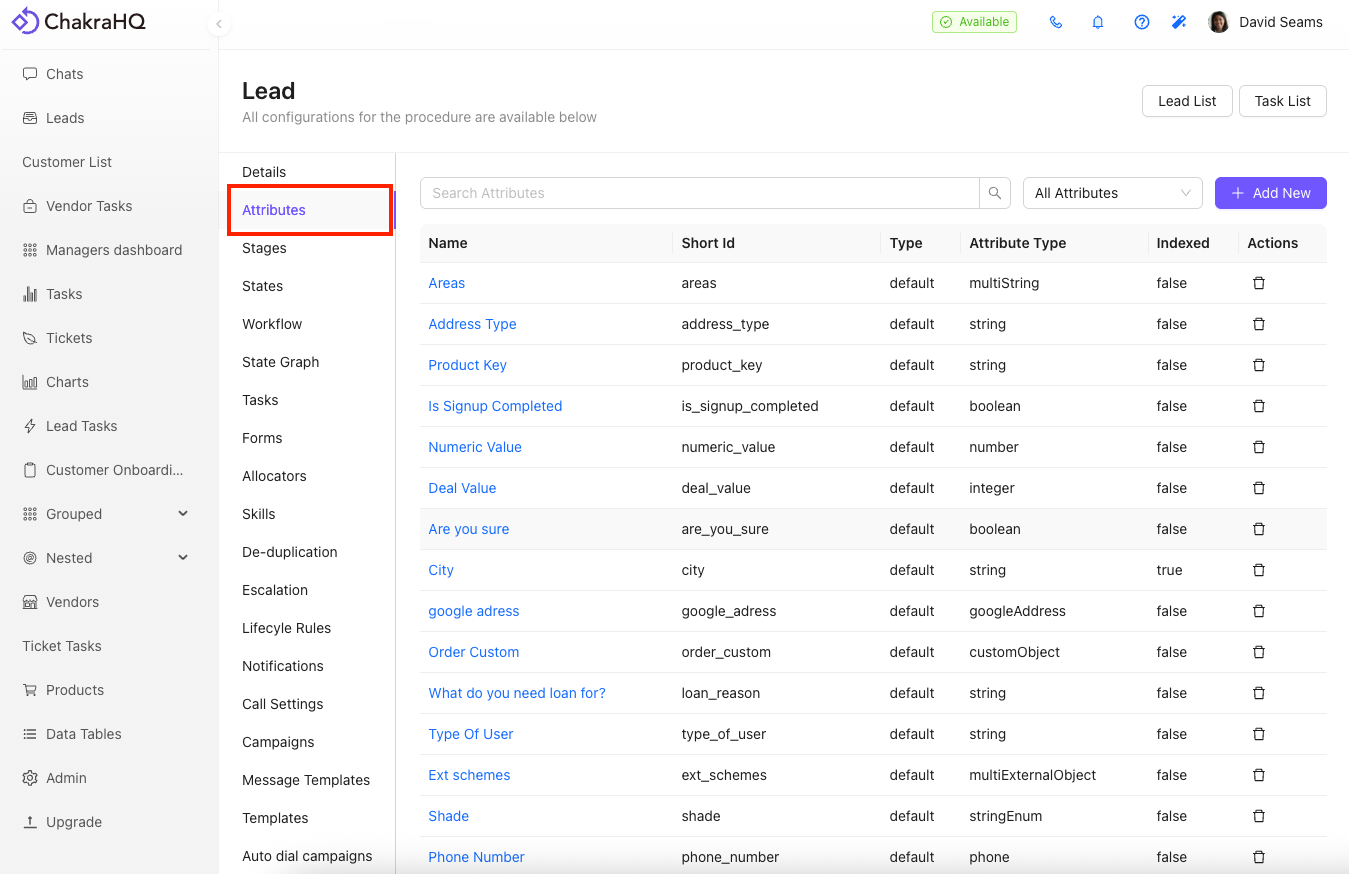
- The list of attributes will be visible and you can search the attribute name from search bar also
- Click on the Attribute you want to edit
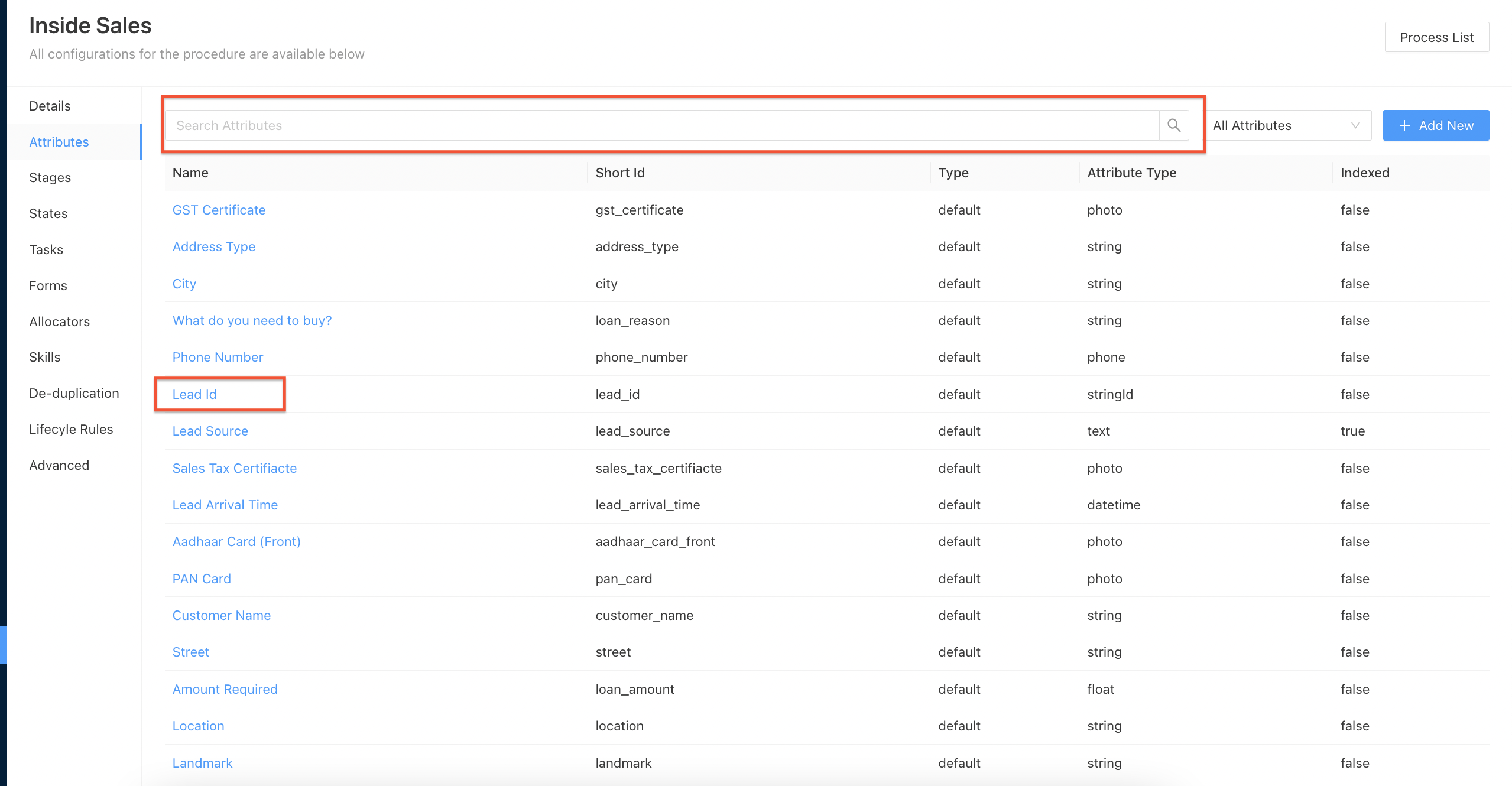
- Make the required changes and click update
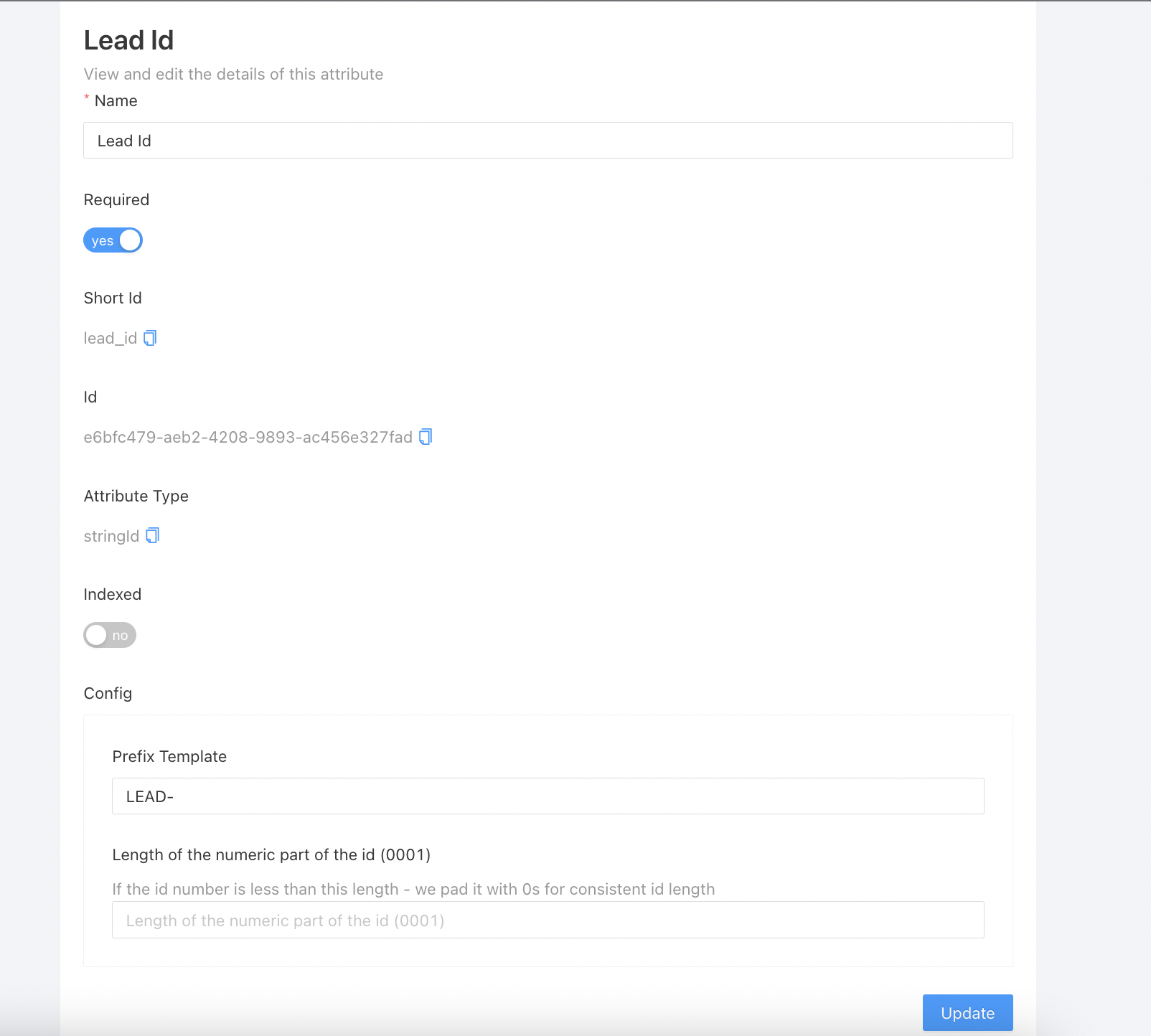
The changes will get update in the attribute