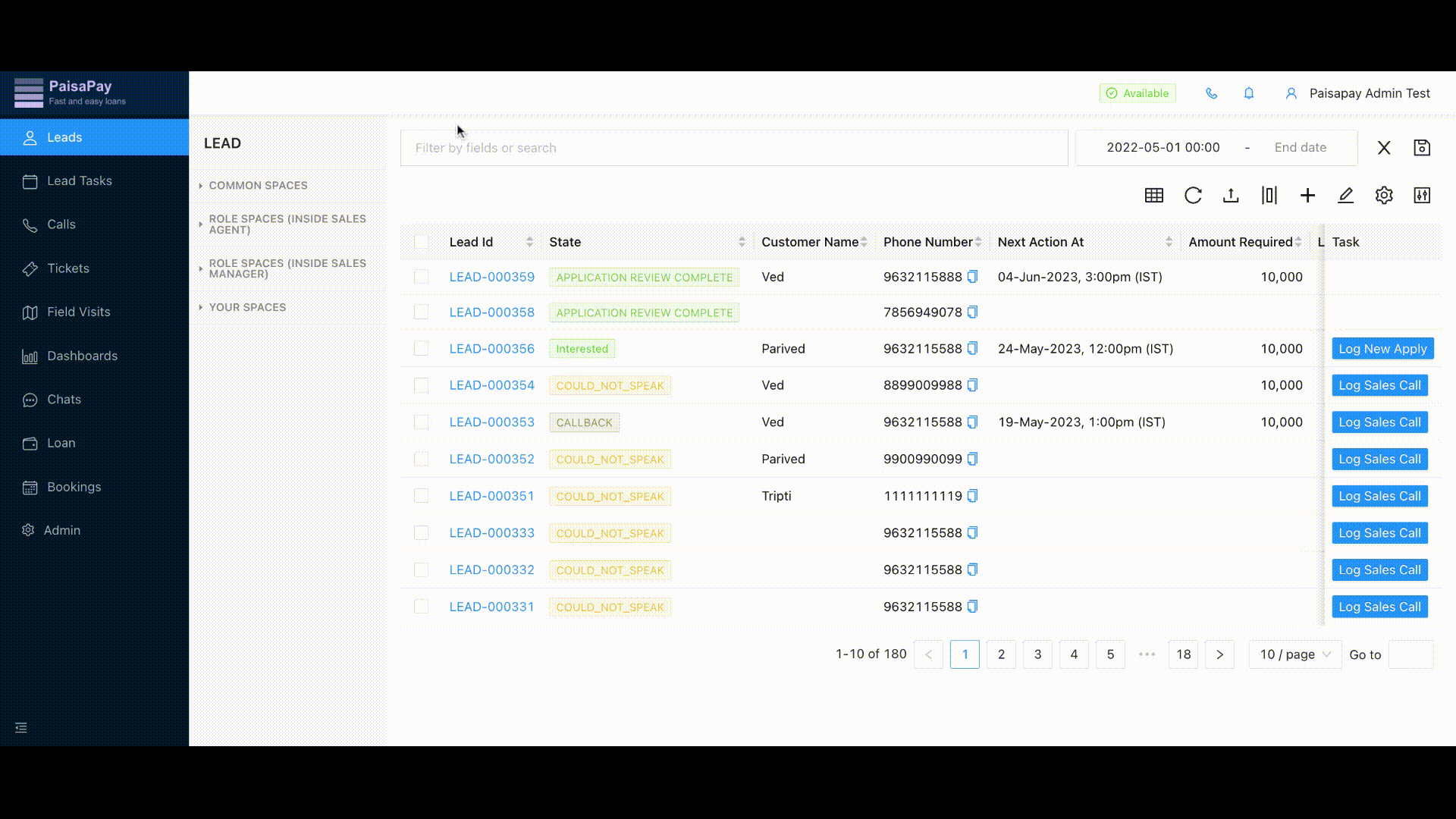Lead List
How to use basic filters?
We can add the filter to retreive the required data. For example we want the data whose state is COULD_NOT_SPEAK. We can get all the data as per the filter by:
- Go to the required
lead list - Click on the filter bar and enter
state (select from the dropdown)then==and then enterCOULD_NOT_SPEAK (select from the dropdown) - All the data with the state COULD_NOT_SPEAK is visible in the lead list
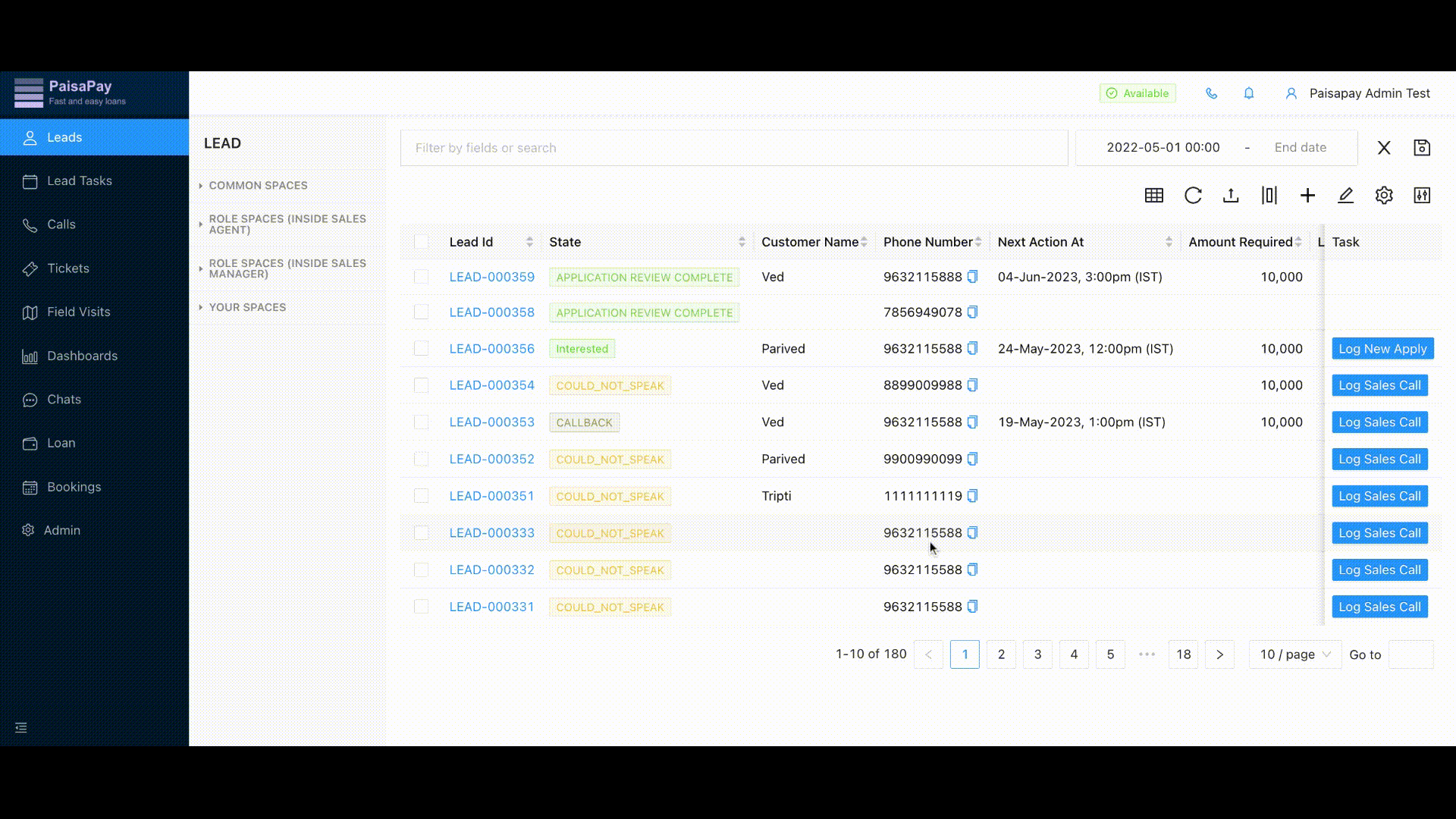
How to create spaces?
Spaces on ChakraHQ Sales are a powerful feature using which, you can create filtered views of your lead list for yourself, a particular role, or your team.
Creating Space
We can create a space by:
- Go to the Process list
- Select the filter as suppose state == [the required state name] and then click enter
- Click on the
Save Spaceicon on the right side of filter bar - Select the
Save Inlocation space :My Space: This will save the space to your space which will not be visible to anyone except the person whos is creating the space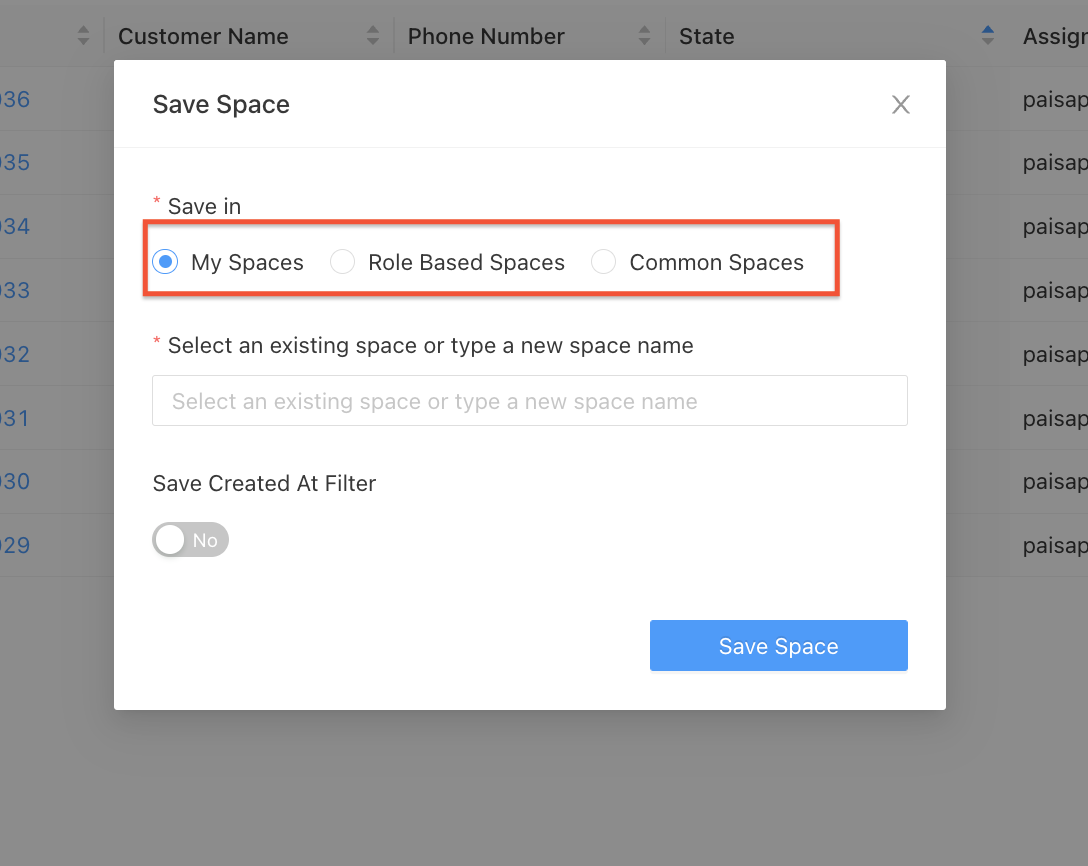
Role Based Space: This will save the space as per the role you select. All the users of that role will have visibiltiy to that space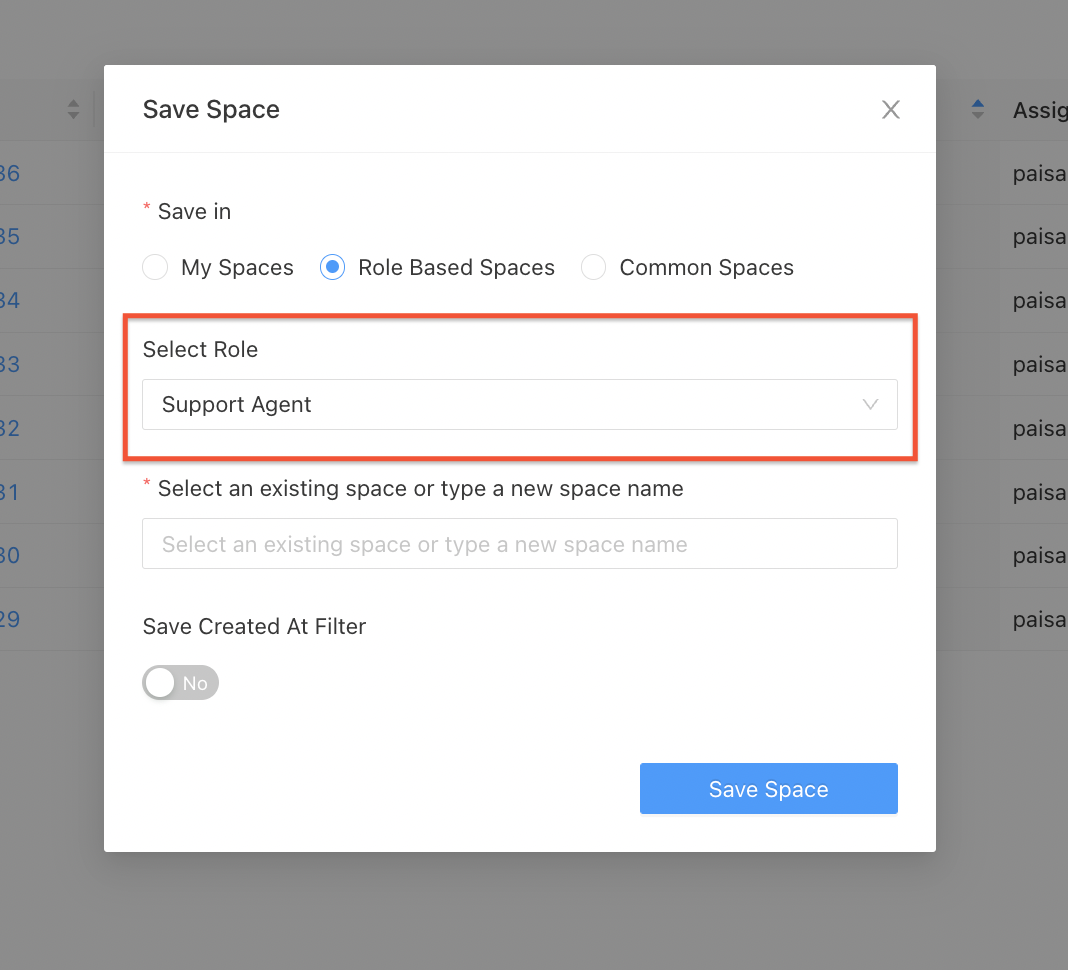
Common Space: This will save the space in team level i.e all the users will have the visibilty to this space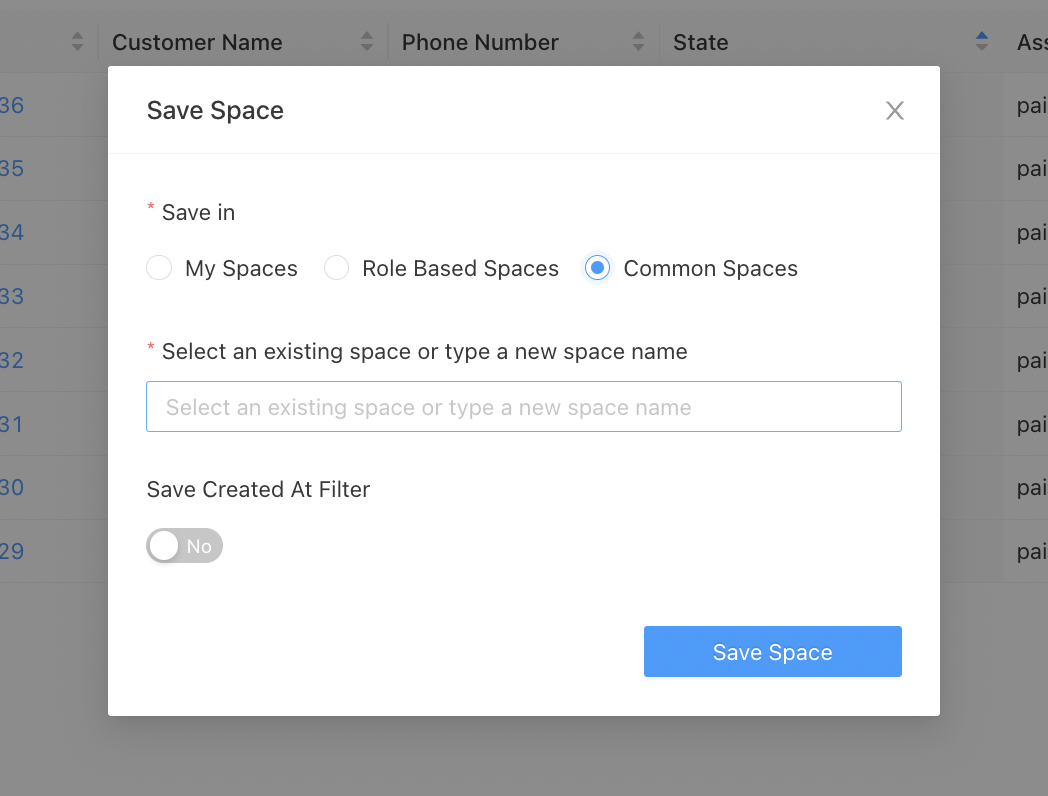
- Add the name of the Space
- Select the toggle of
Save Created At Filterif you want to save the filter with the added createdAt timestamp - Click
Save Space
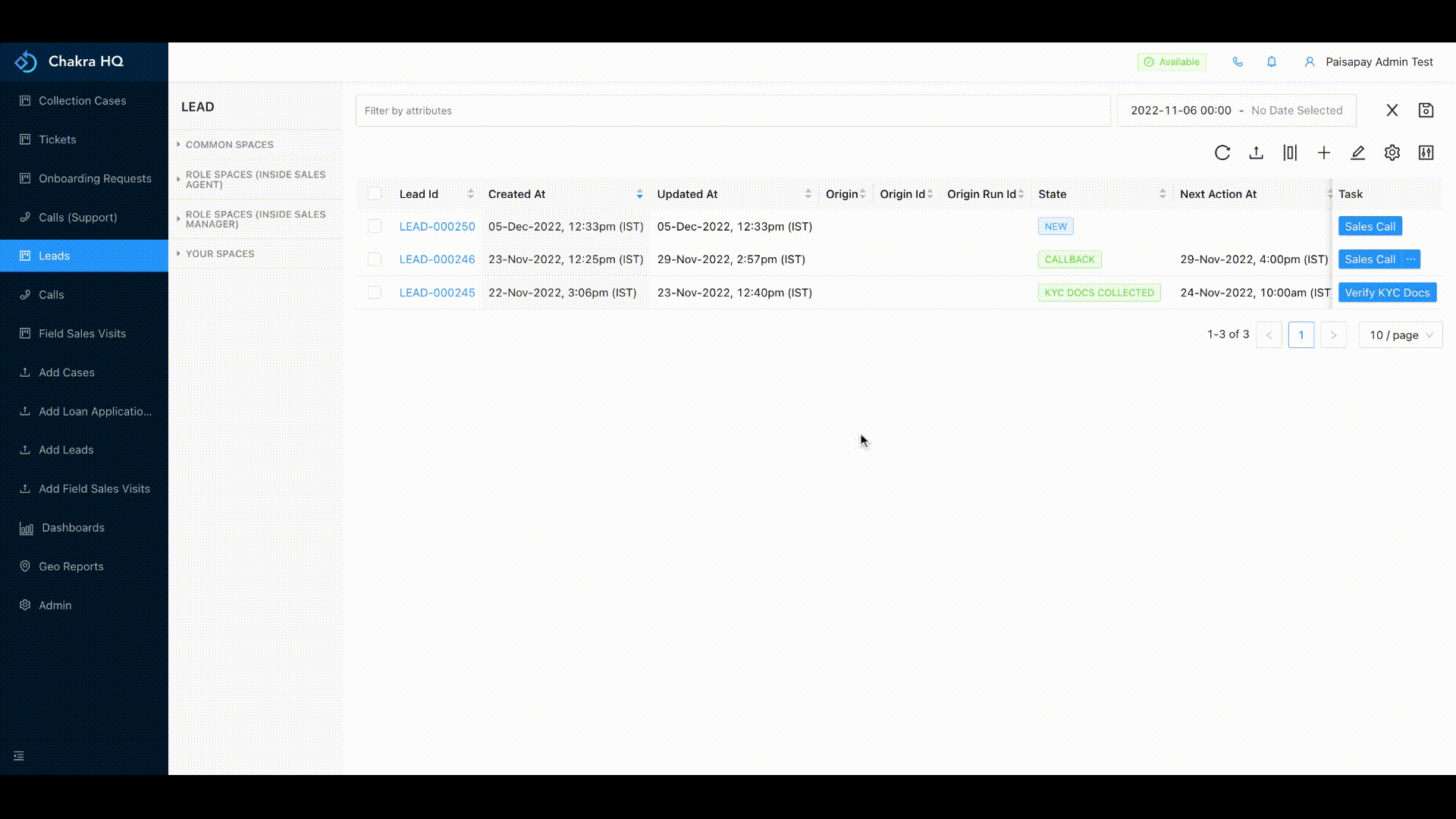
Editing Space
We can edit the create spacce by adding more filter or changing the time filter range. This can be done by:
- Go to the process list
- Select the space which you want to edit from the spaces list
- Add or remove the filter or do the required modification in the space and click on save
- In the name of the space select the name which you wanted to edit from the dropdown
- Select the toggle of
Save Created At Filterif you want to save the filter with the added createdAt timestamp and click save
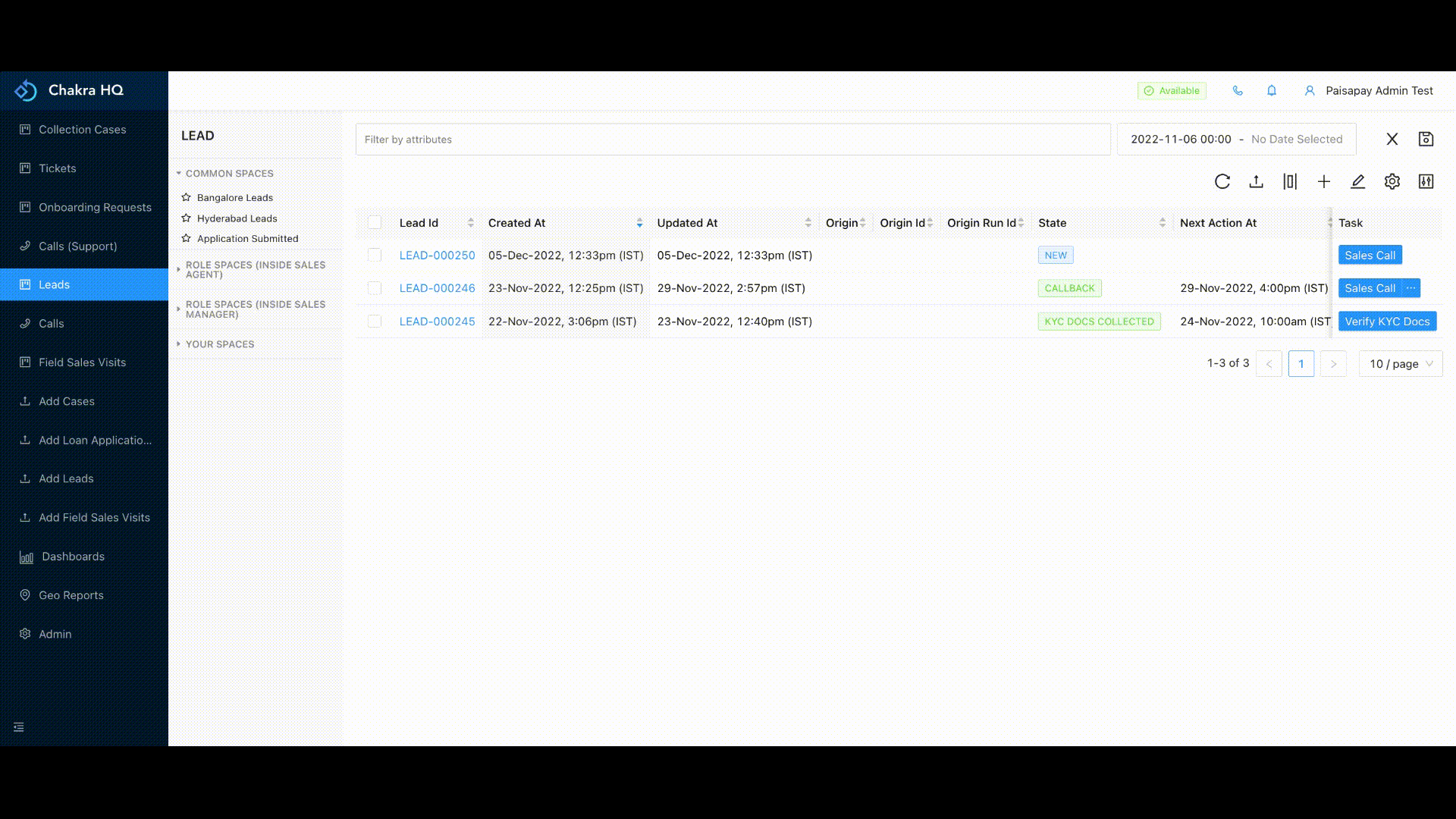
Deleting the created space
We can delete the created space by:
- Go to the process list
- Hover on the space name which you want to delete
- Click on the three dots (⋮) and select
Delete space
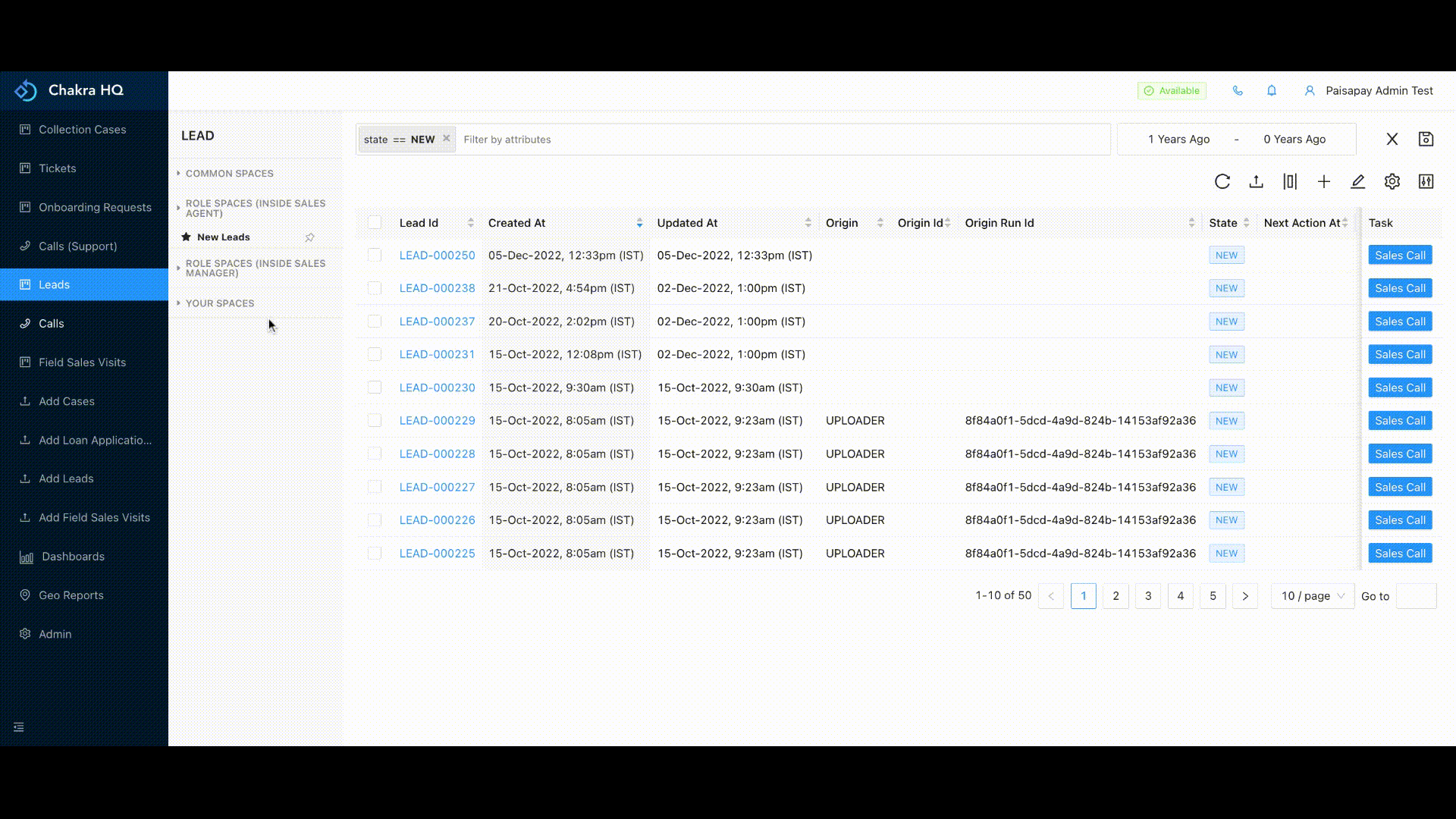
Default Spaces
Default spaces means whenever you on Chakra process list, that space will be preselected or marked as default for the user or the role or the team. This can be done by:
- Go to the process list
- Hover on the space name which you want to mark default
- Click on the three dots (
⋮) - Select
Set my defaultto select as your default, selectSet team defaultto set as default for the team or selectSet role defaultunder role's space list to set it as default for a particular role
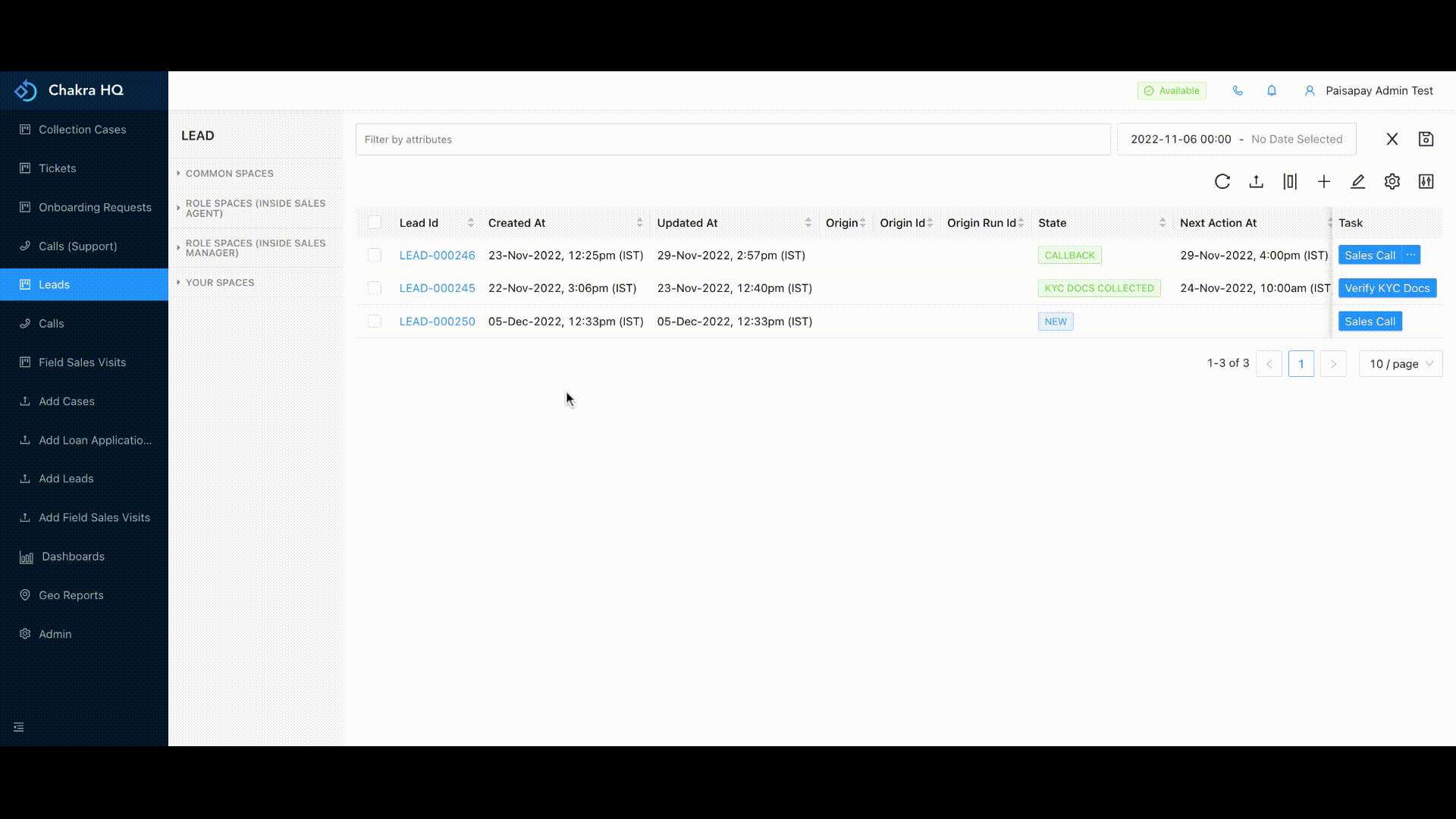
How to customize the Lead List?
The lead list is a table having n number of columns which give the data about the lead. These columns can be customize on chakra as per our requirement
Create customisation
We can create a customized columns in the table by:
- Go to the lead list of the procedure for which you want to customize the columns
- Select the Customize table columns option (|▯|)
- Select the Configure For option, the admin can configure for a
Useror for a particularRoleor for aTeamwhereas the user can only configure for themselves (i.e User).
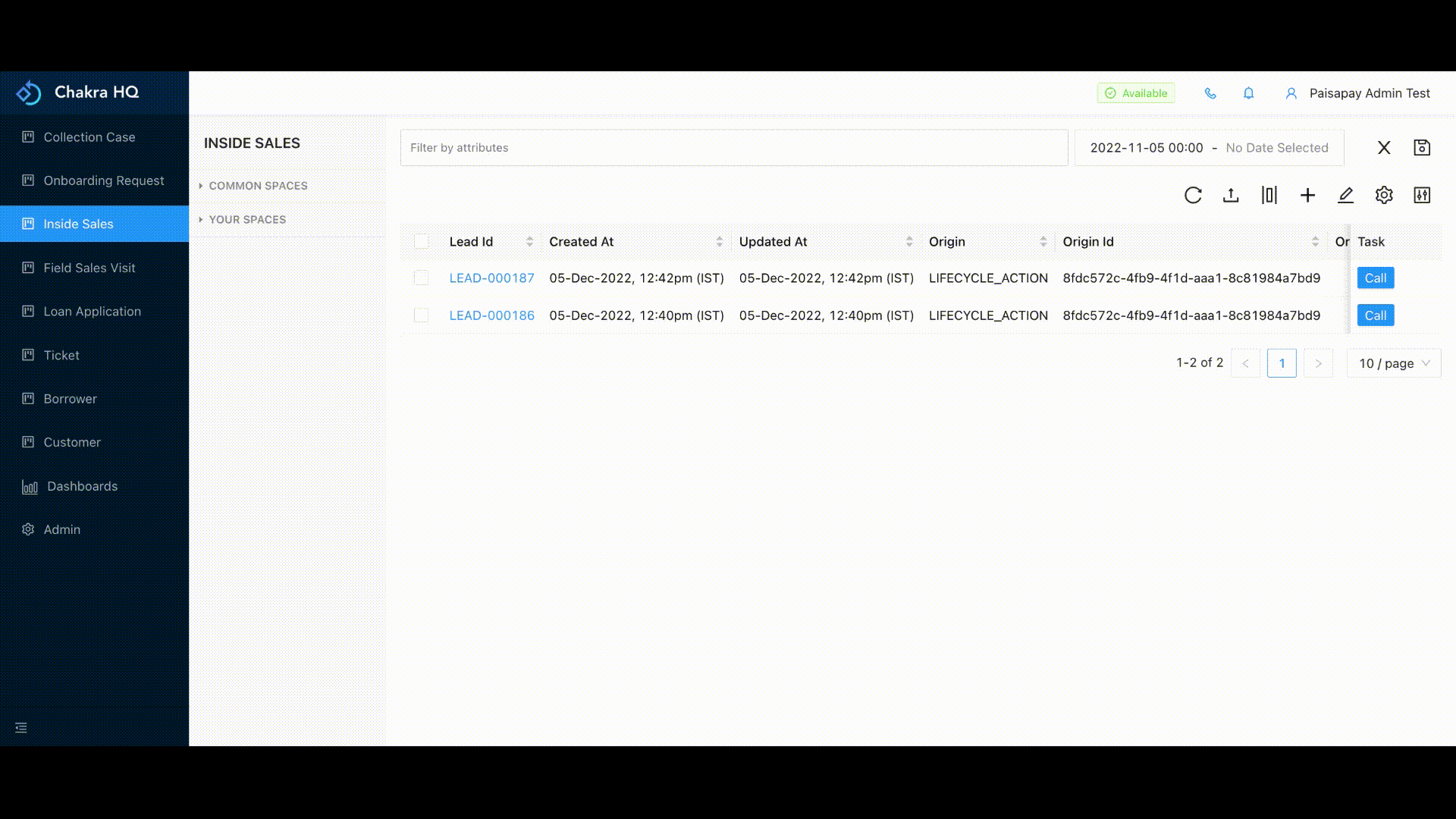
- Suppose we select Configure for
Team, then the columns added will be visible for the whole team. Go to Team and click onCreate New Columns Configurationsin theCustomize Table Layoutsection - Select the columns from the left
Available Attributeslist - The selected columns will be visible on the right in
Selected Attributeslist.
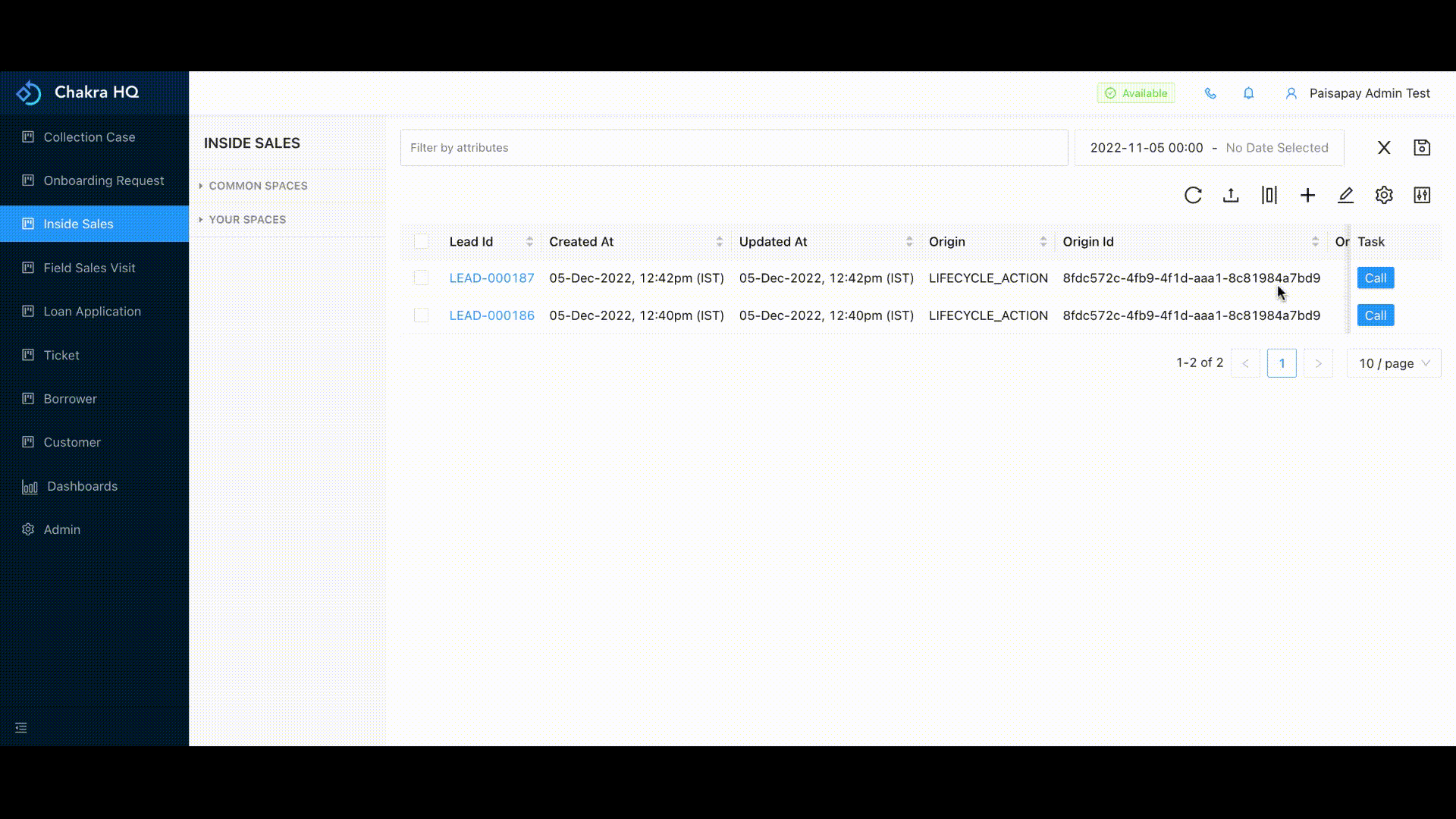
- We can sort the selected columns by reordering with the help of drag and drop feature
- If we want to change the
column headername, we can change it by clicking on the column name,entering the required column name and then enter - Click save to save the configuration changes
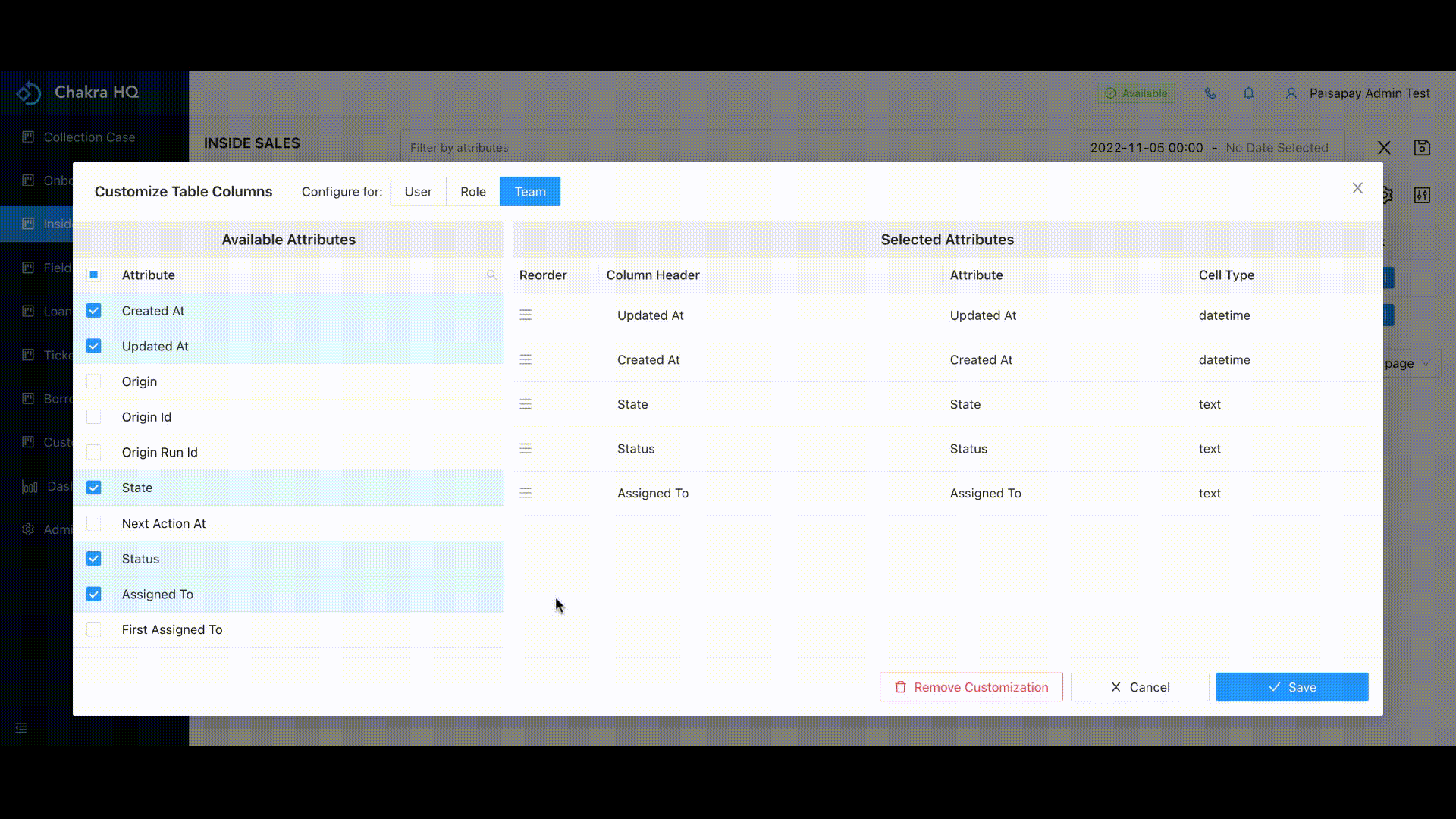
Remove Customisation
We can remove the added customisation in the table by:
- Go to the lead list of the procedure for which you want to remove customization
- Select the Customize table columns option (|▯|)
- Select the Configure For option. Here select the option for which you want to remove the customisation
- Click on
Remove ConfigurationthenOKto remove the customisation - When we remove the configuration, all the columns will be visible in the process list table
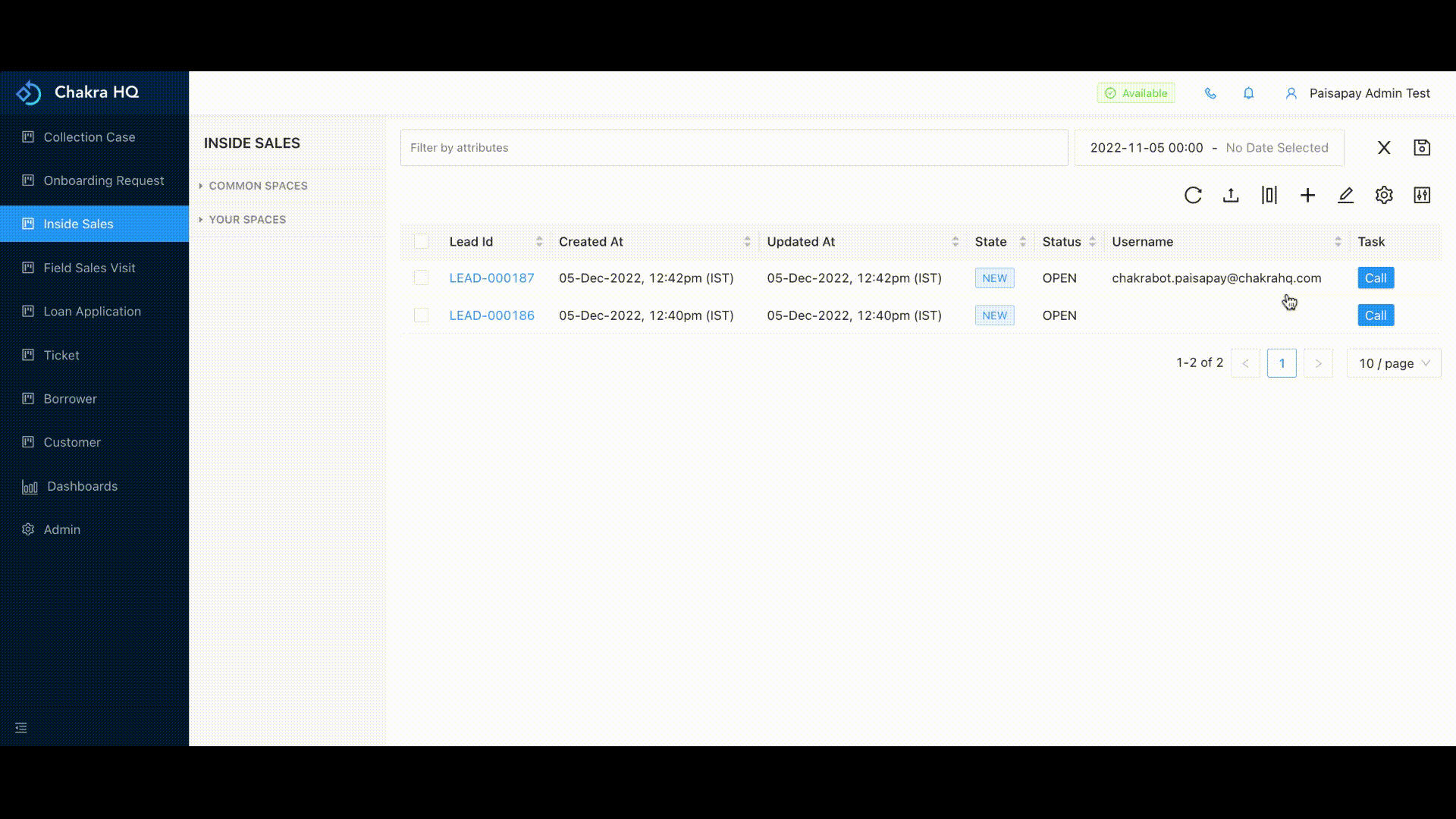
How to use the search bar?
On ChakraHQ platform we can search data by just entering the values in the filter bar. This can be done by:
- Go to the
lead list - Enter the required value and click on enter