Setup WhatsApp Account
Lets walkthrough how to get access to set up a WhatsApp Business Cloud API account.
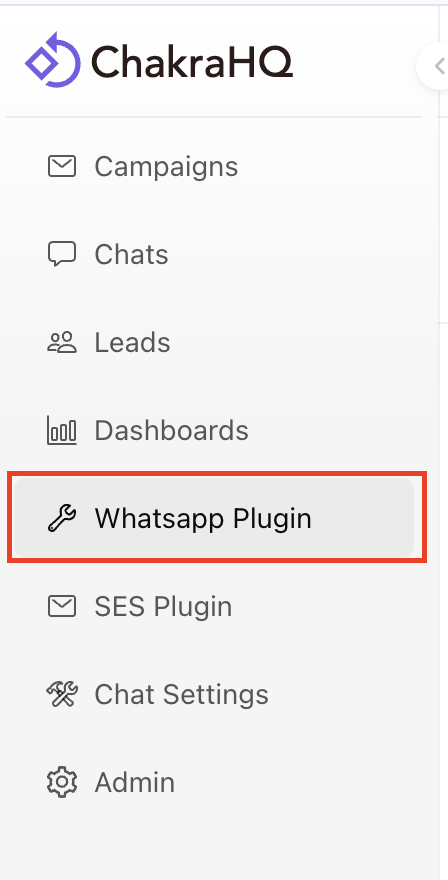
Click "Continue With Facebook"
In the plugin details page - you need to click continue with facebook". This will do the following
- authorize Chakra to connect with your Facebook/Meta account
- Allow you to create/link a WABA account
- Finally provide cloud API permissions to your WABA account
- You can use this flow to migrate any existing WABA account phone numbers to Chakra connected account too
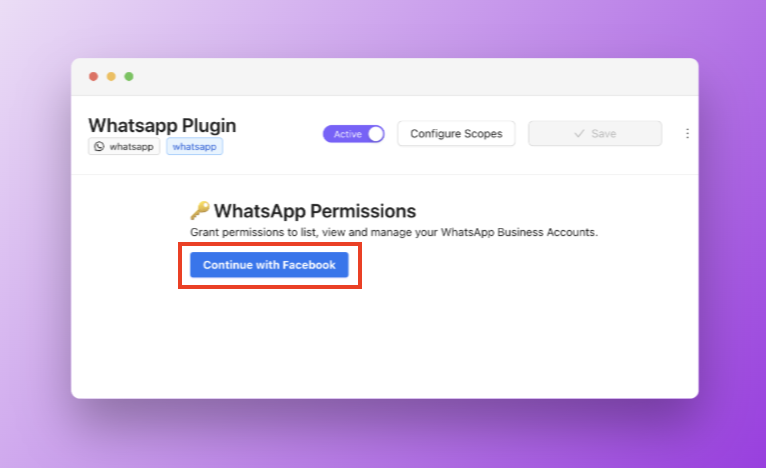
Setup to be done on your facebook WhatsApp page
- Add payment information against your business account (This will be used directly by Facebook to charge you for paid conversations)
- Add Additional Business Info - Business Name, website and address
- If your WhatsApp number display name is not approved, you may need to re-submit a new name. Make sure that the name follows WhatsApp business naming conventions and matches your business name and business Facebook page
Successful Connection
After successful creation of your WABA account, your account will look something like the screenshot below. You can now start sending messages to your contacts.
