Signup / Signin to Chakra Chat
Getting Started with Chakra Chat
This guide will help you sign up for a free trial and sign in to your Chakra Chat account using different available methods.
🔐 Sign Up for a Chakra Chat Account
Go to 👉 Chakra Chat Sign Up
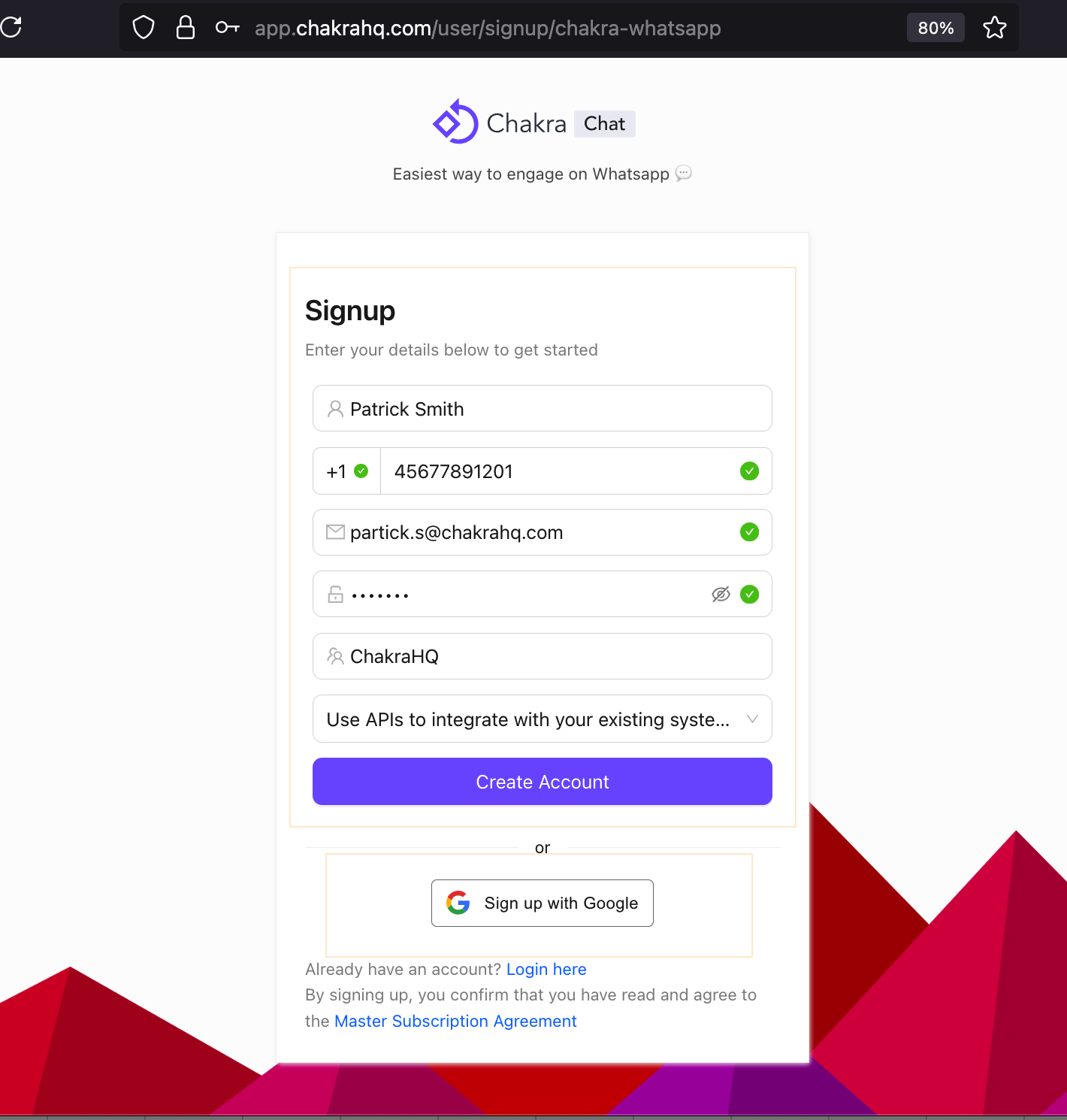
1. Sign up using Web Form
Complete the form with Name, Email, Phone, Company, etc to create an account in Chakra
2. Signup using Gmail
Sign up with Google account
🔑 Sign In to Your Account
Already have an account? Here’s how you can log in: Go to 👉 Chara Chat Sign in
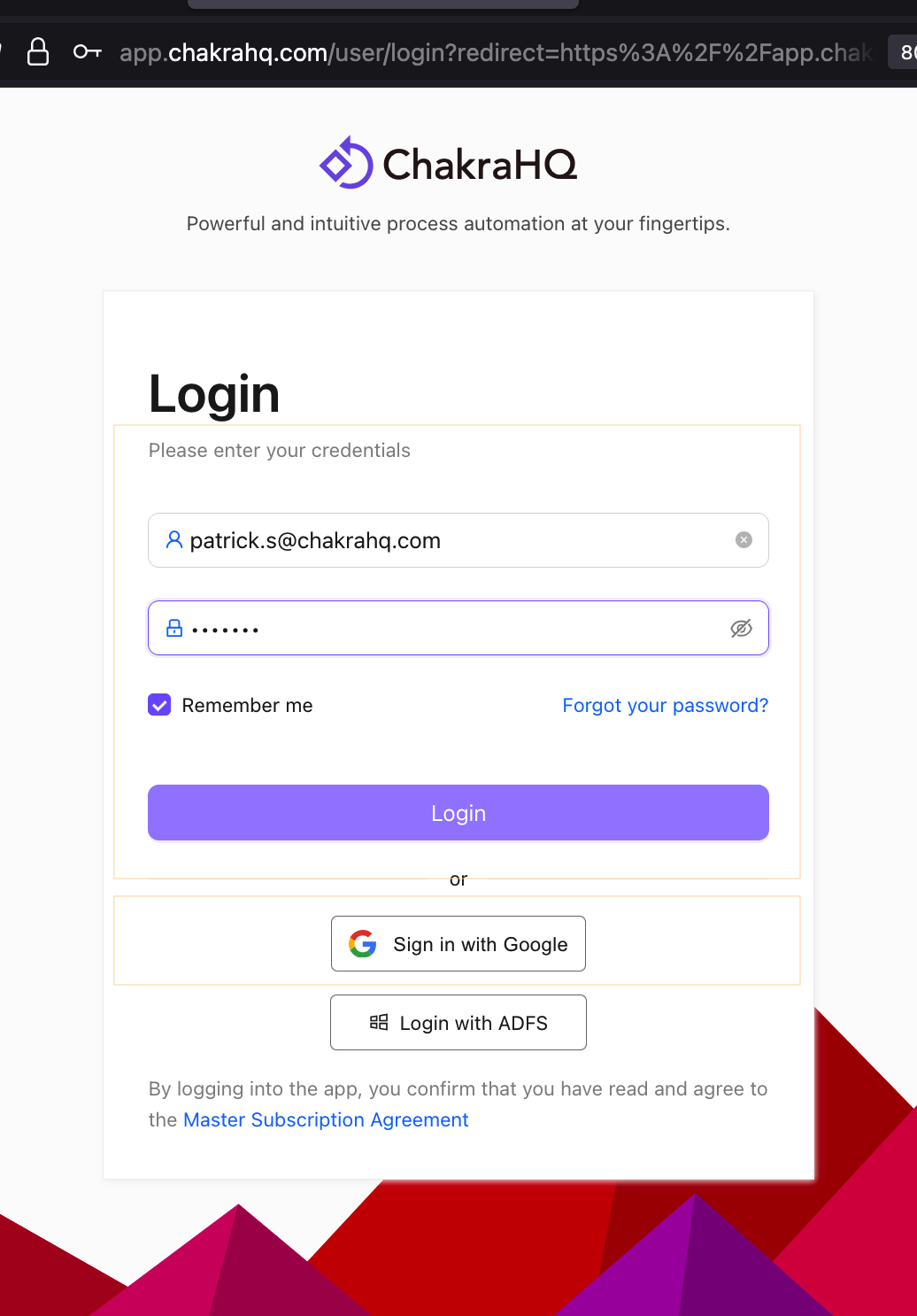
1. Use Login credentials (Email & Password)
If you created your account using the form with an email & password, or later set a password manually: Enter your email/phone and password to sign in your Chakra Account.
1. Sign in using Google
Use Sign in with Google, add necesaary permission, continue to Chakra Chat.
📌 FAQs
Q: I signed up using my personal phone number, but want to use my business number. What should I do?
--> When you sign up, your personal number is only used to create your Chakra account. You'll be able to link your business phone number during the WhatsApp API setup after logging in.
Q: How do I change my timezone?
--> To update your timezone, go to Admin > Team Settings in your Chakra dashboard. There, you can select the appropriate timezone for your account.