Create Multiple WhatsApp Plugins in Chakra Chat
This help guide enables you to create and manage multiple WhatsApp plugins in Chakra HQ to handle multiple WhatsApp Business Accounts (WABAs) or phone numbers — ideal for separating use cases such as customer support, sales, marketing, or client-specific communication.
Prerequisites
- Valid WhatsApp Business Account(s) and phone number(s)
- Chakra Admin Access
- Facebook Business Manager Access
Step-by-Step: Create Multiple WhatsApp Plugins
-
Access the Chakra Admin Page
Go to: Admin -
Navigate to the Plugins Section
In the search bar, type "Plugins".
Click on the Plugins section from the results.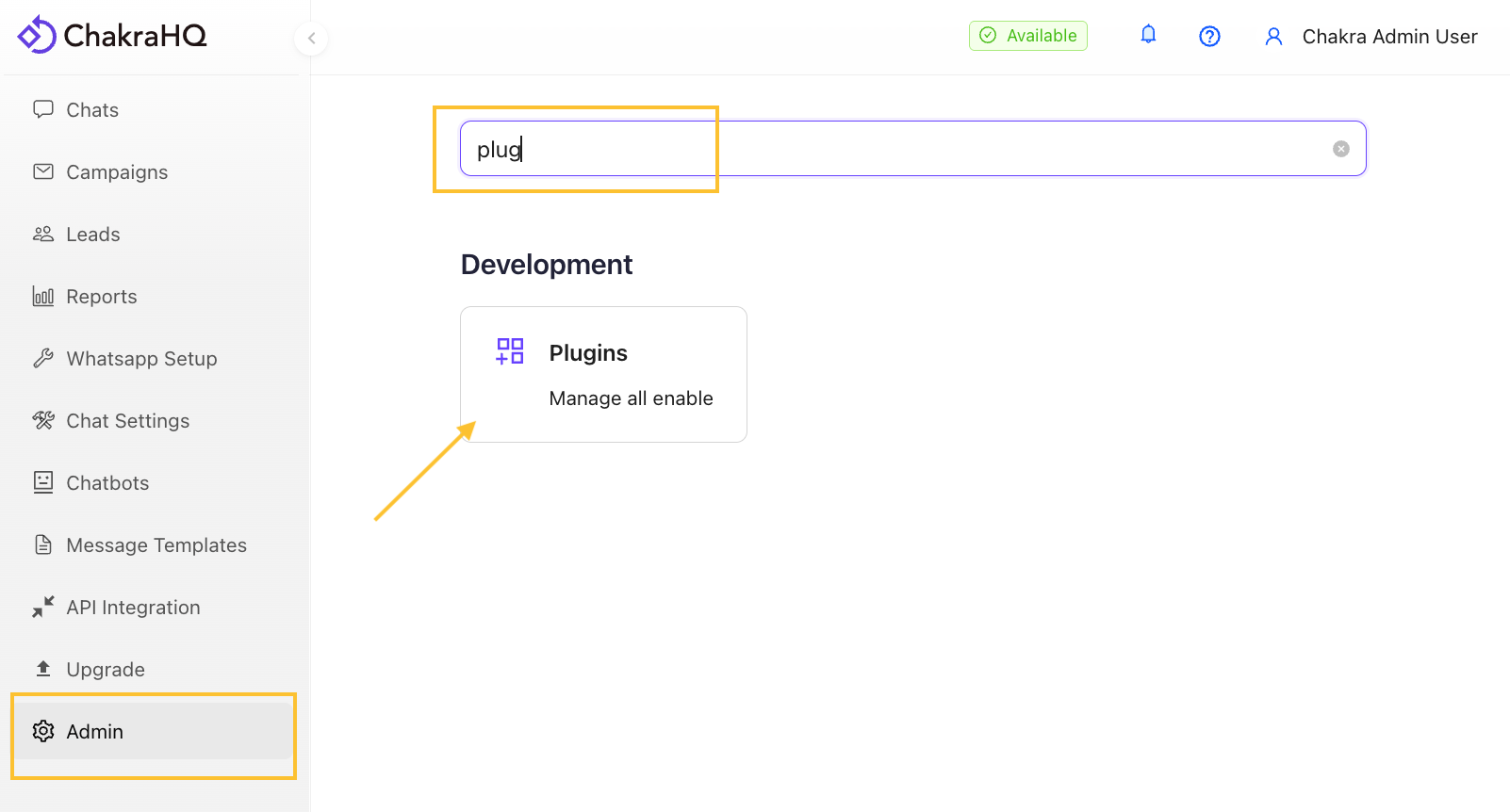
-
Add a New Plugin
Click the + Add Plugin button.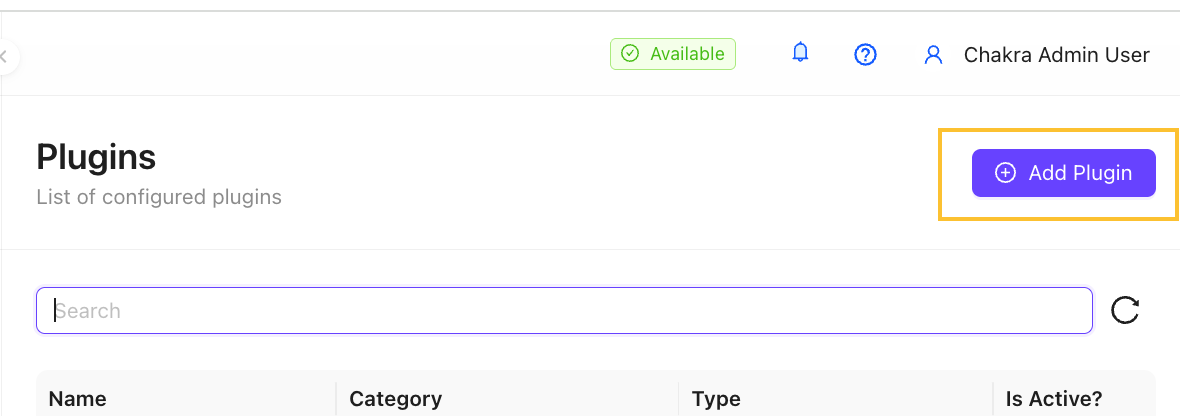
-
Select the WhatsApp Plugin
In the plugin list, search for WhatsApp.
Click on the WhatsApp plugin card.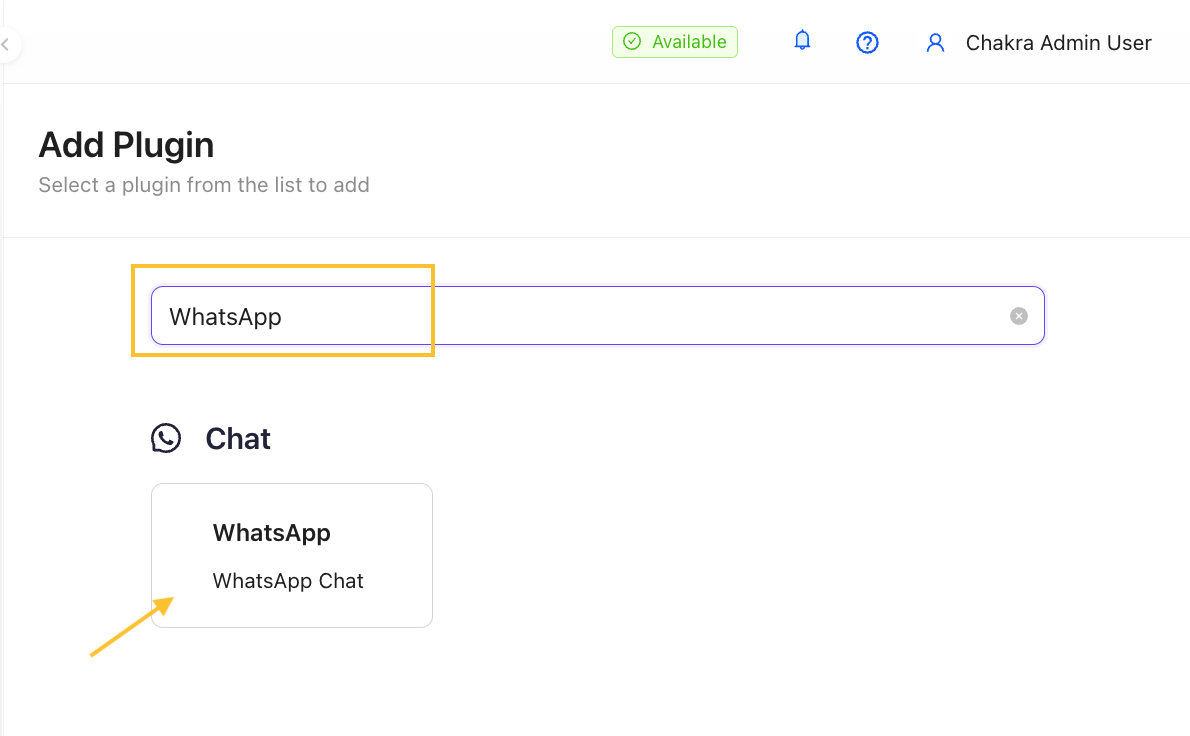
-
Configure the Plugin
Enter a clear, descriptive Plugin Name
Examples:- WhatsApp - Customer ABC
- WhatsApp - Sales Team
- WhatsApp - Support APAC Click Add to create the plugin.
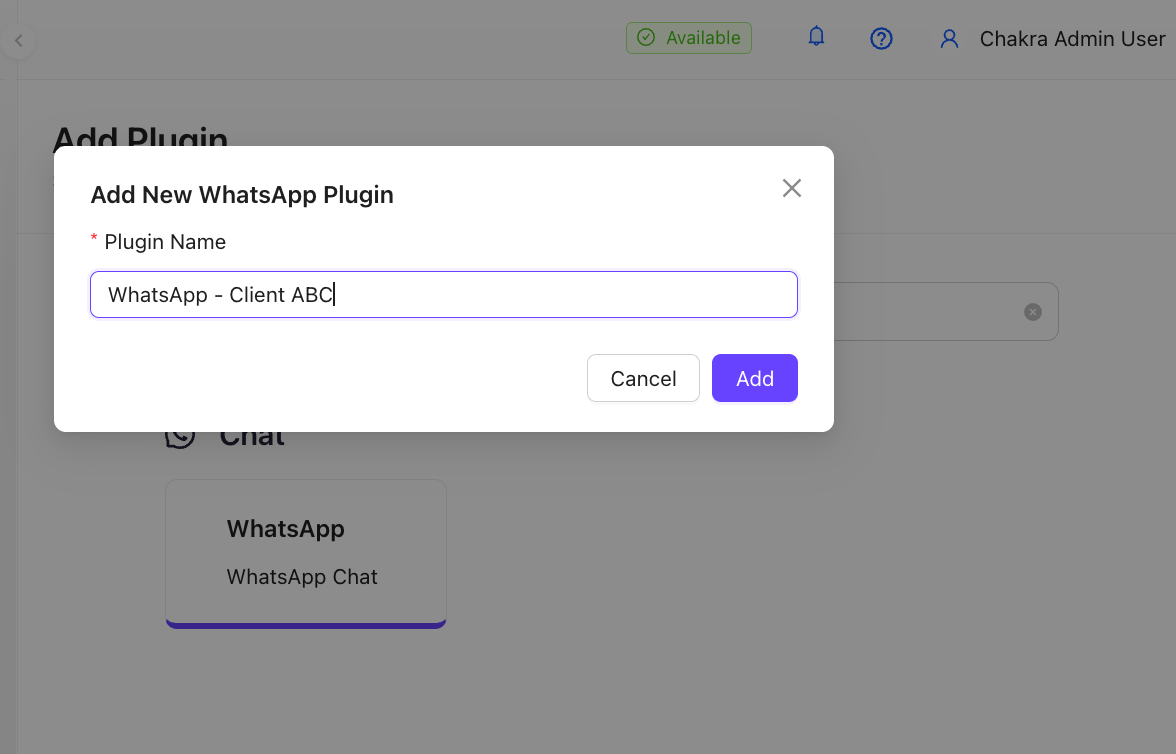
-
Activate the Plugin
Locate your newly created plugin in the list.
Toggle the switch to Active (green/on).
The plugin is now ready for WhatsApp account setup.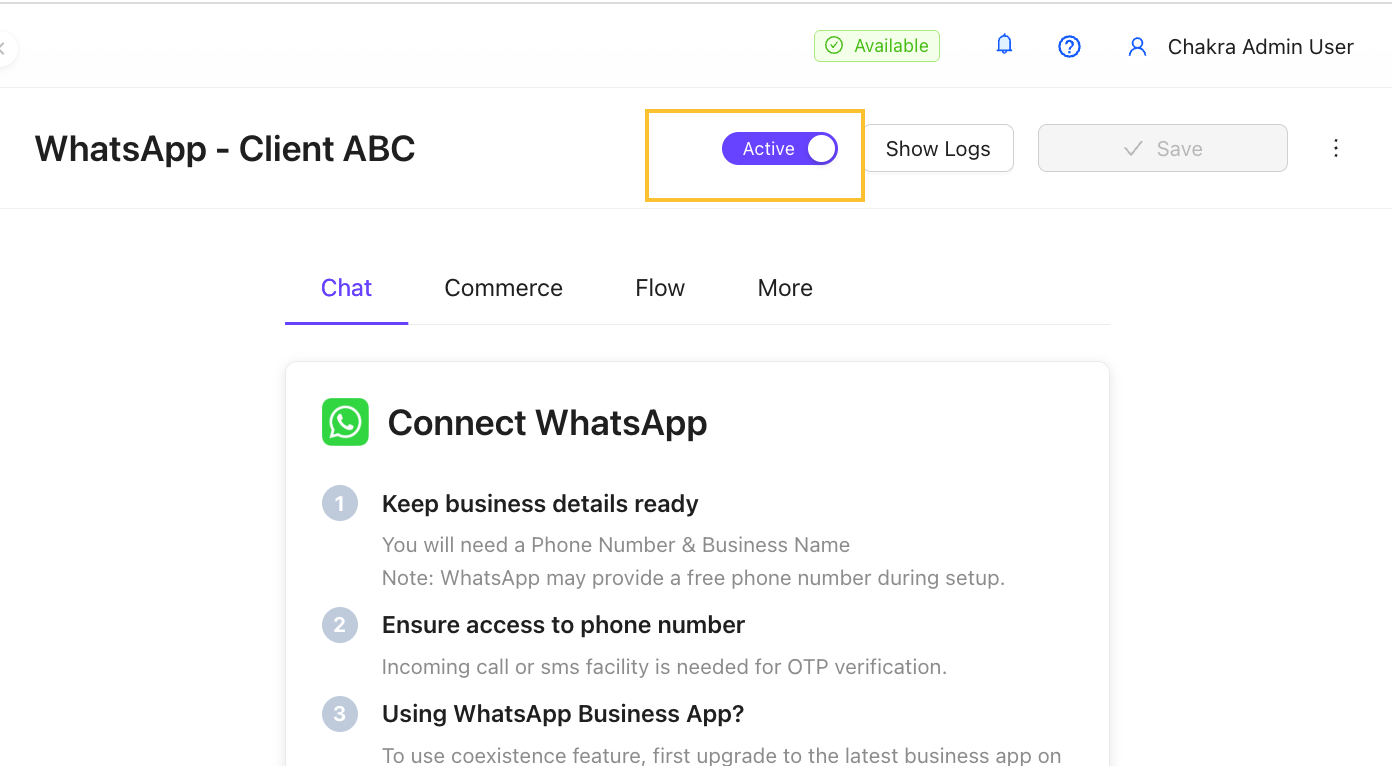
-
Complete WhatsApp Embedded Signup (ES)
For each plugin, follow the official setup:
[Setup Instructions Help Guide]Use the instructions in this setup help guide) Repeat this process for each plugin to connect additional WhatsApp numbers or WABAs.
-
Access & Manage All WhatsApp Plugins
Go to the Plugins section.
View the full list of your WhatsApp plugins. Manage them as you require.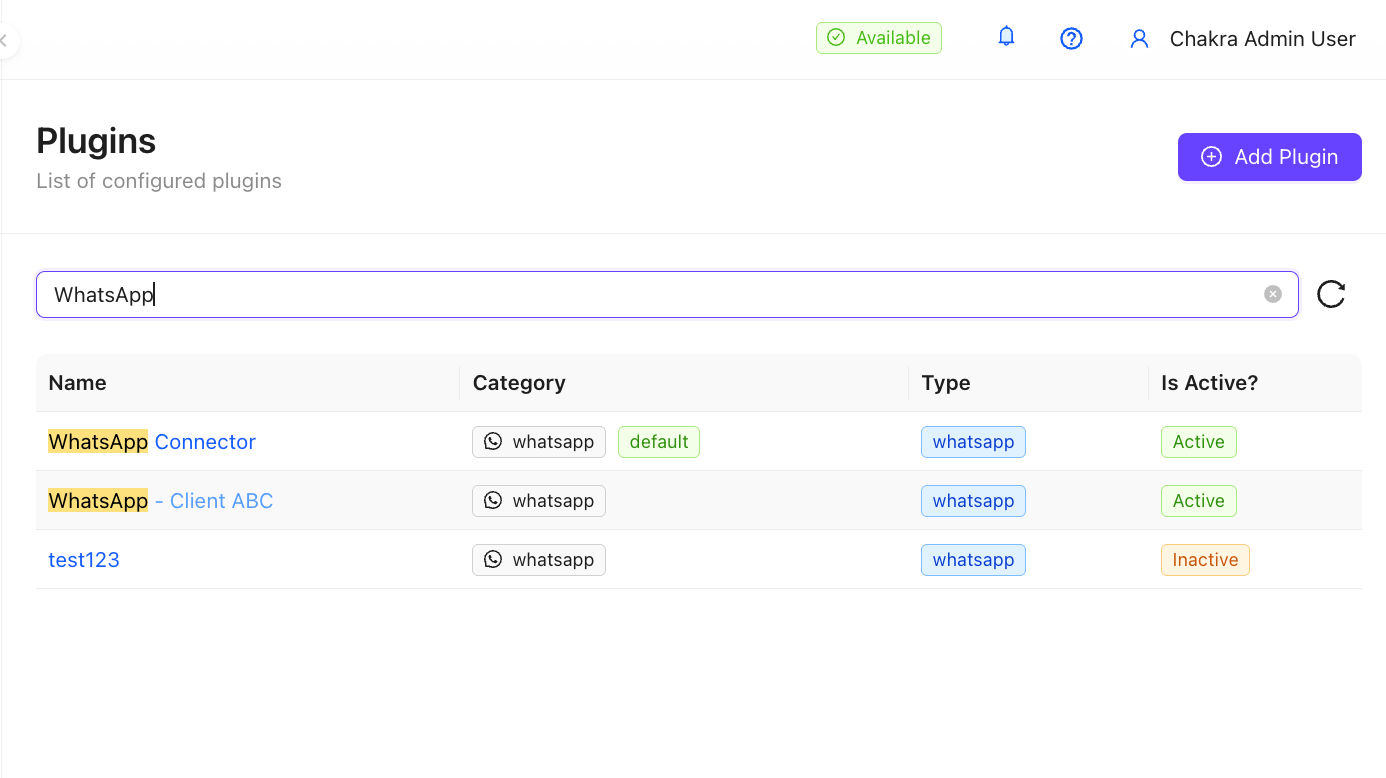
From here, you can:
- Change WhatsApp setup, add and manage multiple numbers
- Activate/deactivate plugins