Step 2: Setup Payment on WhatsApp Business
Overview:
Your billing for Meta charges (messaging charges @ standard rate card charges) is billed directly by Meta. So, for enabling outbound messages, you need to add a payment method directly in the Facebook Business Billing Hub and business info (tax details as applicable).
Prerequisites
- A Payment Method
- Business Info details (including Tax details as applicable per local regulations)
Step-by-Step Guide
1) Access Payment Setup
Option 1: During the final stage of the Embedded Signup flow, select Add Payment Method.
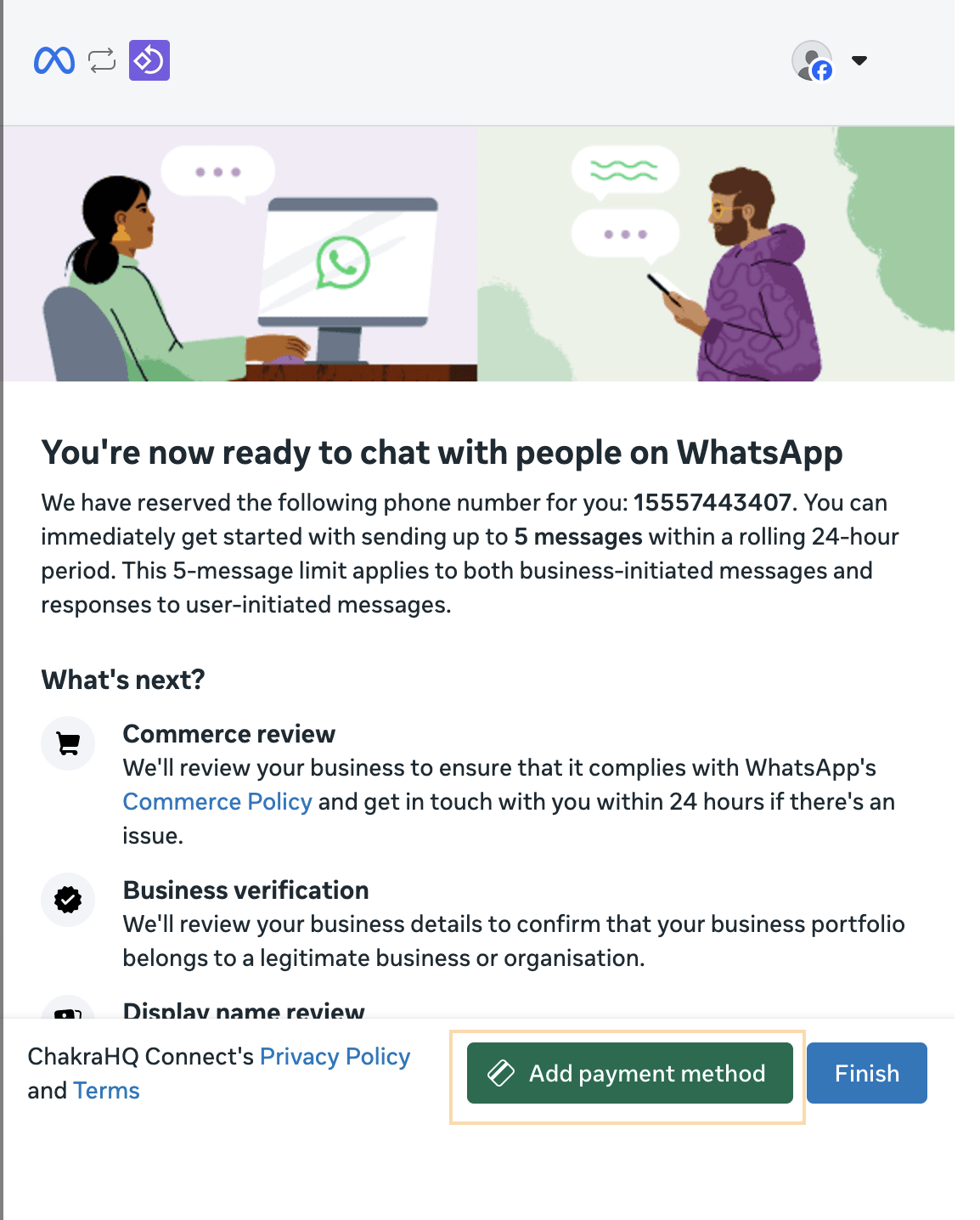
Option 2: Go to 👉 Chakra Chat Dashboard, navigate to WhatsApp Setup. In the WhatsApp Phone Numbers section, click Payment Methods.
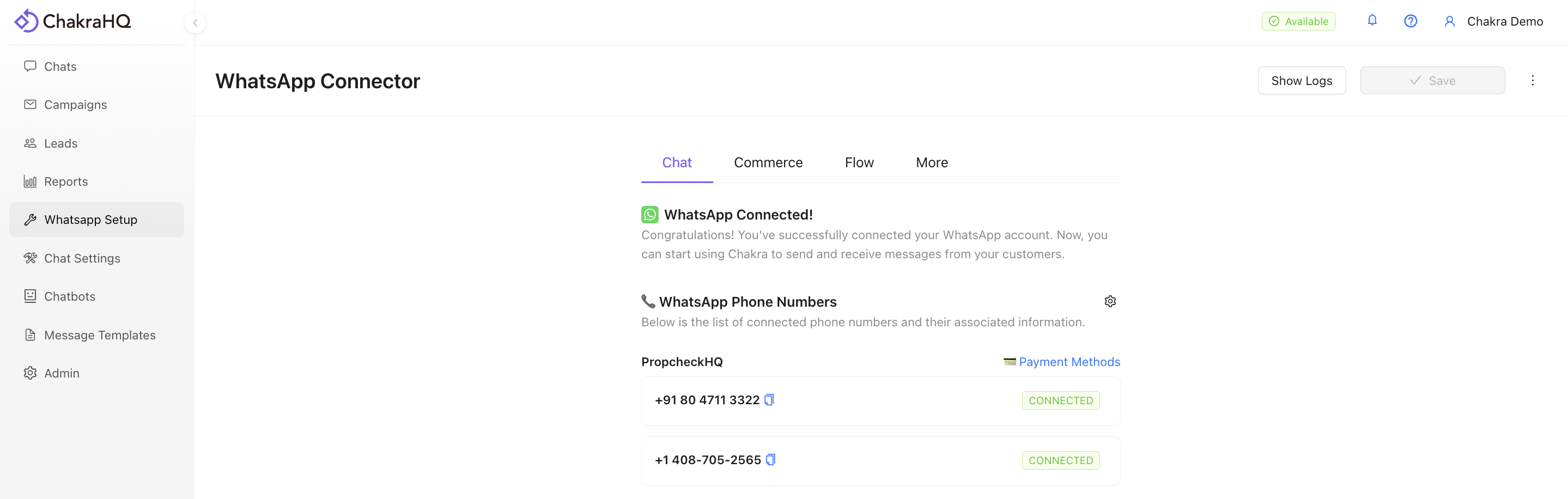
2) Add Payment Method
- On the Facebook Business - Billing and Payment page, locate the Payment Method section and click Add Payment Method.
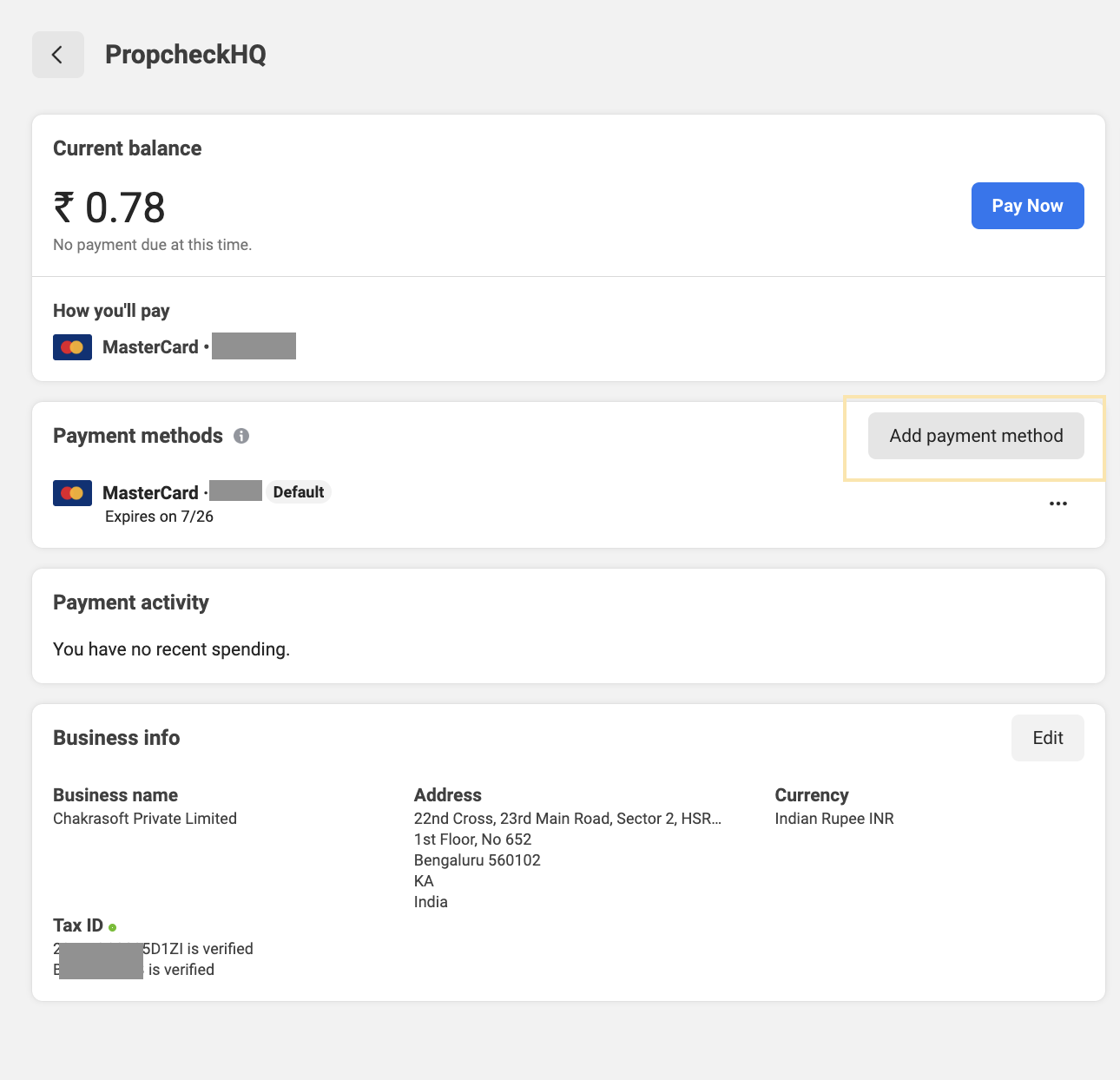
-
In the Add Payment Information pop-up, select your preferred payment method and click Next. Enter your card details and then click Save.
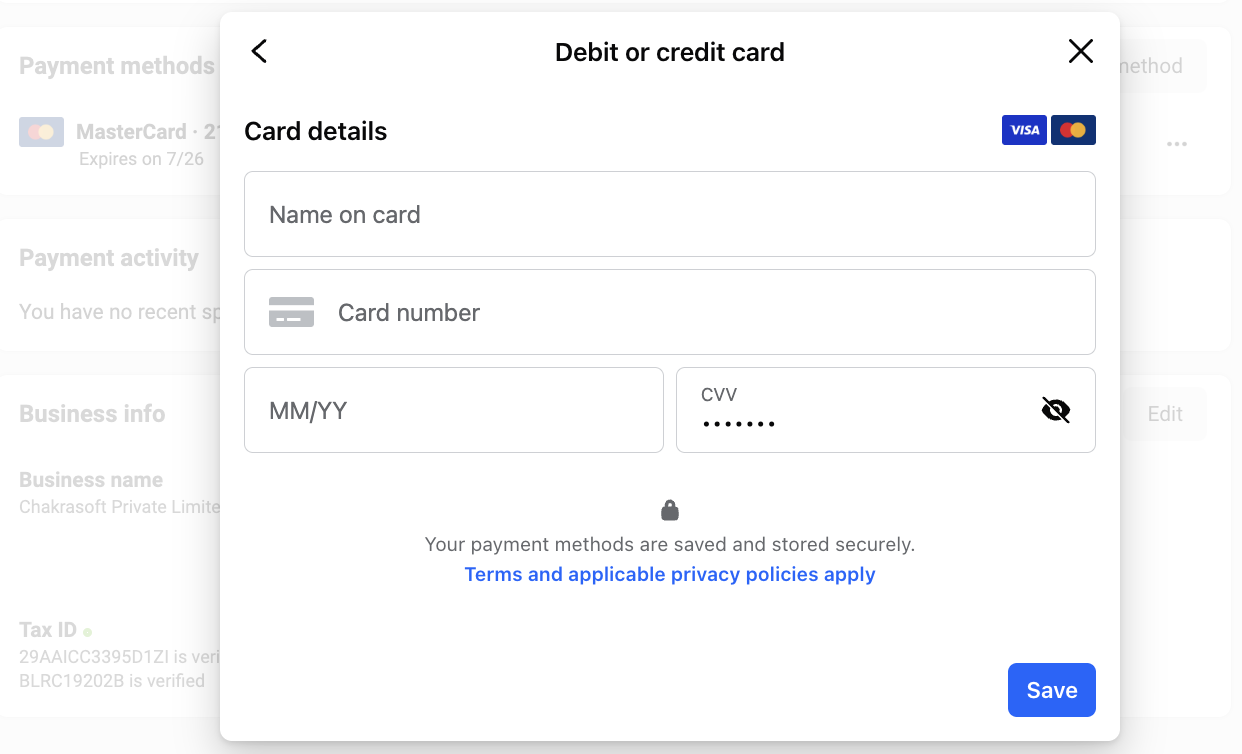
3) Update Business Information
-
On the Facebook Business - Billing and Payment page, go to the Business Info section and click Edit.
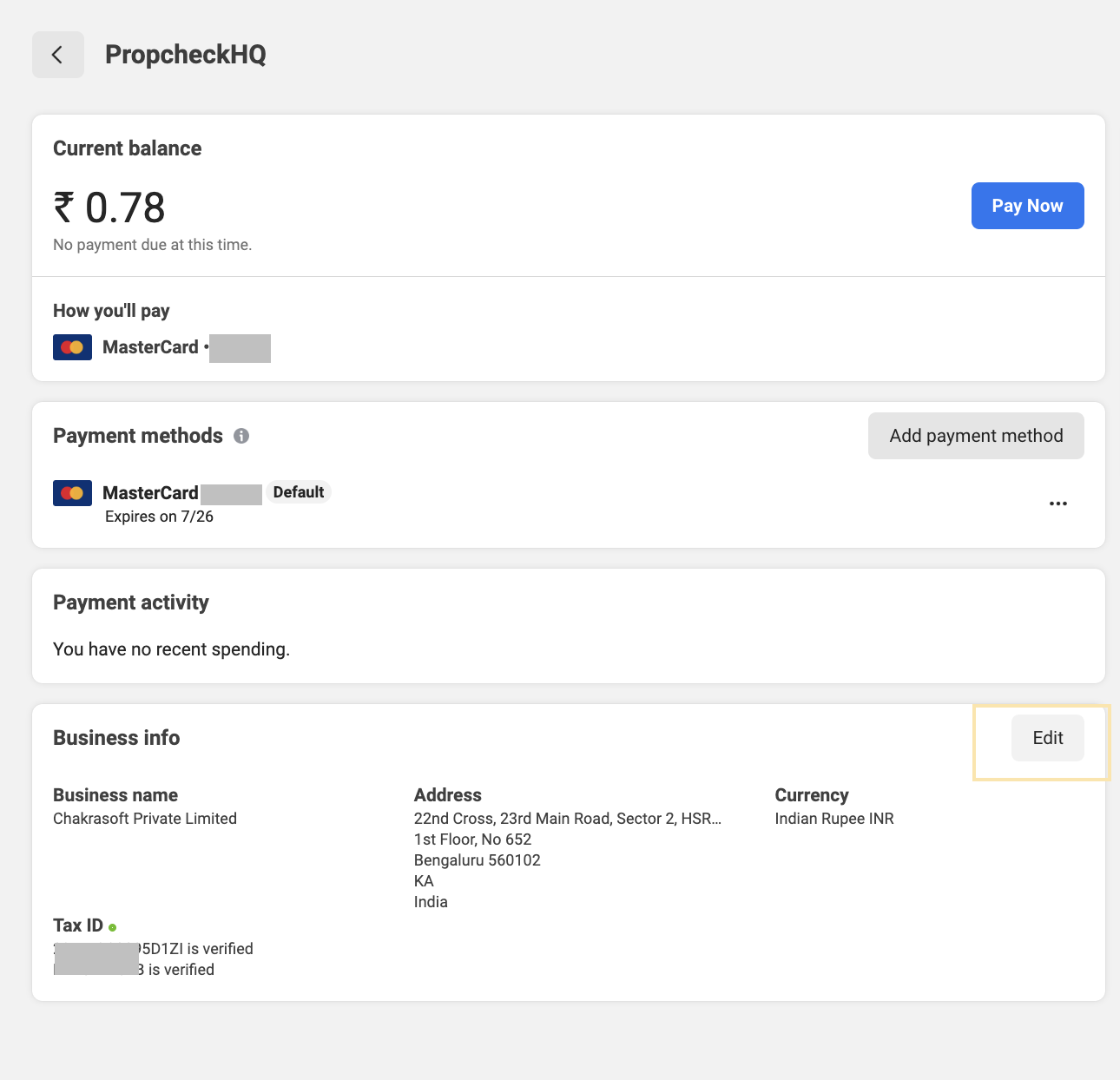
-
In the Business Info form, provide the required business details and include tax information as required by local regulations. Click Save to confirm.
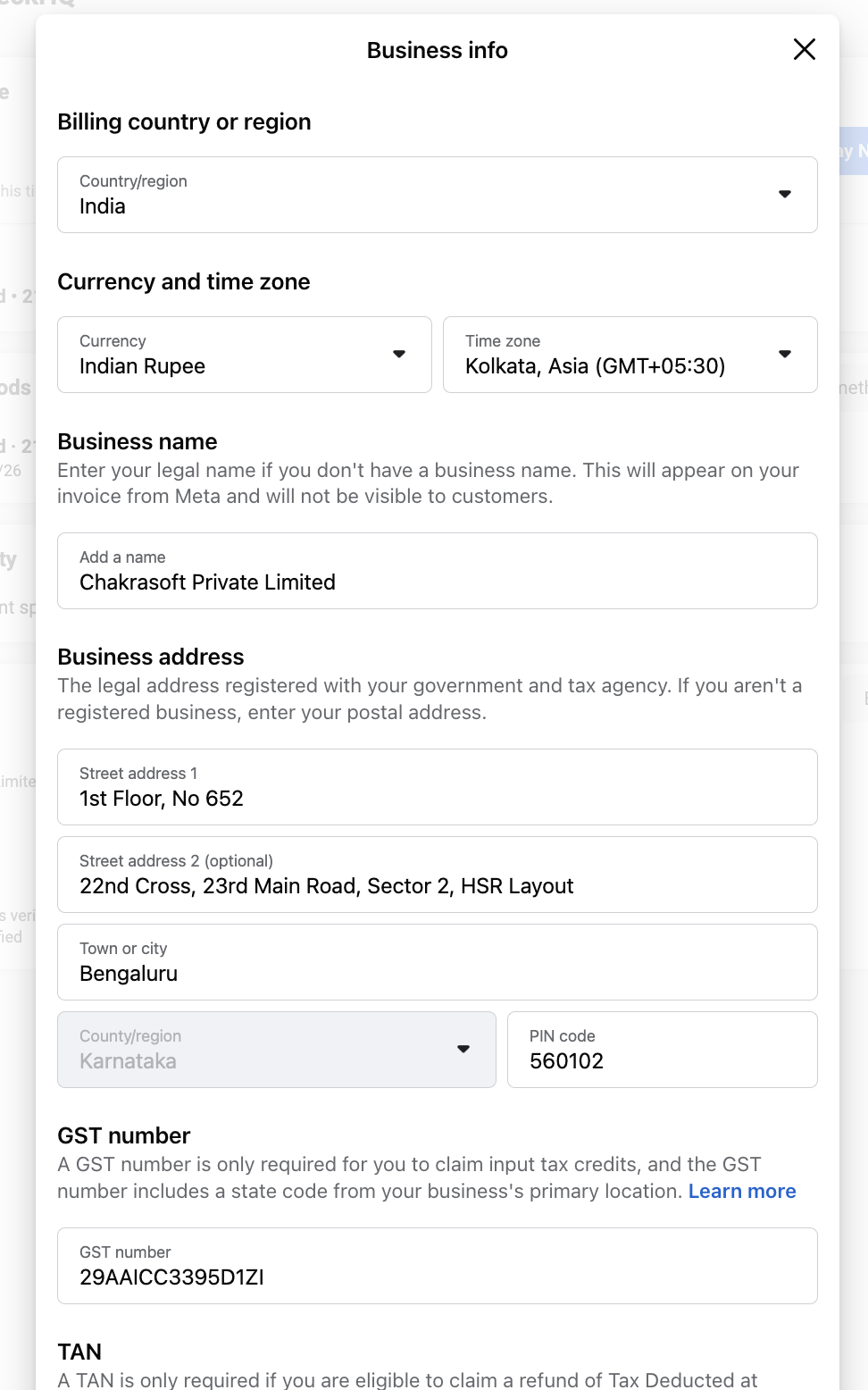 \
\
End: The payment method for Meta charges (WhatsApp messaging charges) is now set up. You can start sending outbound messages using message templates. It may take some time for the business info to be verified.