Setup Errors & Solutions
Overview
Setting up a WhatsApp Business Account using the Chakra Chat Embedded Signup (ES) flow. However, users do face errors during the process and need assistance to fix them immediately.
WhatsApp API Setup: Common Errors and Their Resolution
Error 1: Phone isn't eligible
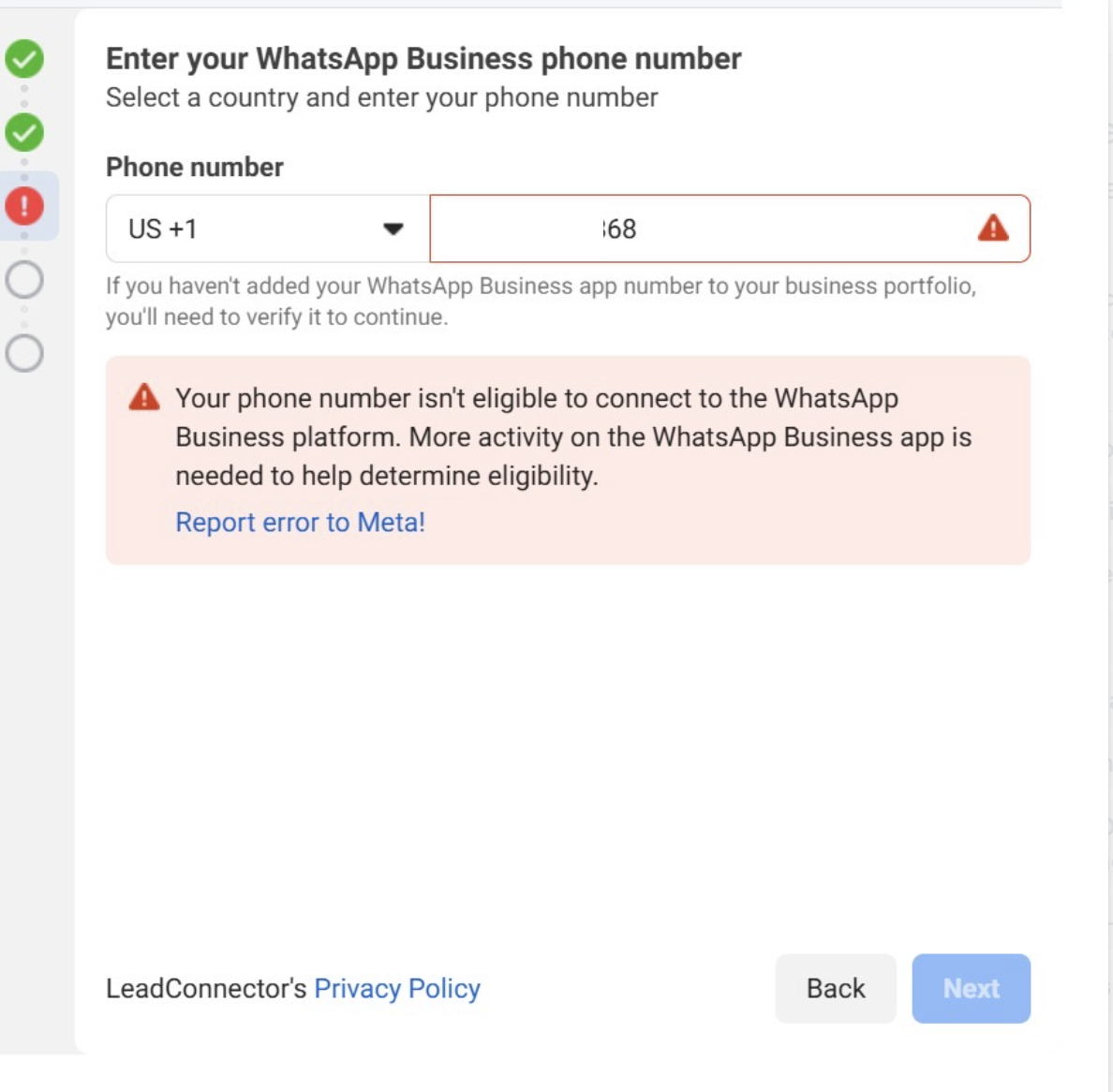
- Error message: Your phone number isn't eligible to connect to the WhatsApp Business Platform. More activity on the WhatsApp Business App is needed to help determine eligibility.
- Cause: Meta requires the phone number to have been actively used on the WhatsApp Business App for at least 7 days to establish credibility. New or recently registered numbers may not meet eligibility criteria.
- Solution: Actively use the WhatsApp Business App for at least 4-7 days to establish messaging history and credibility. Engage in regular communication with customers to demonstrate consistent usage.
Do the Following Actions:
- Send messages to new numbers (7-10 numbers)
- Reply to incoming messages from new numbers
- Save numbers as contacts.
Error 2: Phone registered to existing WhatsApp
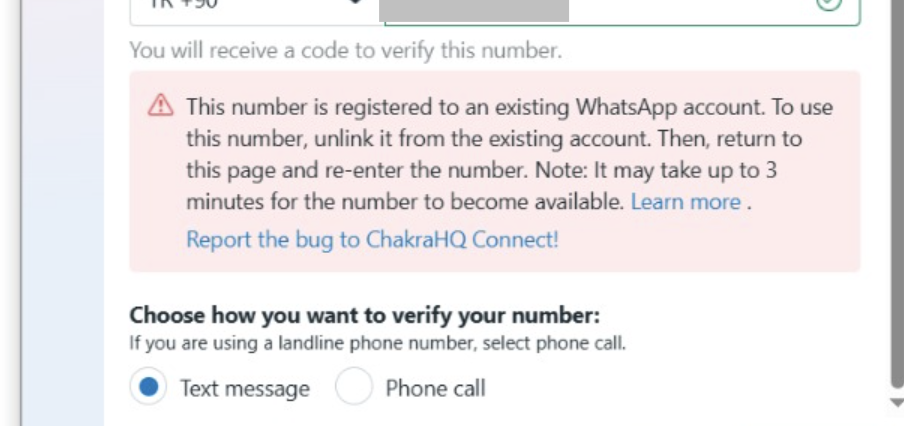
- Error message: This number is registered to an existing WhatsApp account. To use this number, disconnect it from the existing account. Then, return to this page and re-enter the number.
- Cause: Meta restricts the immediate reuse of a phone number previously registered with a WABA account. A cooldown period of 1–2 months is required to re-establish the number’s eligibility in the WhatsApp Business App.
- Resolution: If the phone number was previously used for a WABA, delete the WABA account via the provider’s platform or from the WhatsApp Manager. Download the WhatsApp Business App, sign up with the same number, and use it actively for 1–2 months to build credibility.
Error 3: Facebook API is not initialized
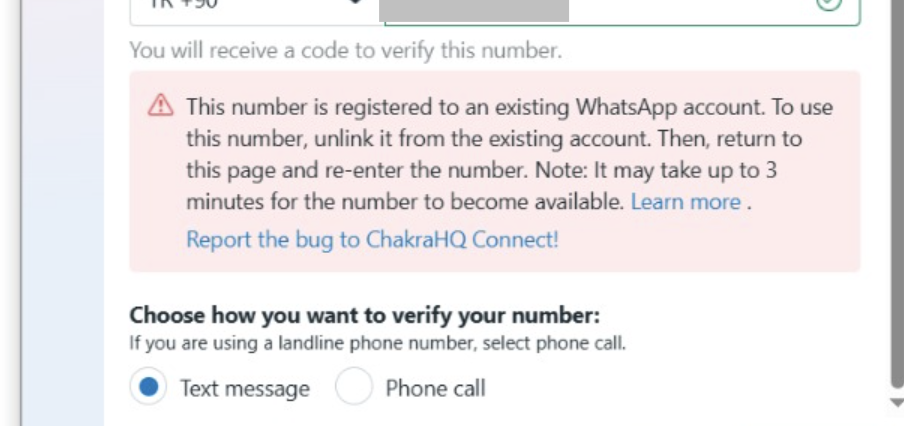
- Error message: Facebook API is not initialized
- Cause: This is a temporary issue during the launch of the embedded signup flow
- Resolution: Do a hard refresh, Windows (Ctrl + F5) or macOS (Shift + Command + R) and try clicking on Continue with Facebook
Error 4: Portfolio Limit reached
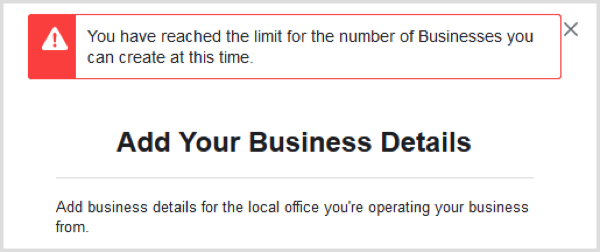
- Error Message: You have reached the limit for the number of Businesses you can create at this time.
- Cause: There is a limit to the number of Business Accounts that you can create.
- Solution: Please use an existing Business Account.
Error 5: Maximum Allowed Phone Linked
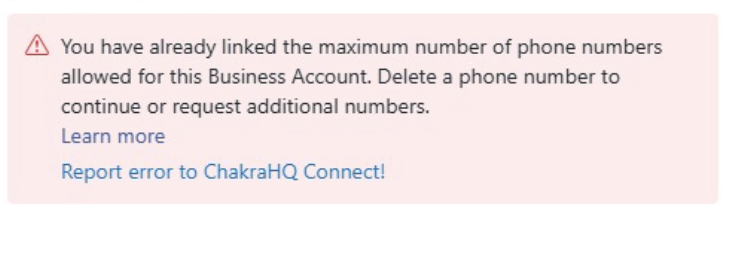
- Error Message: You have already linked the maximum number of phone numbers allowed for this Business Account. Delete a phone number to continue or request additional numbers.
- Cause: The default cap is of 2, and this scale upto 20 numbers over time. Adding number more than the meta authorized cap or the maximum limit can lead to this error.
- Solution: Delete an existing number and then add a new number OR use an existing number OR wait for your limit cap to be increase if below 20
Error 6: Display Name Rejected
- Error Message: This WhatsApp Business account can't use Current Display Name as its display name because it violates WhatsApp's Display Name Guidelines. Review the guidelines and submit a new name.
- Cause: The submitted business display name violates WhatsApp's guidelines ( doesn’t match the business, contains emojis, is too generic.
- Solution: Review WhatsApp’s Display Name Guidelines and adjust the name to match the registered business name or website. Enter a new display name and submit again.
Error 7: Error While Pairing Cloud API
- Error Message: :
Error While Pairing Cloud APIduring WhatsApp Coexistence Setup in the Emebedded Signup (ES) flow. - Cause: The most likely cause is that your WhatssApp Business number was restricted recently by Meta.(Offical Error documentation awaited from meta).
- Solution: It is suggested to wait for the restriction on your WhatsApp business number to be removed and then try the WhatsApp Coexistence setup in Chakra again.